

What is Privacy Report in Safari and How to Enable It
When you’re surfing the internet say for some info, or videos, or anything, you are being translated into visitors on the other end. This means, your internet activity on the websites you visit would, in turn, be used as a source of understanding your behavior by the website admin.
Now, this is the usual and healthy barter, but things go out of hand when there are third-party trackers or in other words, cross-site tracking. This could get intrusive from the user’s POV and it is a sign of an unhealthy web relationship too.
Here’s what the privacy report could do to educate you about these cross-site trackers and keep you more aware of Safari’s attempts to help secure your internet presence.
What is Privacy Report in Safari
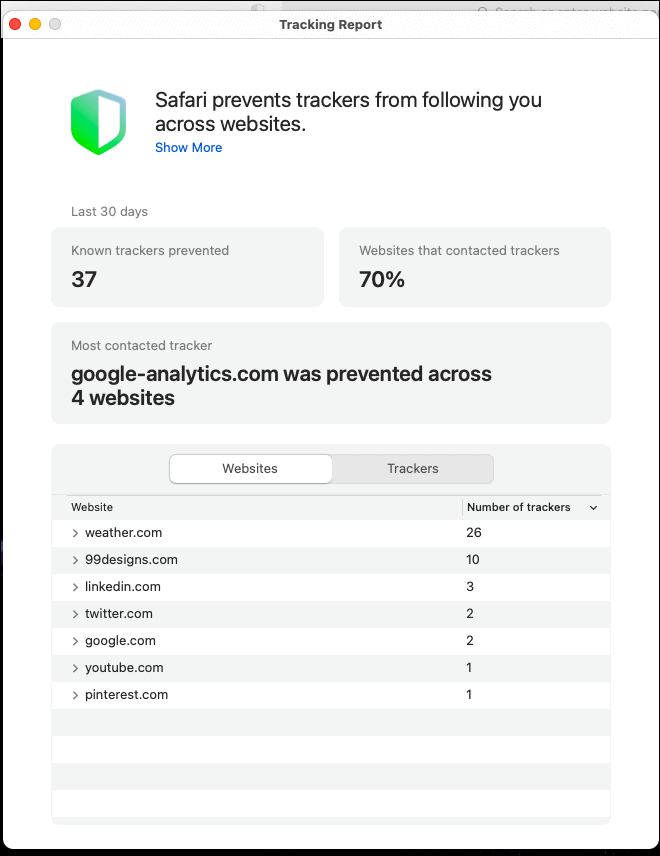
A privacy report in Safari is a visual representation of the number of websites Safari has blocked from tracking your internet activity. In essence, Safari is making your internet space a secure and personal one.
For quite some time now, Safari has been doing this a little beyond your knowledge and vision. Basically, Safari has been blocking third-party web trackers from profiling you and your internet activity for a while now. Safari is even speculated to block web tracking from Google Analytics with the new macOS Big Sur update.
How to Enable Privacy Report on Your Safari Homepage
Mostly, the privacy report would be a default addition on your upgraded Safari homepage with the Big Sur update . But, if it’s not, here’s what you can do.
Open Safari on your Mac and click on the toggle icon on the bottom right corner of the page.
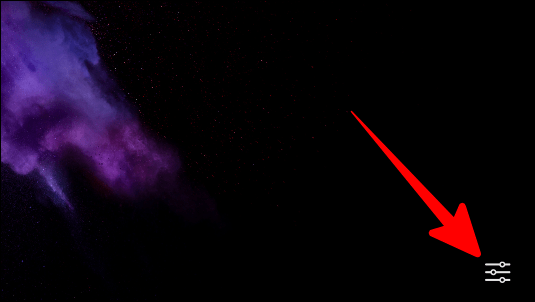
In the pop-up menu, tick the tiny box next to ‘Privacy Report’.
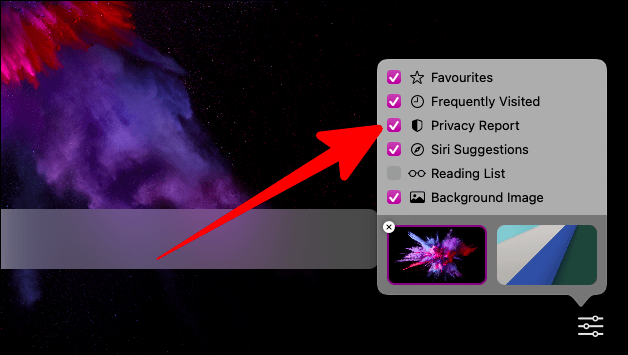
Now, you’d start receiving a privacy report updates for the past 7 days on your browser home screen. Click on the report for further info.
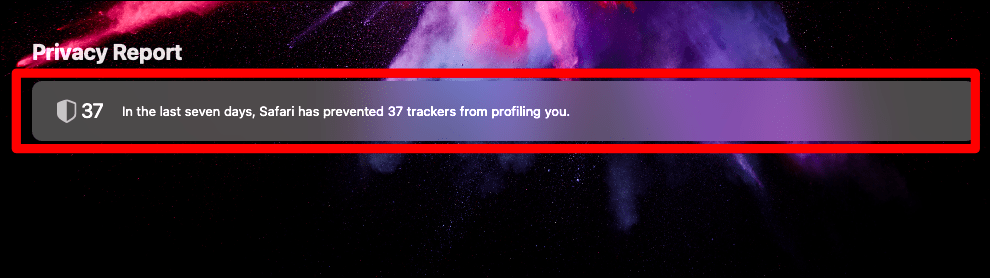
A comprehensive tracking report would appear. You can toggle between the ‘Websites’ and ‘Trackers’ buttons for further understanding. Here, you would find the privacy report of all cross-site trackers for up to 30 days.
The ‘Websites’ side only gives an overview of the websites and the number of trackers for each website.
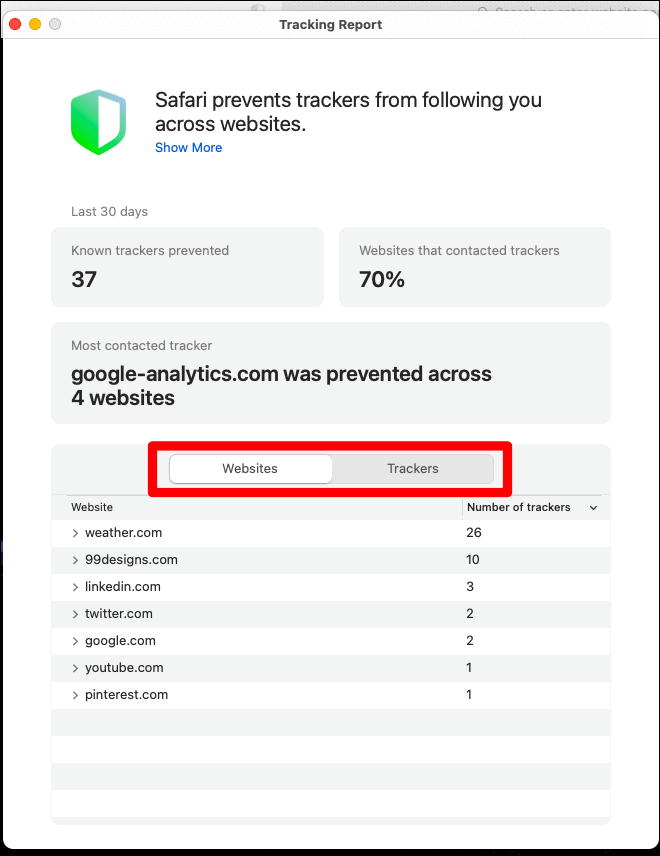
Whereas the ‘Trackers’ side would reveal cross-site trackers, the owners of these tracking devices, and how many sites these trackers were seen on.
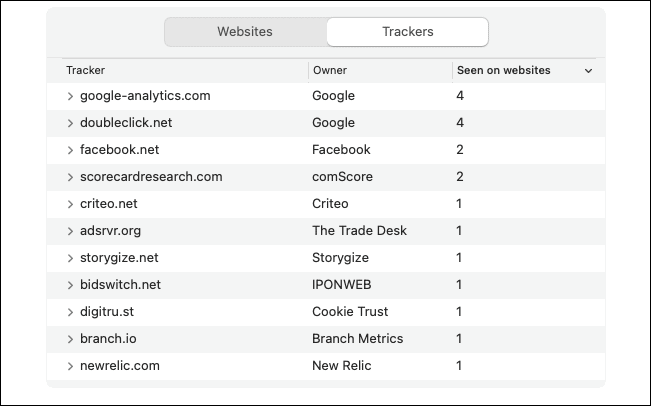
How to Manually Check Privacy Report Without Enabling it
On your Safari browser home screen, pull down the top menu bar and click on the ‘Safari’ button.
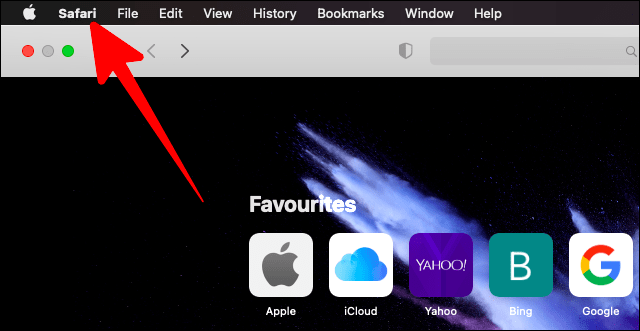
In the Safari drop-down menu, select ‘Privacy Report’.
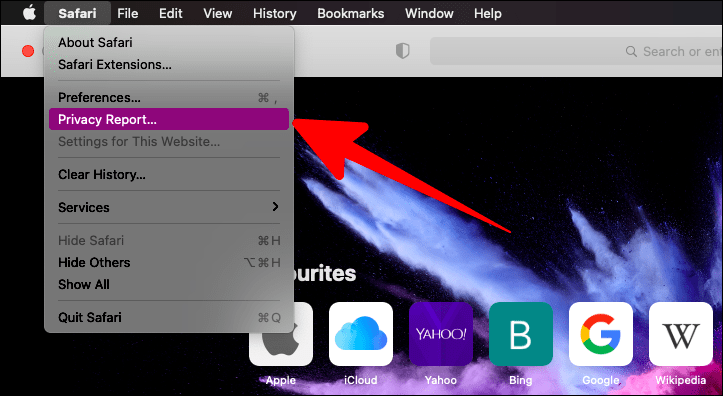
This would show you the same privacy (tracking) report as shown above.
How to Add or Remove the Privacy Report Icon from the Toolbar
The privacy report icon would be a default setting on your upgraded Safari toolbar. Click this tiny icon next to the URL bar to instantly see the number of blocked trackers from any website you’re on. You can further click on ‘Trackers on this web page’ to know who is blocked.
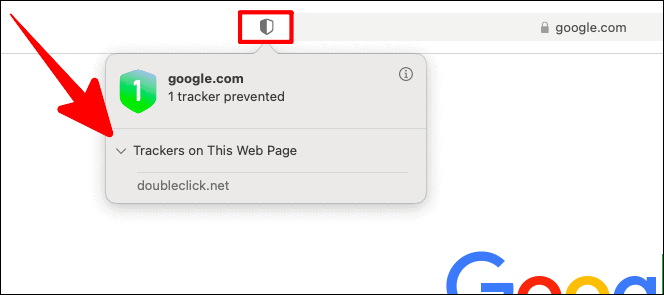
If you want to remove or move this icon elsewhere, start by clicking on the ‘View’ button in the top menu bar.
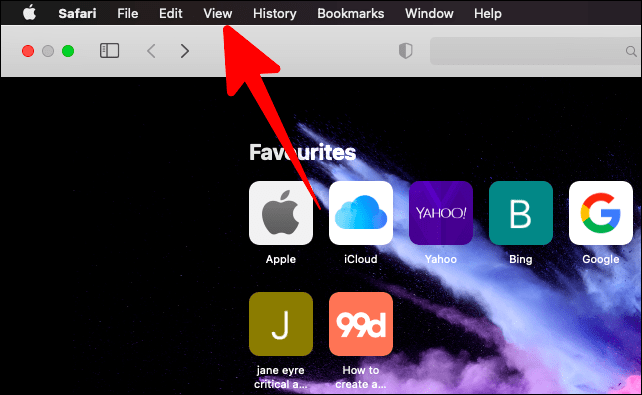
Now, select ‘Customise Toolbar’ in the dropdown.
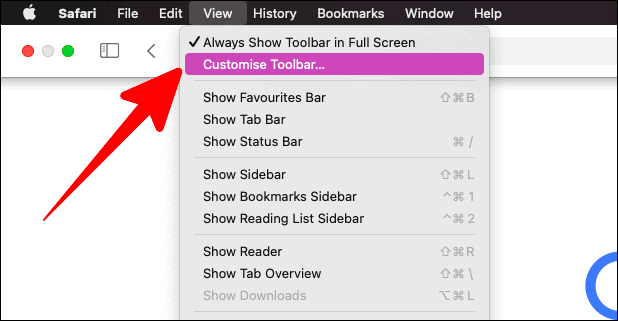
To remove the privacy report icon , drag the icon from the toolbar and place it back into its dedicated spot in the window. Once you’ve removed the icon from the toolbar, click on ‘Done’.
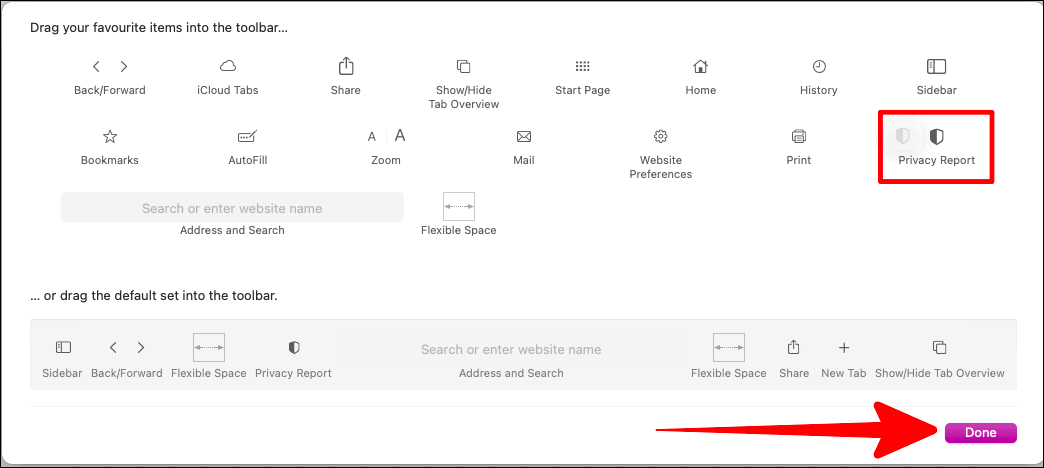
To move the icon elsewhere , drag the icon again to anywhere you’d like to place it in the toolbar from its original spot in the customize toolbar window. Then, click on the ‘Done’ button.

Privacy is a huge concern when you’re using the internet. More often than not, information about your online activity may be collected and used without your consent. Safari helps secure your online activity, and this privacy report gives you a clear idea of what and who is being blocked from tracking your online activity.

Claude Sonnet 3.5 vs. ChatGPT-4o: Which is better?

5 best AI Web Browsers in 2024

7 best AI search engines in 2024
Get all the latest posts delivered straight to your inbox., member discussion.
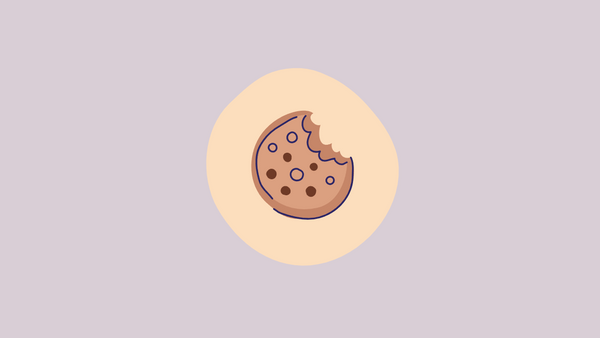
How to Enable Cookies on iPhone
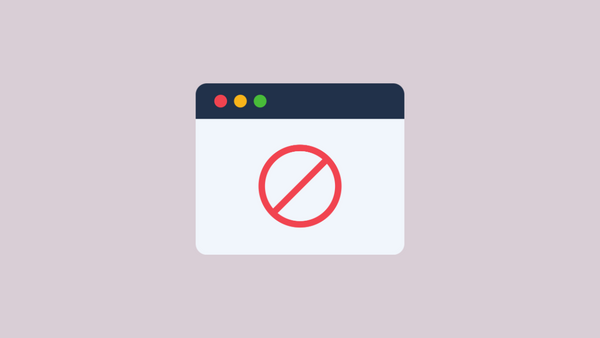
How to Block Websites on iPhone
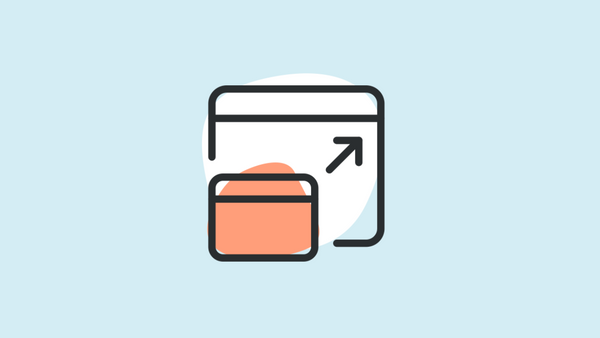
How to Disable Pop up Blocker on iPhone
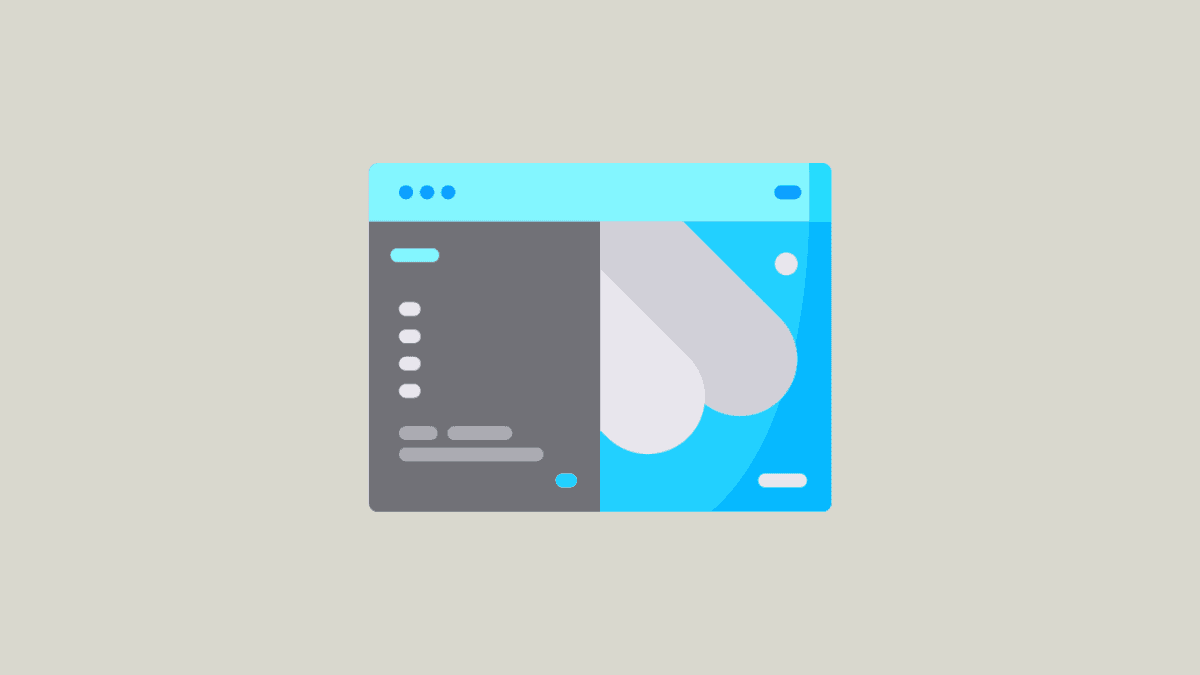
How to Import Data from Safari to Microsoft Edge on Mac
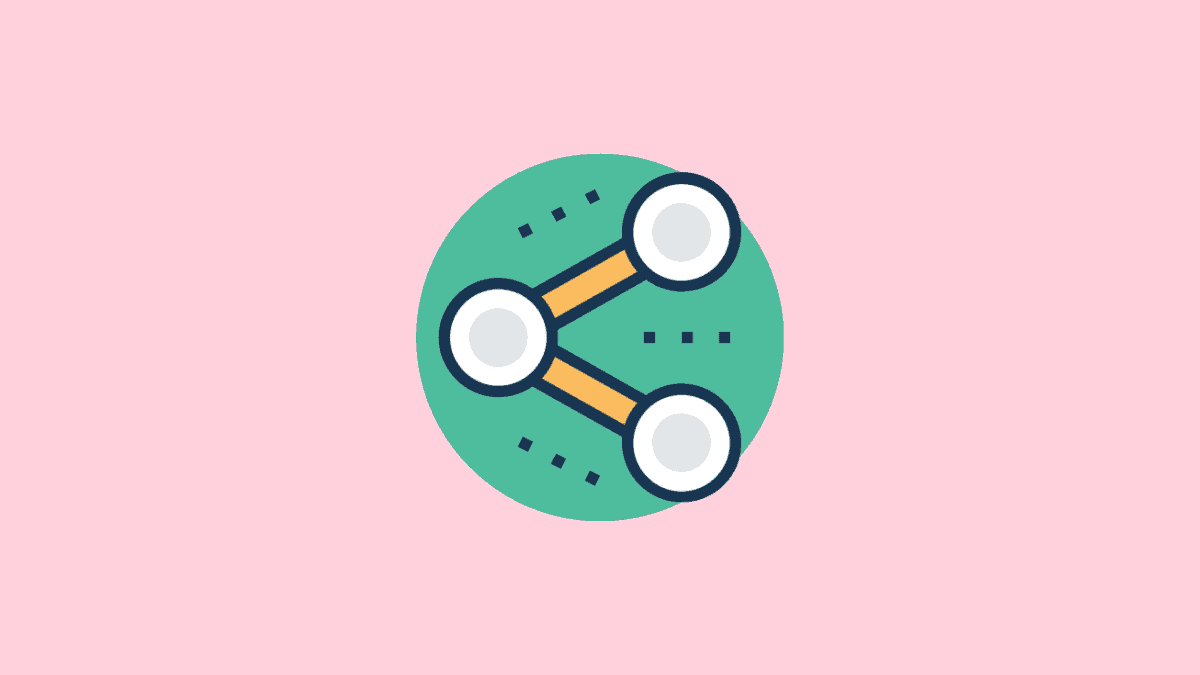
How to Disable or Hide 'Shared with You' section on Safari Start Page on iPhone

Tips & Tricks
Troubleshooting, how to check privacy report for websites in safari on mac.
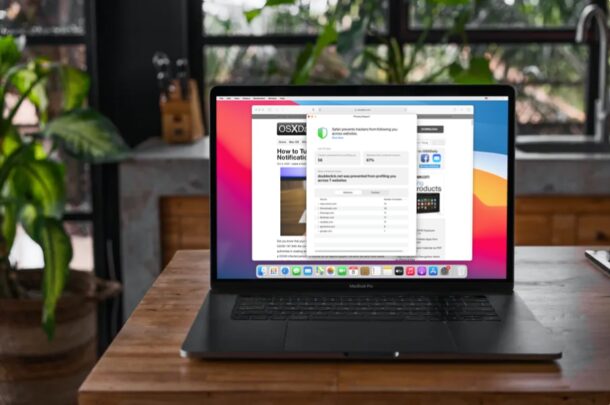
The Privacy Report feature of Safari allows you to easily see which websites use cookies and trackers while you browse the web (and due to the nature of the web, that is most websites). If you’re curious to check on trackers data while using Safari for Mac, you’ll find it’s quite simple to do so.
Read on to learn how you can check Privacy Report for websites in Safari on the Mac.
Apple is putting user privacy first with many of it’s new features, and one of the interesting new additions in that direction is Safari’s Privacy Report feature. In short, this gives users the ability to check if the sites they visit, or the ads or analytics code used on those sites, use trackers to follow them across the web. Although most of the trackers are used to deliver personalized ads, track website usage, and other analytical data, the newly updated Safari prevents trackers from following you as you visit multiple websites. So not only can see these trackers with Privacy Report, but you can even check the privacy report to see how many trackers the browser has blocked and what they are. While we’re obviously focusing on the Mac here, this privacy report feature also exists on Safari for iPhone and iPad , by the way.
This feature is exclusive to Safari 14 and later, which comes preinstalled with macOS Big Sur. On older versions like macOS Catalina and macOS Mojave, you can install Safari 14 or newer as a standalone update. Let’s take a look at this feature:
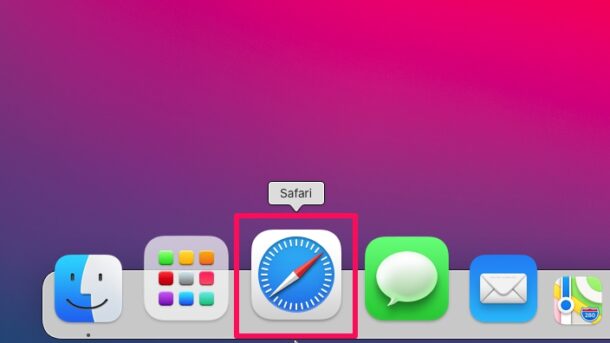
That’s it. Now you’ve learned how to use Safari’s Privacy Report to check the trackers contacted by various websites. Pretty easy, right?
You don’t have to worry about trackers though, since Safari automatically prevents all these trackers from following you across websites. Safari’s Privacy Report makes use of DuckDuckGo’s tracker radar list to safeguard your privacy as well.
As we mentioned earlier, most websites use cookies or ‘trackers’ to gather analytical data of site usage and to deliver relevant advertising, but privacy buffs often don’t like the personalized ads or other aspects of those cookies. For quick reference if you’re confused by all of this, in practice ad tracking cookies often work like this; say you’re searching the web for “Mac USB-C dongle” or “Apple t-shirt”, you might later see an advertisement for a USB-C dongle for the Mac or an Apple t-shirt on another website. How that ad relevancy is known is through those tracker cookies.
As mentioned earlier this feature is specific to newer versions of Safari, you’ll need 14 or later to have access to this. If you’re not sure how to update to the latest version of Safari, simply head over to System Preferences -> Software Update on your Mac. It’s similar to how you update macOS, except that you’ll just be updating Safari in this instance.
Do you use an iPhone or iPad as your primary mobile device? In that case, you’ll be pleased to know that you’ll be able to view Safari’s Privacy Report in a similar way on iOS devices as well, provided it’s running iOS 14 / iPadOS 14 or later.
We hope you were able to use Safari’s Privacy Report on your Mac to get an idea regarding a website’s behavior. What are your overall thoughts on this nifty privacy feature? What other macOS Big Sur features have peaked your interest so far? Do share your valuable opinions and experiences in the comments section down below.
Enjoy this tip? Subscribe to our newsletter!
Get more of our great Apple tips, tricks, and important news delivered to your inbox with the OSXDaily newsletter.
You have successfully joined our subscriber list.
Related articles:
- How to Check Privacy Report in Safari on iPhone & iPad
- How to Control Location Access for Websites on Mac with Safari
- How to Block Microphone & Camera Access for Websites on iPhone & iPad
- How to Block Websites in Safari on iPhone & iPad with Screen Time
» Comments RSS Feed
I frequently go into Safari preferences & delete all cookies from everyone before I bed at night -however- the next morning when I check, seems all the cookies are back again… I usually go to same sites and sometime have to sign back in again like its my 1st time -but- I don’t mind doing that… Still the cookies seem to cling to me & I keep knocking them off & they keep coming back… So the privacy-blocking tool is really not working -like- how is it stopping the profiling when the trackers are always there – seems they refuse to be erased…
Many thanks for this info, been too busy making the jump from 10.13.6 to 11.1. to investigate that hitherto mysterious Shield. Concerned about: “These privacy features are not that effective anyway,..” mentioned above, a link to supporting info welcomed.
This feature does raise awareness and will promote interest, users are presented with staggering numbers of Cookies deployed on their machines. The Shield Icon is readily available and information available by a click, + more in-depth info at a further click. Well done OSXDaily 👍👍👍
Thank you so much for this information. Noticed the ‘Shield’ and wondered what it was for and had not investigated due to concentrating on the jump from 10.13.6 to 11.1.
Concerned regarding the mention above: “These privacy features are not that effective anyway,..”, and would like info to support this statement.
The fact that this Privacy Report is instantly available, super easy and straightforward to use, will raise awareness and interest in self protection. Really punches home the staggering number of Tracking Cookies placed on .
I downloaded and installed Safari 14 a month or so ago and, after much trouble, re-installed Safari 13.1.1 as Safari 14 eliminates its former Top Sites features as well as makes its usability FAR more difficult. Why Apple spent time creating a “privacy report” in lieu of listening to its former Safari 13 customers and restoring its prior excellent features is puzzling to m.
I would rather a web browser be more about rendering web sites and less about trying to be big brother and protect me from myself. Maybe offer up some extensions for those who want to try and stay private? Sure block my identifiers and then I still get ads, although now they don’t even relate to anything I want to buy. The web can work better if it knows at least something about you. These privacy features are not that effective anyway, but I guess privacy is a selling point right now.
Leave a Reply
Name (required)
Mail (will not be published) (required)
Subscribe to OSXDaily
- - iOS 18 is Compatible with These iPhone Models
- - MacOS Sequoia is Compatible with These Macs
- - Listen to Apple Podcasts on the Web
- - How to Run Llama LLM on Mac, Locally
- - Launch All Apps & Documents Related to a Project with Stapler for Mac
- - Public Beta 6 of MacOS Sequoia, iOS 18, iPadOS 18, Available Now
- - Beta 3 of iOS 18.1, MacOS Sequoia 15.1, & iPadOS 18.1 Released with Apple Intelligence
- - MacOS Sequoia 15 Beta 8 Available to Download
- - iOS 18 Beta 8 Available to Download
- - iPhone 16 Expected to Debut at September 9 Apple Event
iPhone / iPad
- - iOS 18 Beta 7 Available Now, Could Be Final Beta?
- - Updated Version of iOS 17.6.1 & iPad 17.6.1 Released
- - MacOS Sequoia 15 Beta 7 Available for Testing
- - How to Recover an Unsaved PowerPoint on Mac
- - How to Uninstall VMWare Fusion on Mac
- - chronod on Mac – High CPU Use & Network Access Requests Explained
- - Why Are iPhone Videos Low Quality & Blurry When Sent to Android Users?
- - Fix brew Error “The arm64 architecture is required for this software” on Apple Silicon Mac

About OSXDaily | Contact Us | Privacy Policy | Sitemap
This website is unrelated to Apple Inc
All trademarks and copyrights on this website are property of their respective owners.
© 2024 OS X Daily. All Rights Reserved. Reproduction without explicit permission is prohibited.
Safari’s Privacy Report and Cross-Site Tracking Explained

Your changes have been saved
Email is sent
Email has already been sent
Please verify your email address.
You’ve reached your account maximum for followed topics.
This App Lets Me Easily Use My Mac Without a Mouse
6 totally free vpn services to protect your privacy, i found my new favorite note-taking and planning app: here's why it rocks.
Do you value your online privacy? Many major tech companies, such as Google and Facebook, rely on collecting your data to use with advertisers. But as part of Apple’s defense of user privacy, it includes a Privacy Report in Safari to help you find out exactly which websites are collecting your data, so you can learn which sites are best left alone if you want to keep your data yours.
Let’s discuss Safari’s Privacy Report and how it relates to cross-site tracking.
What Is Cross-Site Tracking?
When you browse the internet, some companies use trackers to monitor your activity across multiple websites. If you don’t have appropriate protections in place, someone is almost certainly tracking you right now.
In order to track your activity, websites may use scripts or place files called cookies on your device that uniquely identify you and send information back to the source. Advertisers can then use the harvested data to present you with targeted ads. If you’ve ever seen an online advertisement that seems eerily relevant to you and your current situation, some form of tracking is likely the cause.
Related: Ways Google Can Track You and How to Stop or View it
While not all websites attempt to stalk you across the internet, some most certainly do. Social media companies can even use Like or Share buttons that you voluntarily click to monitor your activity on other sites.
Such behavior may sound like a major privacy breach—and in some ways it is. Generally, you don’t opt in to tracking and must instead find ways to prevent the practice by using browser settings or additional security tools. Luckily, Safari has a powerful feature that should thwart most tracking attempts.
Disable Cross-Site Tracking in Safari
Here’s how to prevent cross-site tracking in Safari on Mac:
- Go to Safari > Preferences .
- Click the Privacy tab.
- Tick Prevent cross-site tracking .
For extra protection, you should also tick Hide IP address from trackers , which prevents websites from profiling you using your unique IP address . Enabling cross-site tracking prevention also grants you access to Safari’s comprehensive—and often damning—Privacy Report.
Reading Safari’s Privacy Report
When you enable cross-site tracking prevention in Safari, you activate the browser’s Privacy Report. Any time you visit a website that attempts to track you, Safari gathers information and presents it in an easy-to-read format.
By clicking the shield icon to the left of your address bar, you can see how many trackers your browser has blocked on the current page. If you click Trackers on This Web Page , you’ll see exactly what items Safari prevented from tracking you.
For even more info, you can click the Information (i) button to open a detailed report from the past 30 days. The Trackers prevented from profiling you section at the top of the report displays the number of trackers Safari recently thwarted. Additionally, Websites that contacted trackers shows the percentage of sites that attempted to track you.
You can either opt to view a list of Websites and their associated items or simply show the Trackers themselves. The Websites overview is great for identifying which sites are performing the most tracking. In the Trackers overview, clicking the disclosure triangle beside an entry displays the websites that attempted to stalk you with that item.
When you read Safari’s Privacy report, the amount of cross-site tracking that takes place is immediately apparent. Evidently, switching cross-site tracking off exposes you to some serious stalking across multiple sites. If you value your privacy, you’d be wise to leave all tracking prevention tools firmly in the on position.
Cross-Site Tracking Prevention Protects Your Privacy
We’ve covered the main aspects of Safari’s Privacy Report. Generally, unless you’re curious, you don’t need to pay constant attention to which trackers your browser has blocked. However, the Privacy Report is great for initially understanding how often advertisers attempt to track you and which websites are the worst culprits.
How to check the Privacy Report for website tracking in Safari

Quick… how rampant are trackers on the sites you visit? Do you know? Do you care to know? If you use the Safari browser on MacOS, you have everything you need to view that information built right into the browser. The tool in question is called the Privacy Report, and it's easy to access and use. With Privacy Report, you can see the reported domains as well as the sites that tracked you from those domains.
ZDNET Recommends
The best macs.
Apple's Mac lineup can be confusing as the company transitions from Intel processors to its own Apple Silicon processors. But we're here to help.
The information Safari gathers will be a real eye-opener for many users who probably had no idea just how prevalent trackers are. With that information in hand, you might be inclined to either stop visiting a site or ensure that the site is incapable of tracking.
The good news is that Safari is pretty good at blocking trackers. But having this information at your disposal can help you make informed decisions about how to approach your online behavior.
Also: How to get more space in Safari with Compact Layout
There are two ways to view this information -- on a site-by-site basis or from an all-encompassing dashboard. I'm going to show you how to do both. What you wind up doing with the information is completely up to you. On more than a few occasions, I have stopped viewing sites that used an inordinate amount of trackers (whether they were blocked or not).
With that said, how do you see the Safari Privacy Report? Let's dig in and find out. I'll demonstrate on Safari 15.6.1 running on a MacBook Pro with MacOS Monterey .
How to view the per-site Privacy Report
1. open a website.
Open Safari and navigate to a site you frequent.
2. Open the Privacy Report
Click the shield icon directly to the left of the Safari address bar ( Figure 1 ).
Figure 1: The shield icon is how you access the Privacy Report in Safari.
Click "Trackers on This Webpage" ( Figure 2 ).
Figure 2: I'm about to glance at the amount of trackers Safari blocked on Facebook.
Once you expand the entry, you should see the list of trackers Safari blocked. To be honest, I was surprised at how few Safari caught. And upon a quick refresh, Safari didn't find any new trackers, leading me to believe the web browser is doing its job.
Next, we'll take a look at the Privacy Report for all sites.
How to view the global Privacy Report
1. open the privacy report pop-up.
As you did to open the per-site report, click the shield icon. This time, however, click the circled "i" in the upper left corner of the pop-up to reveal the global Privacy Report ( Figure 3 ).
Figure 3 : The Global Privacy Report displays all the tracker information you need.
If you expand any one of the entries in the Websites tab, you'll see a listing of all the trackers Safari blocked ( Figure 4 ).
Figure 4 : Safari blocked 44 trackers on wdrb.com.
The Trackers tab retains an even more in-depth look at the trackers Safari has blocked ( Figure 5 ).
Figure 5 : Safari has blocked a considerable number of trackers.
What can you do with this information?
The Safari Privacy Report is a tool that gives you information; it's not a way to take action. The reason for that is that the web browser has already taken action by blocking the trackers. What you're seeing is the fruit of Safari's labor.
However, as I said earlier, you can use that information to make informed decisions about the websites you visit. Even though Safari might block a tracker, that doesn't mean the tracker is going to stop trying to do its job.
For instance, Safari blocked branch.io and google-analytics.com from tracking me on Twitter, but they keep trying (and failing… thanks to Safari). But now that I know Twitter is trying to put those trackers on me, if that concerned me, I might opt to stop visiting the site, or use a web browser for Twitter that is even more aggressive at blocking trackers ( such as Firefox with its Custom option for Enhanced Tracker Protection).
These days, trusting websites can be a dangerous proposition. You should keep yourself informed on what's happening with the sites you visit, so you and your privacy can be better protected.
More how-tos
The best vpns for iphone and ipad: expert tested, how to clear the cache on your iphone (and why you should), the fastest vpns: expert tested and reviewed.
You are using an outdated browser. Please upgrade your browser to improve your experience.
How to use Safari's Privacy Report in macOS Monterey

Safari has a built-in Privacy Report
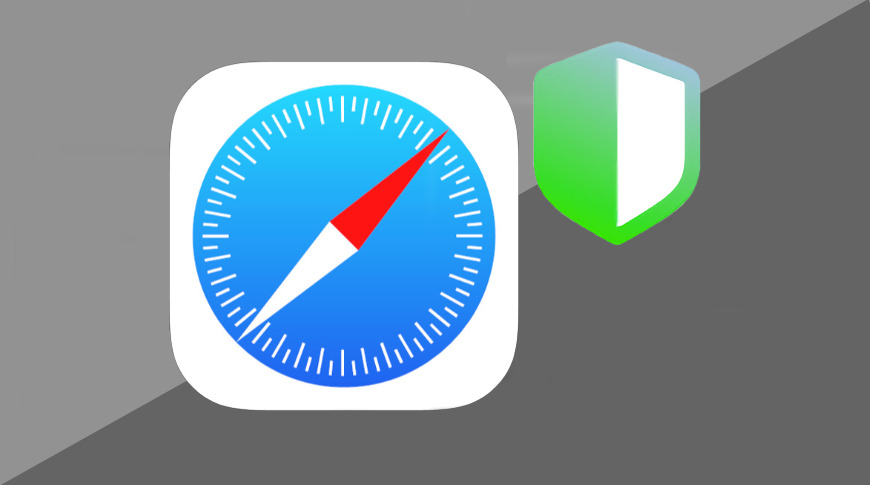
Last updated 2 years ago
There are few options in Apple's Privacy Report feature in on macOS Monterey, but there is a lot of detail that can help you feel secure browsing.
Apple's Privacy Report in Safari, introduced in macOS Big Sur, is a feature that you will use constantly — and yet rarely ever look at. Simply by using Safari in macOS Monterey , you get the benefits of this feature and it will improve your browsing experience.
It aims to do this specifically so that companies who attempt to uniquely identify your Mac, and so track your web usage. Every site you visit requests some information — such as which browser you're using — but that's to give you an optimized web page.
Safari's Privacy Report, and previous features including Intelligent Tracking Protection , blocks everything.
You can ignore it all, you can choose to never even click on the Privacy Report icon that's permanently next to Safari's address bar. If you do view it, though, you can make informed decisions about what you want to allow.
How to view Safari's Privacy Report
- Click on the shield-like icon immediately to the left of Safari's address bar
- Optionally, click on Trackers on this Web Page
- Or click on the i for information icon
Privacy report is presented with a series of increasing information, so you can choose how much you want to know. Just clicking on the shield icon will display options, but it will also show a large icon with the number of trackers on your current site that it has blocked.
Clicking on Trackers on this Web Page , gives you a drop down list that specifies which sites have attempted to track you. Most of these will be advertisers, but you'll commonly also see google-analytics.com listed.
That's a tracker that sites use to assess the traffic they're getting and you might be fine with them doing that, but you can't allow that one tracker access. You can't actually change any settings at all in this drop down list.
If you click on the information icon, Safari opens a separate window with all the detail it has. You can also go straight to this fuller report by choosing Privacy Report... in the Safari menu.
Safari's Privacy Report
Safari's Privacy Report also shows a number of trackers that it has prevented. However, rather than just for the current site and your current visit there, it lists how many trackers it has blocked over the last 30 days.
It also splits out the results into how many websites you visited that had trackers blocked, and how many trackers there were. It singes out the most-contacted tracker, too.
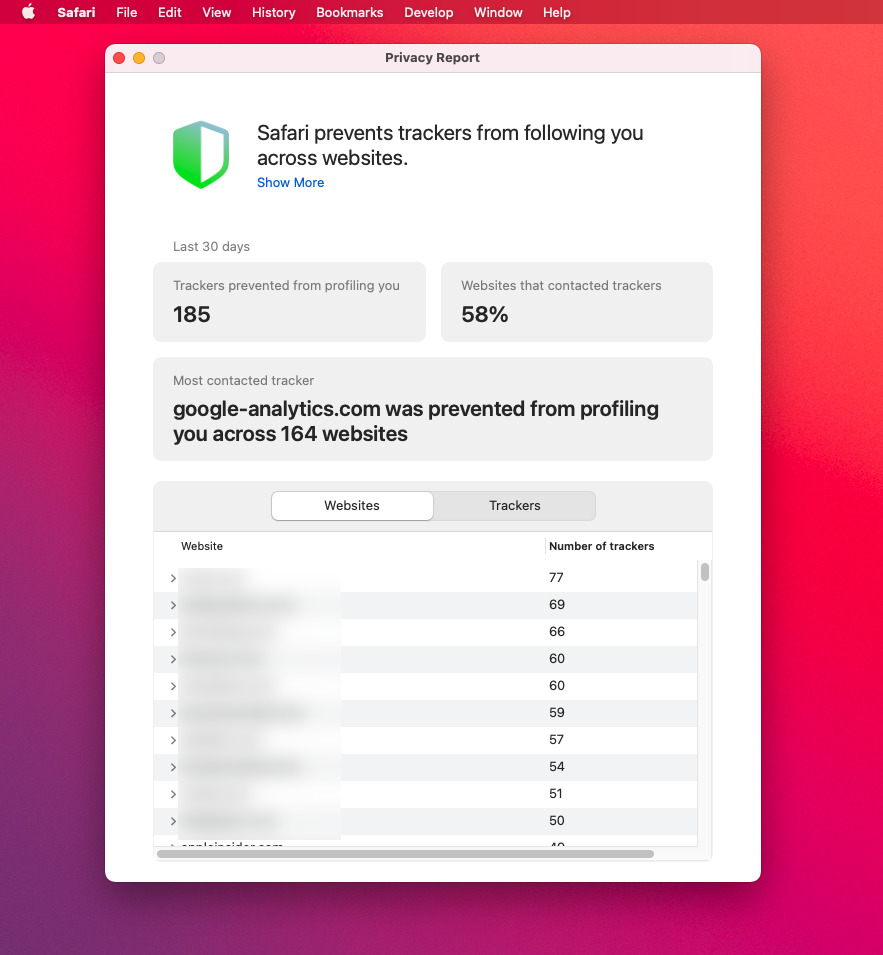
The use of 30 days is significant. When Apple added Intelligent Tracking Protection to Safari in 2018, it included making the browser count how long it is since you clicked yes to allow a site to place a cookie on your Mac.
If you've given this permission and you keep using the site, nothing changes. But if you stop using it, then after 30 days, the Mac now removes the cookie.
So if you're concerned about a site, you can now open Privacy Report. It will show you what sites have been attempting to use trackers in the last 30 days.
You can't change any settings in Privacy Report itself, and really there isn't a great deal you can do anywhere. But you can choose to remove a site's ability to track you if you change your mind about its cookies.
How to remove cookies
- Open Safari and choose Preferences
- Choose on Privacy
- Click on Manage Website Data...
- After a moment, the Mac will list all sites you've agreed to cookies with
- Scroll to choose the one you're concerned about, then click to select it
- Click the Remove button
- Alternatively, click the Remove All button
Apple does not ask if you're sure when you choose a site and click Remove . However, before you even go to press Remove All , it does caution against removing any cookie data without care.
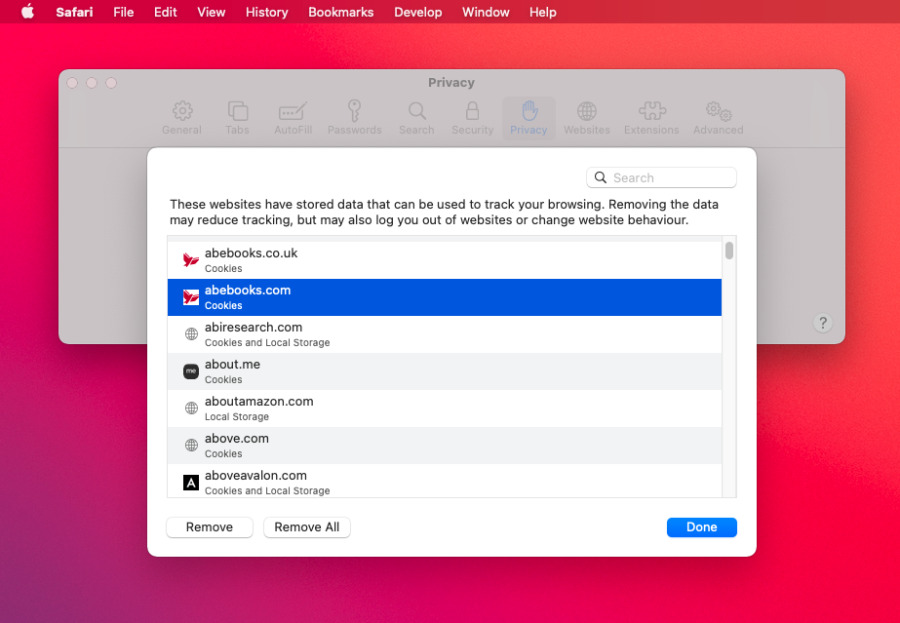
"These websites have stored data that can be used to track your browsing," it says about the list. "Removing the data may reducing tracking, but may also log you out of websites or change website behavior."
How to get the best out of Privacy Report
Just let Privacy Report do its thing. If you have reason to dislike Apple doing this, you can go to Safari , Preferences , Privacy , and untick Prevent cross-site tracking .
Alternatively, you can use a different browser. But note that Google is expected to implement this similar third-party cookie blocking by 2022 .
Sponsored Content

Celebrate 10 years of Roborock robot vacuum and mop combos with deals your family will love
Top stories.

A new iPad mini 7 may be close — what the rumor mill says is coming
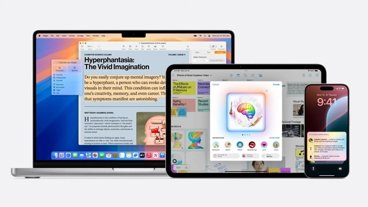
Everything new in the third round of Apple Intelligence developer betas

iPhone 17 Pro Max may be the only model to get 12GB RAM, vastly improved cooling

What to expect from Apple's September 9 iPhone 16 'Glowtime' event

How to watch Apple's iPhone 16 'Glowtime' event
Featured deals.

Labor Day Apple deals see AirPods, MacBooks, iPads drop to season's lowest prices
Latest news.

US fights Canada over new tech tax that could cost Apple billions
Canada's new Digital Services tax could cost iPhone maker Apple billions, but the US says the fees are discriminating against American tech companies — and is pushing for a delay.


Amazon adds $299 iPad 10th Gen, $899 M4 iPad Pro deals to its Labor Day sale
Additional Apple markdowns have been added to Amazon's already-aggressive Labor Day sale, with the iPad 10th Gen dropping to $299 and the M4 iPad Pro dipping to $899.

Apple Vision Pro review: six month stasis
After six months with Apple Vision Pro, things feel stuck. A glacial rollout of immersive content, a lack of native apps, and no word of Apple Intelligence make the $3,500 product harder to swallow.

Hands on: Everything new with Photos in iOS 18
Photos is getting some giant improvements in iOS 18. These are all of the changes and new features from a whole-app redesign to new curated memories.

Amazon crushes it with this $1,499 M3 Pro MacBook Pro 14-inch deal
The lowest price on record is back at Amazon, as the retailer slashes the M3 Pro MacBook Pro 14-inch down to $1,499. Supplies may be limited with the month-end blowout deal.

Price wars are breaking out ahead of the Sept. 9 Apple Event, with AirPods Max, iPads and MacBook Air models all available at the season's best prices this Labor Day weekend.

Apple is rumored to be just weeks away from introducing an updated iPad mini. Here's what the rumor mill expects what features it will have, and what it probably wont.

EU antitrust chief & Apple foe Margrethe Vestager out after 10 years
Margrethe Vestager has spent a decade leading the European Union's attempts to control Big Tech, including actions Tim Cook described as "total political crap." She won't be doing it any longer.

How to add an email account to Apple Mail on Mac or iOS
For many, the best email app is the one that came on your iPhone, Apple's own Mail app. To get the most use out of the Mail app, you can set it up to have all of your email accounts and addresses in one place in it.
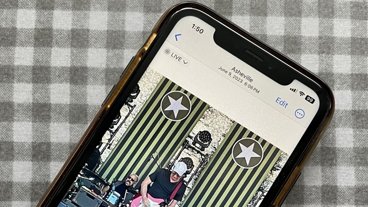
How to convert a Live Photo into a video clip
The Live Photos feature in the Camera app on an iPhone or iPad takes about two seconds of video. Here's how to turn it into an actual video clip.

Understanding Apple's on-device and server foundation models
Apple announced new AI language models at WWDC. These models run both locally on Apple devices and on Apple's own Apple Silicon-powered AI servers.
Latest Videos

Retro gold rush: which emulators are on the App Store, and what's coming
Latest reviews.

Goldenmate 800W UPS review: Minimal, but effective power supply

Hohem iSteady V3 review: Robust gimbal with a learning curve

Satechi 4-in-1 USB-C Hub review: Data transfer galore

{{ title }}
{{ summary }}

Understanding Website Trackers And the New Privacy Report In Safari 14
Check out Understanding Website Trackers And the New Privacy Report In Safari 14 at YouTube for closed captioning and more options.
Comments: 8 Responses to “Understanding Website Trackers And the New Privacy Report In Safari 14”
I have Safari 11.1.2 on a old Mac using El Capitan. Is my computer too old to get Safari 14? If not how do I get it?
Wiliam: Safari 14 requires Mojave, Catalina or Big Sur.
Gary, isn't this the same what Duckduckgo does?
Bill: Not sure if DuckDuckGo is exactly the same, but Safari certainly stops the trackers if you let it. And without any extension needed.
Almost all web sites try to get you to accept cookies but will (usually) give you the option to turn off all but the essential ones. Does using Safari this way mean that I can ignore this option; i.e., elect to accept all cookies from the website, safe in the knowledge that Safari will block all but the essential ones? (this would make life a lot easier!).
Jasper: That is up to you. Cookies from and for the site will still be saved if you don't opt out. The ones everyone are concerned about are the cross-site trackers (usually advertisers). Of course even those will just track you to show you more relevant ads. Opting out of cookies for the site may disable some of the site functionality, like saving your preferences and login information.
Gary, we have about 30 or so trackers on our report. Quite high, compared to other local business pages I searched and viewed (since it is accessible to anyone). Is there a way to reduce those numbers? I manage our website (WordPress) and my boss is concerned that clients/prospects that visit our website may view that and be alarmed.
Brandan: Identify what they are and remove those features from your site.
Welcome to MacMost
Free weekly newsletter.
- MacMost Online Courses

- macOS Sonoma
- Mac Shortcuts
- Mac Numbers
- Mac Keynote
- Final Cut Pro
Keyboard Shortcuts PDF

Connect with MacMost
- Free Email Newsletter
- YouTube Channel
- Follow Gary on Threads
- Follow Gary on Mastodon
- Follow Gary On Bluesky
- MacMost @ Apple News
- iPhone/iPad App
MacMost Sections
- The Practical Guide To Mac Security
- Videos by Category
- Video Archive
- Virus and Malware Information Center
- Protect Yourself From Online Scams
- A Graphical Guide To iCloud
- Free iPhone Ringtones
- Recommended Products
- Printable Mac Keyboard Shortcuts PDF
- macOS System Requirements List
Popular Tutorials
- Quickly Markup and Send Mac Screenshots
- What's New In ClipTools 1.5
- How To Get Photos Out Of the Photos App
- Track Your Stocks In Mac Numbers
- Reduce Photo Size For Mail
- How To Erase and Reset Your Mac
- Everything You Can Do With Video and Audio Files Without Launching an App
- How To Learn Mac After Switching
Information
- About MacMost
- Support MacMost
- Contact MacMost
- MacMost Video List
- MacMost Site Map
- MacMost Site Policies
Copyright © 2006-2024 CleverMedia, Inc. All Rights Reserved.
- Vote: Reader’s Choice
- Meta Quest 4
- Google Pixel 9
- Google Pixel 8a
- Apple Vision Pro 2
- Nintendo Switch 2
- Samsung Galaxy Ring
- Yellowstone Season 6
- Recall an Email in Outlook
- Stranger Things Season 5
Safari’s new update can tell which websites have tracked you in the past
Apple didn’t publicly release MacOS’s next big update alongside the launch of iOS 14 and iPadOS 14 . But you won’t have to wait for that to experience one of the MacOS Big Sur’s best features : Safari 14. Apple is now rolling out Safari 14 as a standalone update for existing MacOS Catalina and Mojave users.
Unlike other app updates, you can’t download Safari 14 from the App Store on your Mac. Instead, the update will be available under System Preferences > Software Update.
The new Safari update offers a host of both visual and under-the-hood improvements across the board. One of its highlights is a new privacy tool that lets you investigate which websites have tried to keep tabs on you with cross-site trackers. You can access it from the Safari dropbox > Privacy Report.
Safari’s landing page has been redesigned as well. In addition to a visual refresh, you will also find a shortcut for Privacy Report on the homepage and options for setting a custom background image — similar to Google Chrome. Plus, you can now choose to have a number of other sections right on the start page like Siri Suggestions and Reading List.
Further, Safari 14 adds a handful of long-overdue upgrades to the bar which shows all of your open tabs. It now displays favicons by default and a preview of the website when you hover over its active tab. Another notable new feature is the addition of 4K HDR resolution support for YouTube videos .
On top of that, Apple has, at long last, discontinued support for Adobe Flash for better online protection. Flash apps are notorious for their lax security and are often misused to deceive users. Competitors such as Google Chrome have long abandoned Flash. Safari 14 is also expected to let you log in to websites that support Fast Identity Online (FIDO) with Face ID and Touch ID on iOS, iPad OS, and MacOS but it remains unclear whether that is available yet.
MacOS Big Sur is still in its beta phase and Apple has not shared an exact launch date for it, stating a “Fall 2020” release window. It could announce its public launch at its forthcoming event where the company will also unveil its next line of iPhones .
Editors’ Recommendations
- You can finally try out Apple Intelligence on your Mac. Here’s how
- Some updates coming to macOS 15 aren’t just about AI
- Here are 5 macOS 15 features that I can’t wait to see
- I never knew I needed this mini Mac app, but now I can’t live without it
- Here’s why I finally gave up on using Safari on my Mac

Every time I buy a new Mac, there are a bunch of settings I change to improve the macOS experience. Some are quick tweaks that solve minor annoyances, while others are vital changes that make my Mac safer, faster, or just plain better.
I recently wrote about a few key settings to change in macOS Sonoma, but the ones contained in the article you’re perusing now aren’t just for Apple’s latest operating system. Whether you’re running an earlier version of macOS or are reading this long after Sonoma has become old news, there are plenty of macOS settings you can adjust to get more from your Mac. Turn on FileVault
Apple’s macOS Sonoma came loaded with a bunch of great new features, including desktop widgets, video screen savers, and more. With plenty of them, you just need to sit back and enjoy them, without much action required on your part. But that’s not always the case.
Sometimes, you’ll have to change a few settings to enable a new feature. Other times, you might want to disable something that is switched on by default. Either way, it’s often worth diving into macOS Sonoma’s settings to get things how you want them.
Apple’s macOS Sonoma is full of great features, including many that Apple raved about when it unveiled the operating system at its Worldwide Developers Conference (WWDC) in June 2023. If you want to get the most out of macOS Sonoma, it helps to know a few handy tips and tricks to improve your experience.
From rapidly hiding windows and showing the desktop to saving websites to your Dock for quick access, macOS Sonoma is bursting with clever extras that make a big difference in day-to-day usage. Here, we’ve collected eight of the best tips and tricks that will make using macOS Sonoma better than ever. Look picture perfect
You can make a difference in the Apple Support Community!
When you sign up with your Apple ID , you can provide valuable feedback to other community members by upvoting helpful replies and User Tips .
Looks like no one’s replied in a while. To start the conversation again, simply ask a new question.
Privacy Report in Safari
The privacy report feature in Safari has never worked for me. It always says “Not enough data to generate a report”. Why is that?
Posted on Dec 28, 2020 10:32 AM
Posted on Dec 30, 2020 3:30 PM
Hi I-have-a-question-please,
Welcome to Apple Support Communities. We understand that you have been unable to generate a privacy report in Safari.
First, we recommend making sure that you have "Prevent cross-site tracking" enabled in Safari preferences. Check out Prevent cross-site tracking in Safari on Mac for details.
If Prevent cross-site tracking is enabled and you still receive this message, test in both a Private browsing window and standard browsing window. Does the issue occur in both or which window?
Similar questions
- I cannot get rid of privacy reports on my safari on my iPhone 11 for some reason I cannot get rid of privacy reports on my safari page on iPhone 11 1292 6
- I want to make sure my safari data is not being tracked Making sure my safari data is not being tracked 179 1
- Privacy report All of a sudden when I hit the URL tab on my Safari all I get is the privacy report. I no longer can see all my folders. Any idea what I am dong wrong? 373 1
Loading page content
Page content loaded
Dec 30, 2020 3:30 PM in response to I-have-a-question-please
Dec 30, 2020 8:11 PM in response to I-have-a-question-please
I-have-a-question-please,
When you use a private browsing window, each tab is isolated which prevents websites from tracking across multiple sessions. This may be the reason that there was not enough data to report. Check out Use Private Browsing in Safari on Mac .
Have a great day!
Dec 30, 2020 6:38 PM in response to SnickZ.
Thank you SnickZ.,
Prevent Cross-site tracking was always enabled.
I’ve just now used a Standard browsing window and for the first time it has generated a report.
I always have used a Private browsing window so I guess it wasn’t able to generate a report because of that.
Are Privacy Reports unable to be generated when using Private browsing?
Choose a browser that protects your privacy. Try it now
A browser that’s actually private.
Safari includes state‑of-the‑art features that defend you against cross‑site tracking, hides your IP address from known trackers and more. Unlike Chrome, Safari truly helps protect your privacy.
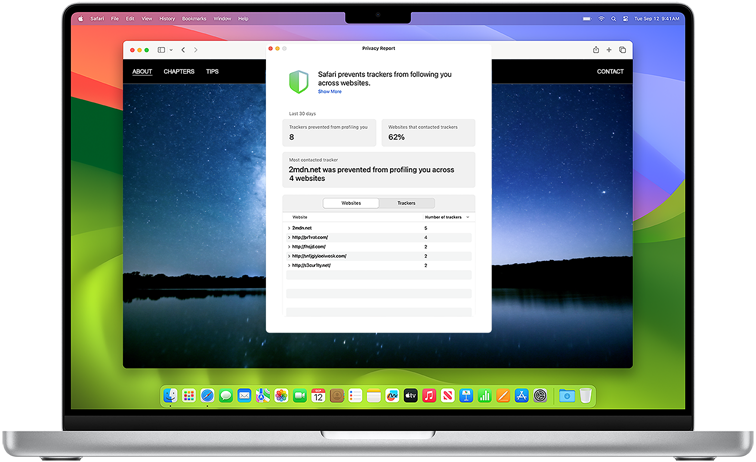
Make Safari your default browser on Mac
On your Mac, choose Apple menu > System Settings > Desktop & Dock
Click the “Default web browser” drop-down menu and choose Safari. 1
Compared to Chrome
Safari protects your privacy..
Intelligent Tracking Prevention. Stop trackers.
Some browsers allow websites and data collection companies to watch you as you browse across multiple sites, and create a profile of you. Intelligent Tracking Prevention uses on‑device intelligence to help prevent those trackers from learning who you are and what you’re interested in.
Private Browsing. Doesn’t remember your searches.
Private Browsing. Doesn’t remember your searches.
When you turn on Private Browsing, Safari won’t add the sites you visit to your history, remember your searches or save any information from forms you fill in online. And advanced tracking and fingerprinting protections go even further to help prevent websites from tracking or identifying your device.
Privacy Report. A snapshot of cross‑site trackers.
Safari makes it simple to see how your privacy is protected on all the websites you visit. Click Privacy Report in the Safari menu for a snapshot of cross‑site trackers currently prevented from profiling you on the website you’re visiting. While some browsers allow this cross‑site tracking, Safari works endlessly to help keep your data safe.
Fingerprinting Defence. Your device blends in.
Safari works to prevent advertisers and websites from using the unique combination of characteristics of your device to create a “fingerprint” to track you. To combat fingerprinting, Safari presents a simplified version of the system configuration so more devices look identical to trackers, making it harder to single yours out.
Passkeys. Simple. Secure. So not a password.
A passkey eliminates the need for a password by using a unique digital key that only works from the site or app it was created for, so you don’t have to worry about website leaks or phishing. Passkeys are securely synced across Apple devices. Just use Touch ID or Face ID to authenticate and you’re done.
Mac is better with Safari.
+50% faster loading speeds
of frequently visited websites on average than Chrome. 2
Up to 4 hours more streaming video.
Compared to Chrome. 3
Up to 17 hours of video streaming. 3
Safari helps your workflow., work seamlessly with google..
Work seamlessly with Google.
Safari works seamlessly with Google Docs, Google Sheets and Google Slides so you can share and collaborate across all your files.
One connected experience.
Safari syncs your passwords, bookmarks, history, tabs and more across Mac, iPad, iPhone and Apple Watch. And when your Mac, iOS or iPadOS devices are near each other, they can automatically pass what you’re doing in Safari from one device to another using Handoff.
Translate entire web pages.
Translate entire web pages with a single click. You can also get translations for text in images and paused video without leaving Safari.
Quick Note feature.
Notes is your go‑to app to capture any thought. And with the Quick Note feature, you can instantly jot down ideas as you browse websites without having to leave Safari.
Visual Look Up.
Quickly learn more about landmarks, works of art, breeds of dogs and more with only a photo or an image you find online. And easily lift the subject of an image from Safari, remove its background and paste it into Messages, Notes or other apps.
Safari User Guide
- Get started
- Go to a website
- Bookmark webpages to revisit
- See your favorite websites
- Use tabs for webpages
- Import bookmarks and passwords
- Pay with Apple Pay
- Autofill credit card info
- View links from friends
- Keep a Reading List
- Hide ads when reading
- Translate a webpage
- Download items from the web
- Add passes to Wallet
- Save part or all of a webpage
- Print or create a PDF of a webpage
- Interact with text in a picture
- Change your homepage
- Customize a start page
- Create a profile
- Block pop-ups
- Make Safari your default web browser
- Hide your email address
- Manage cookies
- Clear your browsing history
- Browse privately
- Prevent cross-site tracking
- See who tried to track you
- Change Safari settings
- Keyboard and other shortcuts
Prevent cross-site tracking in Safari on Mac
Some websites use third-party content providers. You can stop third-party content providers from tracking you across websites to advertise products and services.
Open Safari for me
Select “Prevent cross-site tracking.”
Unless you visit and interact with the third-party content provider as a first-party website, their cookies and website data are deleted.
Social media sites often put Share, Like, or Comment buttons on other websites. These buttons can be used to track your web browsing—even if you don’t use them. Safari blocks that tracking. If you still want to use the buttons, you’ll be asked for your permission to allow the site to see your activities on the other websites.
For a Privacy Report that shows a list of known trackers who’ve been blocked from tracking you, see See who was blocked from tracking you .
Note: Every time you visit a website, it gathers data about your device—such as your system configuration—and uses that data to show you webpages that work well on your device. Some companies use this data to try to uniquely identify your device—known as fingerprinting . To prevent this, whenever you visit a website, Safari presents a simplified version of your system configuration. Your Mac looks more like everyone else’s Mac, which dramatically reduces the ability of trackers to uniquely identify your device.
- a. Send us an email
- b. Anonymous form
- Buyer's Guide
- Upcoming Products
- Tips / Contact Us
- Podcast Instagram Facebook Twitter Mastodon YouTube Notifications RSS Newsletter
iOS 14: How to Use the Privacy Report Feature in Safari
In iOS 14, Apple has added a new Privacy Report feature to its Safari browser that's designed to prevent websites from tracking your internet usage as you browse.
The feature expands on Apple's Intelligent Tracking Prevention functionality, and severely limits the extent that sites try to track users for ad targeting and analytics.
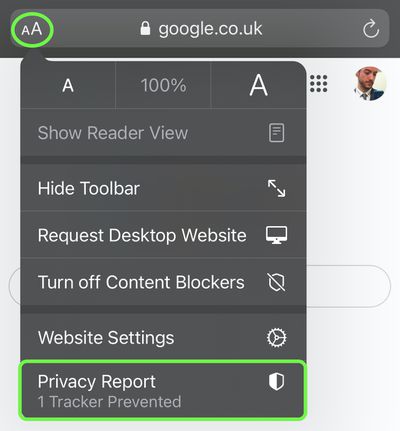
With the report open, you'll be shown which sites are using trackers, how many trackers are installed on each site, and the most prevalent trackers identified across multiple sites.
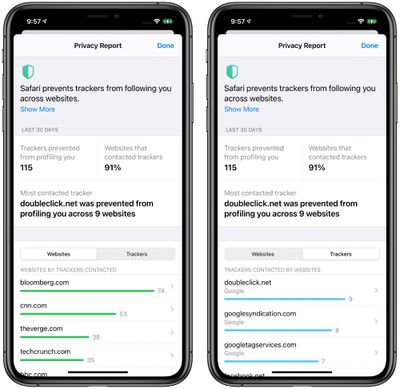
For more on everything that's new in Safari, including the privacy features included in Safari for iOS 14, make sure to check out our Safari guide .
Get weekly top MacRumors stories in your inbox.
Popular Stories

10 Reasons to Wait for Next Year's iPhone 17

When to Expect the iPhone SE 4 to Launch
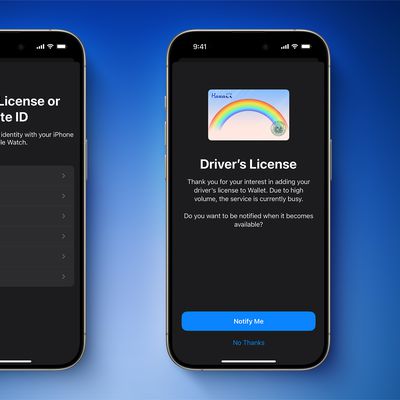
iPhone Driver's Licenses in Wallet App Rolling Out in Seventh U.S. State

iPhone 16 Likely to Launch on September 20 With These New Features

MacBook Pros With M4 Pro and M4 Max Chips Reportedly Being Mass Produced This Month

iPhone 17 to Feature 12GB RAM, Up From 8GB in iPhone 16 Models

Apple Event Announced for September 9: 'It's Glowtime'

All Four iPhone 16 Pro Colors Revealed in New Image
Next article.

Our comprehensive guide highlighting every major new addition in iOS 17, plus how-tos that walk you through using the new features.

Update now for a number of important security fixes.

Get the most out your iPhone 15 with our complete guide to all the new features.
A deep dive into new features in macOS Sonoma, big and small.

Action button expands to all models, new Capture button, camera improvements, and more.

Larger displays, new Capture button, camera improvements, and more.

Updates to Mail, Photos, Messages, and more, with Apple Intelligence features throughout.

iPhone Mirroring, Safari improvements, new Passwords app, and Apple Intelligence features throughout.
Other Stories

20 hours ago by Joe Rossignol

21 hours ago by Joe Rossignol

1 day ago by Tim Hardwick

2 days ago by Joe Rossignol

IMAGES
VIDEO
COMMENTS
For example, Apple TV, Apple Music, Apple Podcasts, Fitness, and Apple Books use your Me card from Contacts to display your profile photo in those apps. Notes, Reminders, and Messages personalize your experience on each device with names from your Contacts.
In Safari 14, you can see a privacy report. On the Mac, click the shield icon in the toolbar to see what's being blocked on the current website, then click the (i) to see the full report, which shows data for the past 30 days. The new version has been out for just over a week, and here's what I see today:
Since last update to Safari go new privacy report. Since with the new Safari how can I take off privacy report or disable it? I will show you the screen shot below, ... Hide ads when reading articles in Safari on Mac - Apple Support, and for iOS: Hide ads and distractions in Safari on iPhone - Apple Support. All the content with none of the ads.
See advanced privacy options for tracking and fingerprinting protection, Apple Pay and Apple Card, ad measurement, and blocking all cookies. See also Browse privately in Safari on Mac Clear your browsing history in Safari on Mac Pay with Apple Pay in Safari on Mac
It aims to do this specifically so that companies who attempt to uniquely identify your Mac, and so track your web usage. Every site you visit requests some information — such as which browser ...
A privacy report in Safari is a visual representation of the number of websites Safari has blocked from tracking your internet activity. In essence, Safari is making your internet space a secure and personal one. ... Open Safari on your Mac and click on the toggle icon on the bottom right corner of the page. In the pop-up menu, tick the tiny ...
See who was blocked from tracking you in Safari on Mac. You can see who's been blocked from tracking you when you visit a website. Open Safari for me
Safari A browser that's actually private. Safari includes state-of-the-art features that defend you against cross-site tracking, hides your IP address from known trackers, and more. Unlike Chrome, Safari truly helps protect your privacy.
Why Apple spent time creating a "privacy report" in lieu of listening to its former Safari 13 customers and restoring its prior excellent features is puzzling to m. Reply JohnIL says:
For even more info, you can click the Information (i) button to open a detailed report from the past 30 days. The Trackers prevented from profiling you section at the top of the report displays the number of trackers Safari recently thwarted. Additionally, Websites that contacted trackers shows the percentage of sites that attempted to track you. You can either opt to view a list of Websites ...
The information Safari gathers will be a real eye-opener for many users who probably had no idea just how prevalent trackers are. With that information in hand, you might be inclined to either ...
Consumers prefer the mid-priced Apple Watch models over the big-budget Ultras and the low-cost Apple Watch SE, a report finds, with the Series 8 and Series 9 making up the bulk of sales in the ...
The report is good information, but there really isn't much you can do besides make sure that Safari's privacy features are enabled. Video Transcript: Hi, this is Gary with MacMost.com. Today let's take a look at the new privacy report feature in Safari 14.
https://macmost.com/e-2277 Safari 14 adds a Privacy Report button prominently to the toolbar that allows you to see the trackers used by the current site. Th...
Safari not clearing history when closing private window Not all the time and not every web site or private window, but often enough to be annoying. I first noticed the behavior in 12.4; it continued in 12.5 and now in 12.5.1. There was even one occasion when the history could not be deleted manually (History -> Clear History).
Apple is now rolling out the latest update for its browser for Mac, Safari 14, with a range of visual refreshes and a new privacy report tool.
In the Safari app on your Mac, choose Safari > Settings, then click General. Click the "Safari opens with" pop-up menu, then choose "A new private window.". If you don't see this option, choose Apple menu > System Settings, click Desktop & Dock in the sidebar, then turn on "Close windows when quitting an application" on the right.
To enable this feature, Safari uses cryptographic techniques to regularly check derivations of your passwords against a list of breached passwords in what Apple promises is a secure and private way.
Welcome to Apple Support Communities. We understand that you have been unable to generate a privacy report in Safari. First, we recommend making sure that you have "Prevent cross-site tracking" enabled in Safari preferences. Check out Prevent cross-site tracking in Safari on Mac for details. If Prevent cross-site tracking is enabled and you ...
Safari A browser that's actually private. Safari includes state‑of-the‑art features that defend you against cross‑site tracking, hides your IP address from known trackers and more. Unlike Chrome, Safari truly helps protect your privacy.
Note: Every time you visit a website, it gathers data about your device—such as your system configuration—and uses that data to show you webpages that work well on your device.Some companies use this data to try to uniquely identify your device—known as fingerprinting.To prevent this, whenever you visit a website, Safari presents a simplified version of your system configuration.
Bottom corner of a new safari window. You'll see a bottom, click it and it'll remove that section from your window. You'll also want to Command+Click and drag the whole icon on the menu bar to remove it from there too. I don't know if there's a way to turn it off, but we're talking about a few kb of data. I wouldn't worry about it.
Apple today announced plans to hold its annual iPhone-centric event on Monday, September 9 at the Apple Park campus in Cupertino, California. The event is set to start at 10:00 a.m., and select ...