- Comment désinstaller Zotero ?

Connecteur Zotero et Safari 🔗
Consulter cette page dans la documentation officielle de Zotero : Zotero Connector and Safari - dernière mise à jour de la traduction : 2024-04-04
Installation 🔗
Le connecteur Zotero pour Safari est inclus dans Zotero. (Les versions actuelles de Safari ne permettent pas l'installation directe d'extensions de navigateur comme les autres navigateurs). Après avoir ouvert Zotero pour la première fois, vous pouvez activer le connecteur Zotero dans le volet "Extensions" des préférences de Safari (menu “Safari” → “Réglages...” → “Extensions”).
Le connecteur Zotero pour Safari nécessite Safari 15 sur macOS 11 Big Sur ou une version ultérieure.
Vous utilisez un iPhone ou un iPad ? Vous pouvez enregistrer dans l’ application Zotero pour iOS en utilisant les options de partage de Safari et des autres navigateurs web.
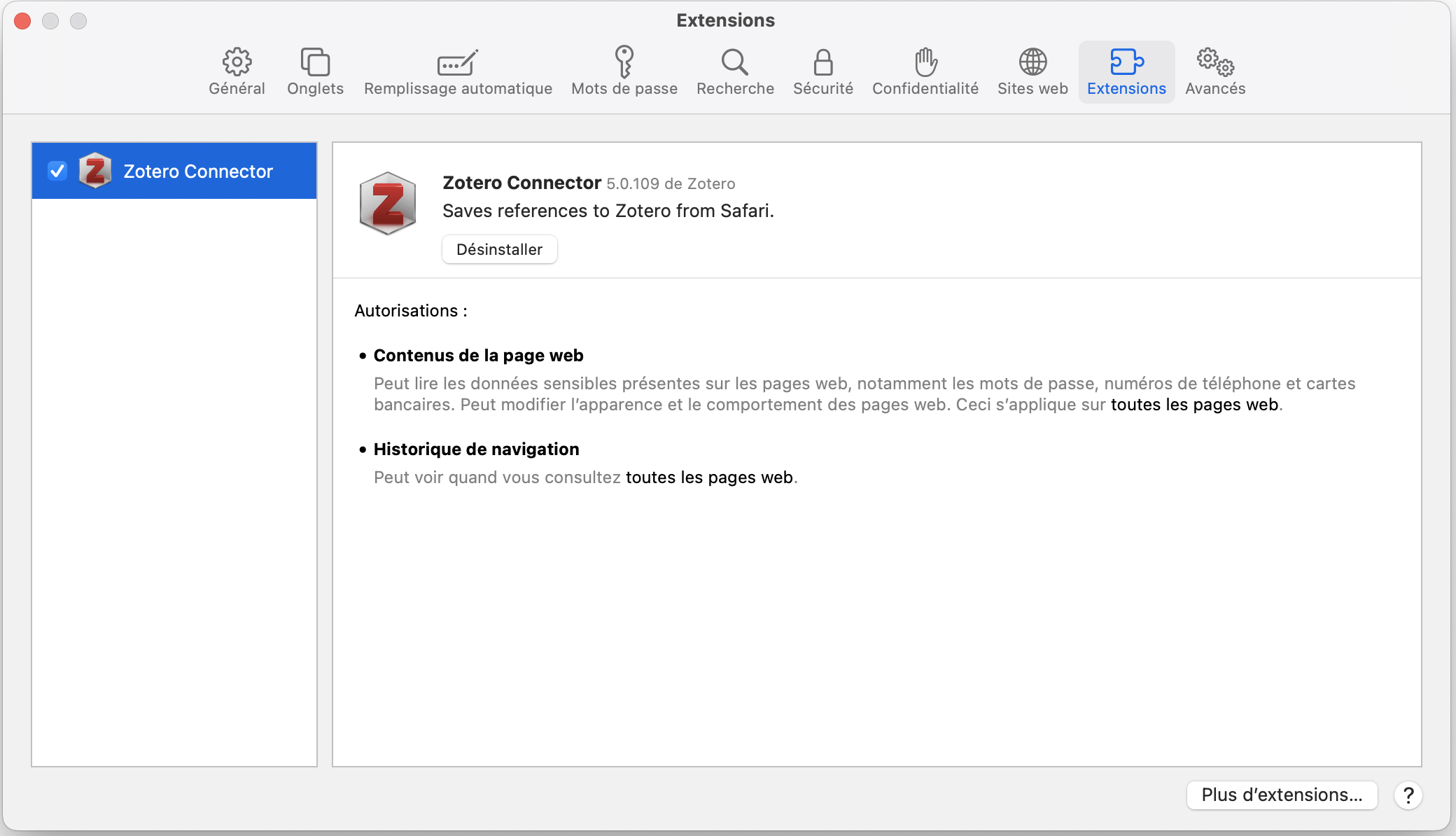
Le bouton d'enregistrement n'apparaît pas ? Le bouton d'enregistrement clignote ? 🔗
En raison d'un bug macOS, vous pouvez parfois constater que l'extension a disparu de la barre d'outils Safari ou qu'elle apparaît et réapparaît rapidement après une mise à jour de Zotero. Pour restaurer l'extension, supprimez l'application Zotero des Applications et réinstallez-la. (Vos données Zotero ne seront pas affectées.) Il peut également être nécessaire de redémarrer votre ordinateur entre la suppression de l'application et sa réinstallation.
Nous pensons que ce bug est moins fréquent dans macOS 11 Big Sur et les versions ultérieures. Ainsi Zotero inclut le connecteur pour Safari uniquement pour ces versions. Il est possible d'exécuter le connecteur Zotero sur macOS Mojave (10.14) et Catalina (10.15) en utilisant la version bêta de Zotero , mais vous devrez peut-être corriger l'extension plus fréquemment après les mises à jour de l'application Zotero et vous risquez de rencontrer plus d'instabilité, ce qui pourrait nécessiter un démarrage en mode sans échec avant d'effectuer les étapes ci-dessus. (Les premières versions de Zotero 6 activaient par accident l'extension Safari pour les anciennes versions de macOS, mais cela a été corrigé et est à nouveau disponible pour ces versions de macOS uniquement sur le canal beta).
Si vous rencontrez des difficultés de façon répétée lors de l'utilisation du connecteur Zotero dans Safari, vous pouvez envisager de passer à un navigateur doté d'un cadre d'extension plus stable, tel que Firefox, Chrome ou Edge.
Limitations 🔗
En raison des limitations techniques du système d'extensions de Safari, certaines fonctionnalités disponibles dans Firefox, Chrome et Edge ne le sont pas dans Safari :
- Redirection automatique vers un proxy
- Importation automatique de RIS/BibTeX
- Installation automatique de CSL
Autres différences :
- Les PDF sous accès contrôlé ( gated PDF ) peuvent ne pas être enregistrés sur certains sites (par exemple ScienceDirect).
- Il n'est pas possible de cliquer avec le bouton droit de la souris sur le bouton de la barre d'outils pour accéder aux convertisseurs secondaires. À la place, cliquez avec le bouton droit de la souris sur la page elle-même.

- Library Search
- View Library Account
- The Claremont Colleges Library
- Library FAQs
FAQ: How do I activate the Zotero extension in Safari?
- 18 Accessing the Library
- 18 Borrowing Library Materials
- 41 Collections and Databases
- 1 Course Readings & Reserves
- 3 Digital Scholarship
- 12 Library Technology/Troubleshooting
- 22 Research Help
- 11 Resource Sharing
- 27 Scholarly Communication
- 15 Special Collections and Archives
Last Updated: Jul 18, 2023 Views: 3063
The Zotero Connector for Safari is bundled with the Zotero desktop application. To activate the Zotero browser extension for Safari, follow these steps:
- Make sure you have Zotero installed on your computer, then open Zotero
- Open Safari
- In the menu for the browser, click on the Safari menu > Settings (may show as Preferences ) > Extensions
- Click on the checkbox next to the Zotero extension
- Finally, click on the Turn on button to activate

Your Zotero extension should now be enabled for Safari. You will be able to tell that it's working if you see a document or Zotero symbol in the top right of the URL bar in Safari . You will need to keep Zotero open while you are using the browser extension so it can communicate with the program.

If the above step do not work, you may have privacy settings set up in a way that prevents Safari from activating the extension. If you see a privacy prompt, click on the OK button, then quit Safari and re-open. You will need to repeat steps 2 - 4, then click on the Turn On button for the extension to be activated.

If you need additional assistance with Zotero, please refer to the library's Zotero Guide , Cite Right with Zotero video or make an appointment with Kimberly Jackson, STEM Librarian .

Want to create or adapt books like this? Learn more about how Pressbooks supports open publishing practices.
2. Installing the Zotero Connector for Firefox, Chrome, or Safari
(If you have come back to this part of the tutorial without completing the preceding part/s, create a separate working window using this link. )
Download and Install the Zotero Connector
The next step in using Zotero is installing the connector that will connect Zotero to your internet browser. Connectors are available for Firefox, Chrome, and Safari. Follow the steps below for the browser/s you use
- Copy the address of this tutorial page (see below) so that you can return to this tutorial page if you have to restart your browser:
- Click on the “ Install Firefox Connector ” button.
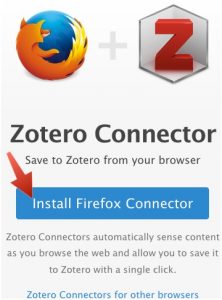
- A series of notification pop-ups will probably appear. The Firefox pop-ups looked like the screenshots below at one time, but the appearance of these prompts changes from browser to browser and from time to time.
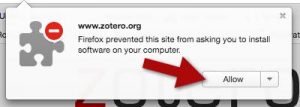
- Click on the “ Allow “, “ Install “, “ Add “, and/or “ Restart” buttons as needed.
Now it’s time to activate the Zotero connector:
- The Zotero connector sometimes starts life in the form of a “ Z ” icon in the browser header (to the right of the address box).
- If you see a “ Z ” icon click it.
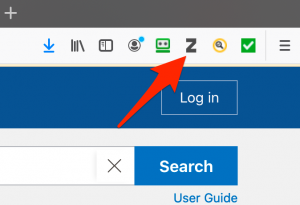
- Then click the “ Got It” button (or similar button) in the pop-up that appears.
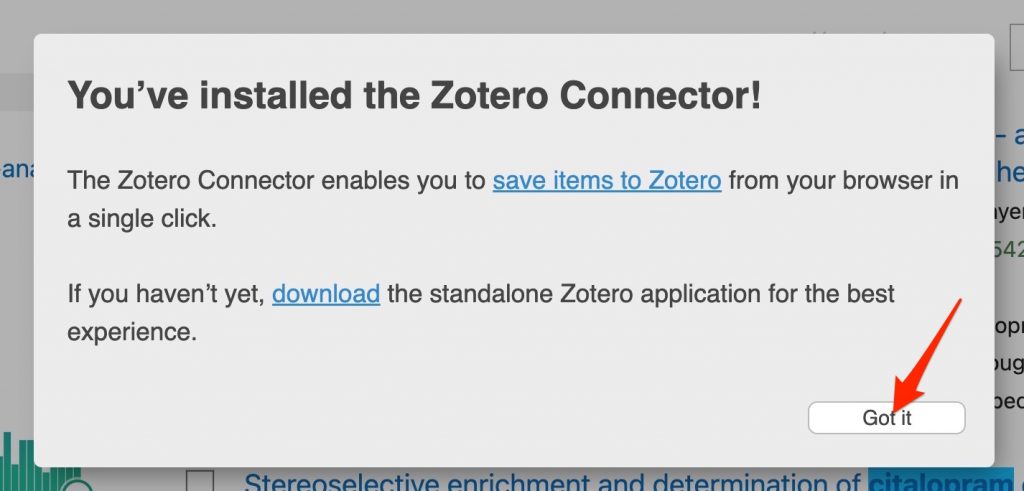
- The activated Zotero Connector in Firefox appears to the right of the browser’s address box. It is a “page” symbol when a normal webpage is being displayed by the browser and is a “folder” symbol when multiple results of a database search are displayed.
- Click on the “ Install Chrome Connector ” button.
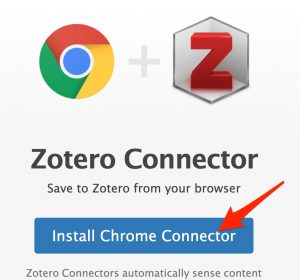
- You will be asked to respond to a couple prompts. Click the “Add to Chrome” and “Add extension” buttons that appear.

- Click the “Puzzle piece”/”Extensions” icon and then click the “Pin” icon for the “Zotero Connector”
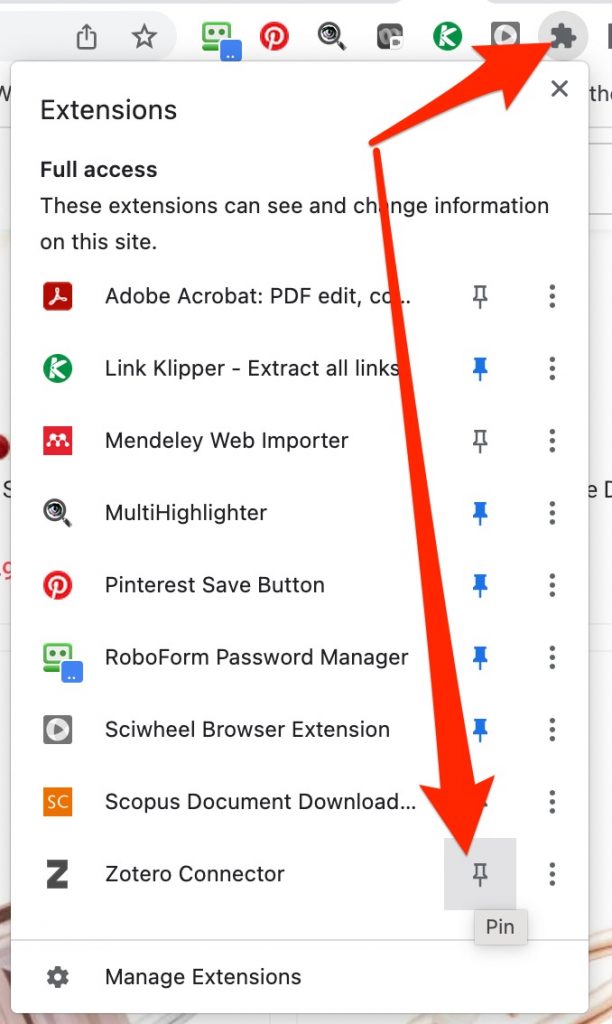
- Click the “Z” icon that appears close to the “Puzzle piece” icon to activate the Zotero Connector.
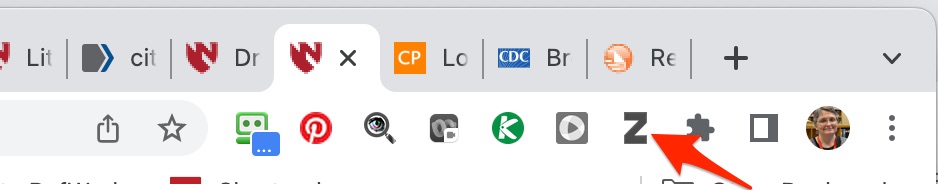
- Click the “Got It” button in the pop-up that appears.
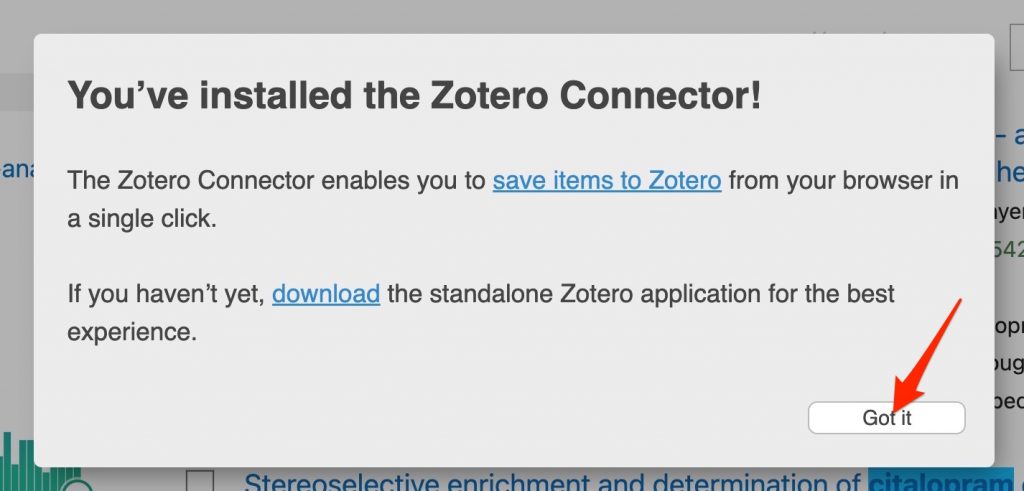
- The activated Zotero Connector in Chrome appears to the right of the browser’s address box. It is a “page” symbol when a normal webpage is being displayed by the browser and is a “folder” symbol when multiple results of a database search are displayed.
The Safari Connector is installed when you install Zotero on a Mac computer. You just have to enable it.
- Use the “Safari” menu to select “Preferences”
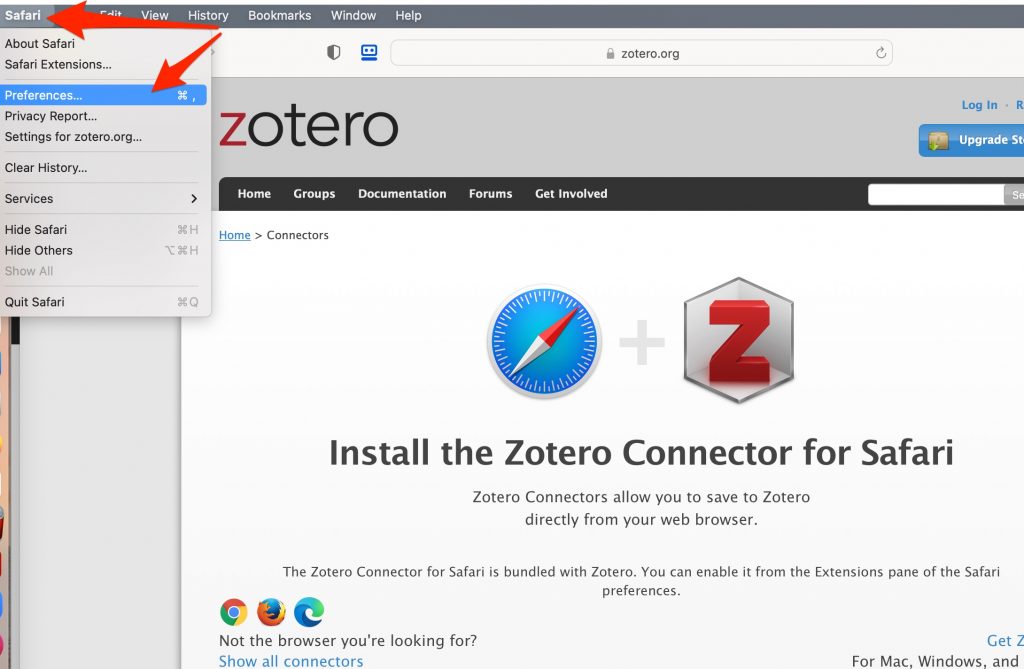
- When the “Preferences” box appears click on the “extensions” tab (a. in figure below)
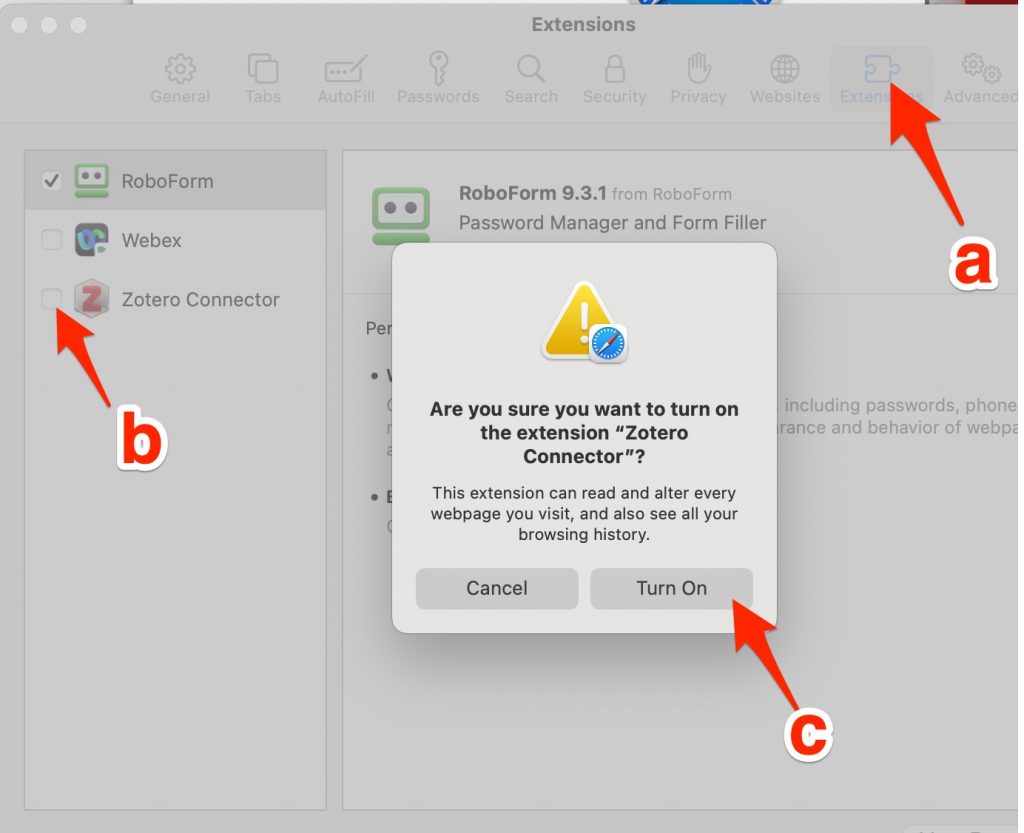
- Check the box in front of “Zotero Connector” (b. in figure above)
- Click the “Turn on” button (c. in figure above).
- The activated Zotero Connector in Safari appears to the left of the browser’s address box. It is a “page” symbol when a normal webpage is being displayed by the browser and is a “folder” symbol when multiple results of a database search are displayed.
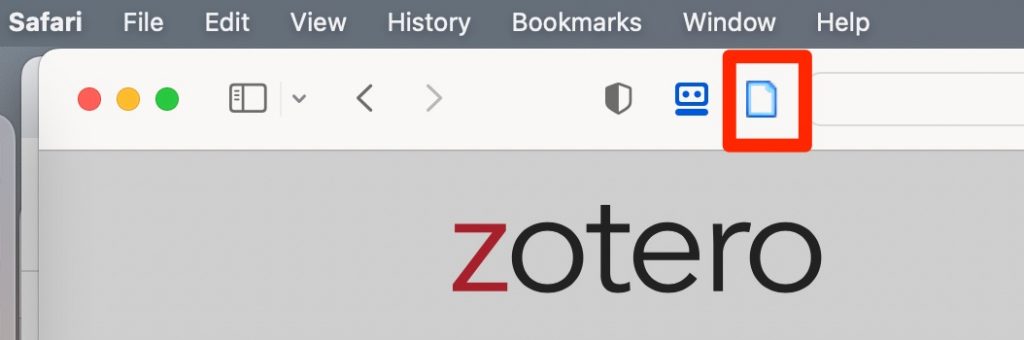
Zotero Tutorial Copyright © 2020 by Cindy Schmidt is licensed under a Creative Commons Attribution-NonCommercial-ShareAlike 4.0 International License , except where otherwise noted.
Share This Book
- Library
- Digital Media Lab
Zotero: Self-Guided Tutorial
- About Zotero
- Install Zotero and connectors
- Adding Items to your Zotero Library
- Organizing your Zotero Library
- Creating Bibliographies and In-Text Citations
- Synchronize/Back up your Zotero Library
- Shared libraries
- Importing/Exporting from Other Reference Managers
- Mobile Zotero
- Zotero.org This link opens in a new window
Install Both Parts
To use Zotero, you'll need to install two things:
- The Zotero application itself
- A connector to allow your browser to save citations to Zotero
Both of these are available from the Zotero download page .
Watch the video and/or use the instructions below to learn how to download and install Zotero.
The first step is to download and install the program from zotero.org . It is available for Windows, Mac and Linux.

You can then find the program in your programs or applications list or folder.

Connectors allow your web browser to save citations to your Zotero library.
Zotero works with Firefox, Chrome, Safari** and Edge .
The Zotero downloads page should automatically detect what browser you're using and give you a link.
Each browser has its own version of the Zotero connector, so install the one for the browser you use.
Each browser puts the connector in a slightly different place. See below:

With Chrome, make sure you click the puzzle piece and "pin" the Zotero connector to your browser interface.
** Since the release of Safari 13, the Safari connector has been broken, due to Apple locking down their browser to extensions. If you are a Mac user, please use either the Chrome or Firefox browser and extension instead.

- << Previous: About Zotero
- Next: Adding Items to your Zotero Library >>
- Last Updated: Jul 12, 2024 2:30 AM
- URL: https://library.montevallo.edu/ZoteroTutorial

- Academic Support
- Experiential Learning
- Malone Center
- Consumer Information
- Orientation
- Student Aid
- Registration Information
- Veterans Affairs
- Around Campus
- Arts & Culture
- Campus Safety
- Housing & Residence Life
- Student Life
- Student Services
- Community Living
- Getting Around
- Visitor Information
- News & Events
- Accessibility/Disability Compliance
- Administration
- Banner Self Service
- Student, Faculty, and Staff Email Portal
- Media Inquiries
- Campus Directory
- Faculty and Staff Email Portal
- Student Email Portal
- How to Use Zotero
- Zotero and ZoteroBib
- Install Zotero
- Install Zotero browser connector
- Create a Zotero account (optional)
- Set Zotero preferences
- Create collections
- Add references from a list of results
- Add references from a single result
- Add references from PDFs
- Attach full-text articles already on your computer to your references
- Attach full-text articles to your references by double-clicking
- Attach full-text articles to your references using Library Lookup
- Attach full-text articles to your references using Google Scholar
- Attach full-text articles to multiple references using Find Available PDFs
- Edit references
- Annotate full-text articles in Zotero
- Create a bibliography in Zotero
- Create citations and a bibliography in Word (or Google Docs)
- Create and use group libraries
- Back up and restore your Zotero data
Full Transcript
- How to Use Zotero Full Transcript
Instructions
Zotero is compatible with Chrome, Edge, Firefox and Safari.
For Chrome, Edge and Firefox
- After installing Zotero (see Install Zotero ), you should be redirected to the Zotero "Download" Web page for the appropriate browser extension. If not, return to the Zotero Download page ( https://www.zotero.org/download/ )
- Click on the "Install x Connector" button (x = name of browser) on the right to install the extension (follow all the steps and prompts to download the extension and then install it; procedures may vary based on the operating system and the browser)
The browser connector for Safari is included when you install Zotero (see Install Zotero ). To use the connector, it needs to be activated in Safari.
- Open Zotero on your Mac
- Open Safari
- From Safari, click “Safari” from the menu bar and select “Preferences”
- Select the “Extensions” tab
- Check the box next to the Zotero extension to enable it
Complete Instruction
- Installing Zotero
- Using Zotero
Task for learning: Install Zotero browser connector in your compatible browser of choice.
Review question:
All Review Questions
- How to Use Zotero Review Questions
If you have questions, or if you run into problems that the course does not address, e-mail the University of Ottawa Library at [email protected] .

This online course is licensed under a Creative Commons Attribution-NonCommercial-ShareAlike 4.0 International license. Unless otherwise stated, it is attributed to Mish Boutet, and is based on handouts by Patrick Labelle (also under CC BY-NC-SA 4.0 ).
[How to Use Zotero online course updated: November 8, 2022]
- << Previous: Install Zotero
- Next: Create a Zotero account (optional) >>
- Last Updated: Sep 7, 2023 3:41 PM
- URL: https://uottawa.libguides.com/how_to_use_zotero
- BU Rennes 2
Zotero en pratique : 1. Installer le logiciel Zotero et créer son compte Zotero en ligne
- Installer le logiciel Zotero et le connecteur zotero
- Présentation de l'atelier
- Zotero en quelques mots
- Installer le plugin pour le traitement de texte
- S'authentifier avec son compte Sésame
- Installer le connecteur Zotero
- Vérifier que le plugin pour le traitement de texte est bien installé
- Créer mon compte en ligne sur Zotero.org
- Découvrir l'interface Zotero
Installer Zotero et son connecteur

Deux éléments complémentaires doivent être installés en même temps en cliquant ici :
- Téléchargez et installez sur votre ordinateur le logiciel Zotero
- Installez le connecteur de navigateur Zotero

Le connecteur sera l'interface entre Zotero et votre navigateur internet pour collecter des références facilement et rapidement lorsque vous naviguez sur internet.
En attendant ce connecteur pour Safari, nous vous conseillons d'utiliser un autre navigateur tel que Google Chrome ou Mozilla Firefox.
Installer Zotero sur Chromebook
- Étape 1 : Activer Linux sur votre ChromeBook
1. Dans Paramètres, cliquez sur Linux (version bêta) puis l'activer.

Une fenêtre apparaît vous demandant de choisir :
- un nom d'utilisateur pour Linux
- un espace mémoire sur votre ordinateur pour installer Zotero ou d'autres applications soutenues par Linux. les 5 GB recommandés sont suffisants pour Zotero.
2. Cliquez ensuite sur Installer.
- Étape 2 : installer Zotero via le terminal Linux
Quand l'installation de Linux est terminée, le terminal Linux s'ouvre automatiquement. Vous allez devoir taper les trois lignes de code comme suit :
puis pressez Entrée
puis pressez Entrée .

Installer Zotero sur Linux

Si vous utilisez une distribution Linux, les instructions suivantes devraient vous être utiles :
1) En utilisant Snap (par défaut sur Ubuntu) : Dans le terminal taper la commande suivante :
sudo snap install zotero-snap testé le 31/01/2022 avec Ubuntu 21 inpish indri.
2) Installation depuis un repository:
D'abord installer wget & curl (si ce n'est déjà fait):
sudo apt install wget curl -y
curl -sL https://github.com/retorquere/zotero-deb/releases/download/apt-get/install.sh | sudo bash
Mettre à jour les paquets :
sudo apt update
Plus d'info sur Linux shout
Installer Zotero avec YaST . À partir de cette page , choisir la bonne version pour votre distribution OpenSuse distribution et suivre les instructions.
- << Précédente: J'ai un ordinateur personnel : comment installer Zotero sur mon ordinateur avant l'atelier ?
- Prochain: Installer le plugin pour le traitement de texte >>
- Dernière mise à jour: Feb 16, 2024 3:17 PM
- URL: https://tutos.bu.univ-rennes2.fr/c.php?g=686436
- Gérer mes prêts
- Les services
- Poser une question
- Donner mon avis

- Nous connaître
- Bibliothèques – Santé
- Bibliothèques – Sciences
- Bibliothèques – Sociétés et Humanités
- Les BU à votre écoute
- Localiser les bibliothèques
- Consulter les horaires
- Se connecter au Wi-Fi
- Fréquentation des BU en temps réel
- Handicap et accessibilité
- Emprunter, prolonger, réserver
- Réserver une salle de travail
- Offre documentaire
- Ressources numériques
- Lire la presse en ligne
- Collections d’excellence et patrimoine
- Guides et tutoriels
- Productions de l’Université
- Evénements et culture
- Enseignants-chercheurs
- Professionnels et praticiens
Prendre en main Zotero : logiciel de gestion bibliographique
- Découvrir Zotero
- Installer Zotero
1) Installer la dernière version de Zotero et le connecteur dans un navigateur
Télécharger le logiciel Zotero et son connecteur web sur le site de Zotero .
Zotero est compatible avec Windows, MacOS et Linux .
Le connecteur est compatible avec les navigateurs Mozilla Firefox, Google Chrome, Safari ou Edge uniquement.
A noter si vous utilisez Safari : le connecteur Zotero connaît des difficultés récurrentes avec ce navigateur, c'est pourquoi nous vous recommandons d'installer Mozilla Firefox ou Google Chrome pour utiliser Zotero sur Mac.

✓ Zotero est installé :

Conseil : sur Windows, vous pouvez épingler le raccourci Zotero à la barre des tâches.
✓ Le connecteur est installé :

À noter dans le cas de Google Chrome : il est possible que vous ne voyiez pas le connecteur (alors qu’il est installé). Pour afficher en permanence le connecteur Zotero dans Chrome, il faut épingler cette extension à votre navigateur. Cliquer sur la pièce de puzzle (Extensions) > Cliquer sur l’épingle : initialement grisée, elle devient bleue.

2) Vérifier l’installation dans le traitement de texte
Zotero fonctionne de façon optimale avec Microsoft Word ou LibreOffice uniquement.
L'installation du logiciel Zotero procède automatiquement à l'installation du plugin complémentaire dans votre traitement de texte, lorsque vous ouvrez Zotero pour la première fois.
Ainsi, dans Word, un onglet supplémentaire dédié à Zotero a été installé :

À noter que dans le cadre des accords d’Université Paris Cité avec Microsoft, tous les étudiants disposent gratuitement d’une licence de la suite Microsoft Office à installer sur leur ordinateur, leur tablette ou leur téléphone mobile personnel. Retrouvez les informations sur la page La suite Microsoft Office gratuite pour tous les étudiants .
✓ LibreOffice :
Dans Libre Office, la barre d’outils Zotero apparaît sous cette forme :

Si ce n'est pas le cas , vous pouvez essayer de l'installer manuellement depuis Zotero > Edition > Préférences > Citer > Traitement de texte

A noter si vous utilisez LibreOffice , il est possible que vous ayez un message d’erreur pour l’installation de l’extension. Assurez-vous d’avoir une version récente de LibreOffice (à partir de 5.2). Vous serez certainement invité à installer Java Runtime Environment (JRE) ou Java Development Kit (JDK). Vous trouverez sur cette page de la documentation Zotero le détail des procédures éventuelles à suivre.
3) Créer son compte Zotero
Créer son compte personnel depuis cette page du site de Zotero .
La création d'un compte personnel Zotero est optionnelle mais recommandée si vous travaillez sur plusieurs postes et si vous souhaitez partager des bibliographies de groupe.
- << Previous: Découvrir Zotero
- Last Updated: Apr 17, 2023 9:16 AM
- URL: https://u-paris.libguides.com/zotero
New Features for Chrome and Safari Connectors
We are excited to announce major improvements to the Zotero Connectors for Chrome and Safari.
The Zotero Connector for Chrome now includes functionality that was previously available only in Zotero for Firefox.

Automatic Institutional Proxy Detection
Many institutions provide a way to access electronic resources while you are off-campus by signing in to a web-based proxy system. The Zotero Connector for Chrome makes this more convenient by automatically detecting your institutional proxy. Once you’ve accessed a site through the proxy, the connector will automatically redirect future requests to that site through the proxy (e.g., if you open a link to jstor.org, you’ll be automatically redirected to jstor.org.proxy.my-university.edu).
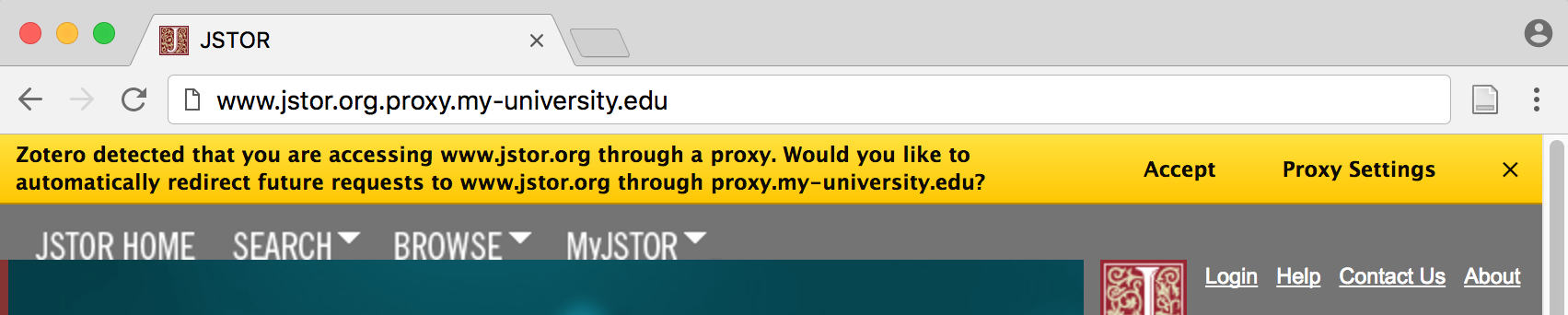
Proxy detection does not require manual configuration. You can disable or customize it from the connector preferences.
Style Installation and Automatic File Importing
Zotero for Firefox has long included support for installing citation styles and importing reference manager files such as BibTeX or RIS when opened in Firefox. This functionality is now supported by the Zotero Connector for Chrome.
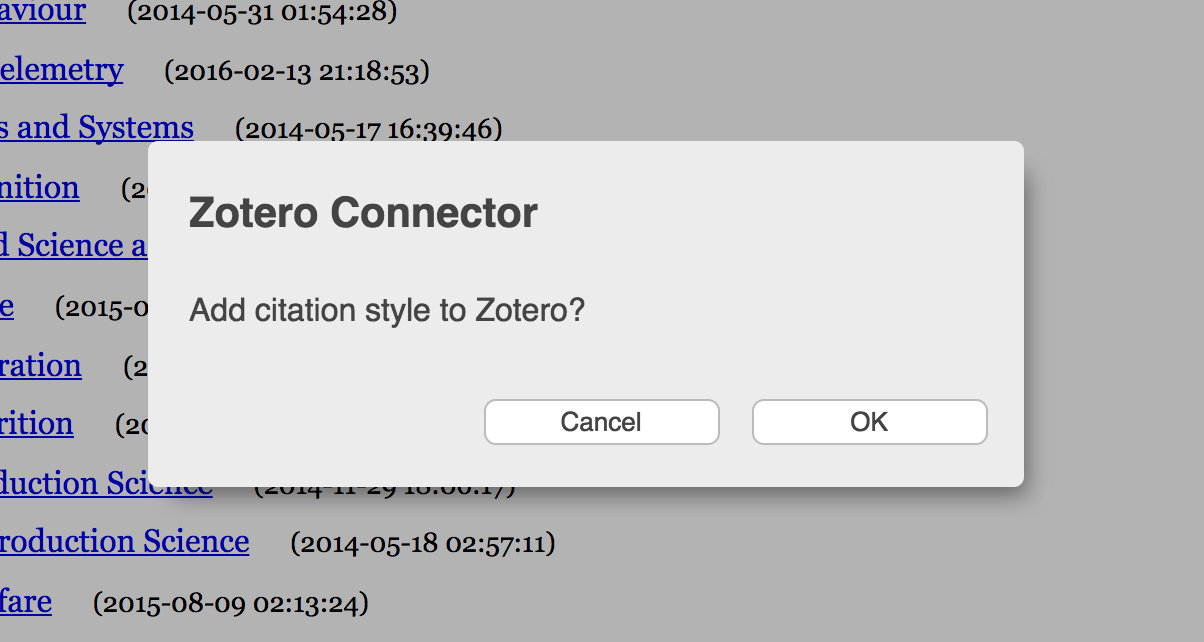
Clicking on a link to a CSL file will display a prompt to install the style into Zotero. Clicking on a BibTeX or RIS file that is served correctly by the website will prompt to import its data into Zotero. If you choose ‘Cancel’, you can download the file normally.
Note that this feature requires Zotero 5.0.
If you have the latest version of Chrome installed, you should be automatically updated to version 5.0.5 or later of the Zotero Connector. If you’re not currently using Zotero with Chrome, you can install the extension from the downloads page . Make sure you’ve installed Zotero 5.0 as well for the best experience.
We’ve brought several features to Safari that were previously available only in Chrome and Firefox.
Streamlined Saving
Previously, on pages where Zotero could not detect any high-quality data, the Zotero save button was inactive, and you could save a basic webpage item and snapshot by right-clicking on the page and selecting “Save Page to Zotero”. In the latest version of the Zotero Connector for Safari, it’s possible to save any page to Zotero with the click of a button.
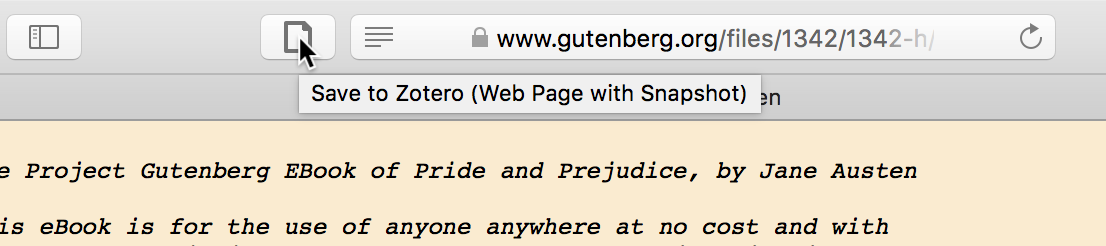
When high-quality data is available, the button will show the same icon as before: book, newspaper, etc. On all other pages, you’ll see an empty page icon, and clicking on it will create a basic webpage item and snapshot in Zotero. Hovering over the icon will tell you which translator , if any, Zotero would use to save the page.
One-click PDF saving
You can also now save PDFs to Zotero with a single click.
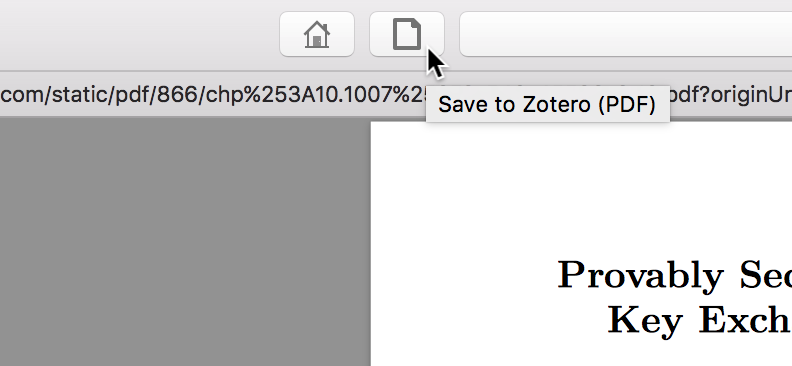
Previously, saving a PDF to Zotero from Safari required dragging from the address bar into Zotero or saving the PDF to disk and adding it to Zotero manually. Now, when you’re viewing a PDF in Safari, simply click the toolbar button to save the PDF as a top-level attachment in Zotero, after which you can use “Retrieve Metadata from PDF” or “Create Parent Item” to create a full bibliographic item. Note that, when possible, it’s still preferable to save from a webpage with full metadata.
Secondary Translators
On some webpages, Zotero can save data using multiple translators, but up until now it hasn’t been possible to choose a secondary translator from Safari. You can now long-press the Zotero button to see additional options for saving from the current page , including saving as a regular webpage instead of using a translator.
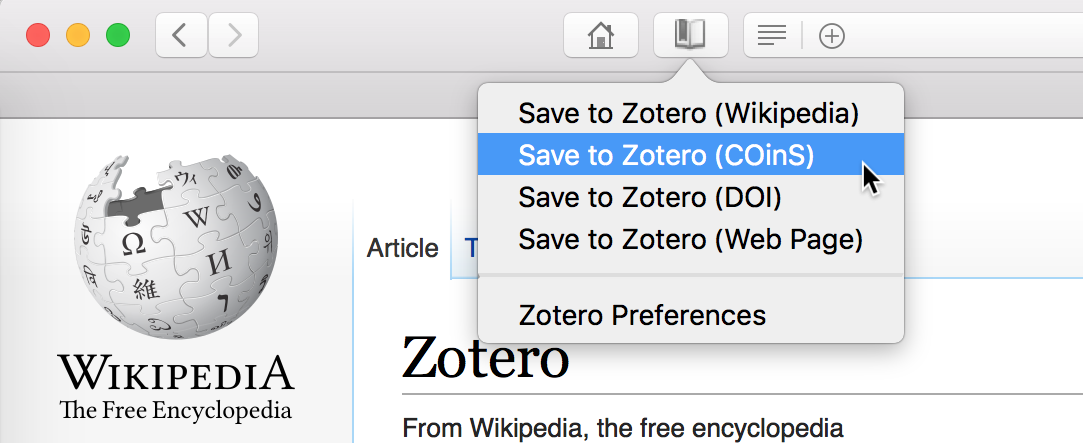
Secondary translators may provide different data for the page itself or data for other sources referenced in the page (for example, cited references on Wikipedia, as in the example above).
You can get the new version of the Safari extension from the downloads page or by updating to 5.0.0 or later from the Extensions pane of the Safari preferences. Make sure you’ve installed Zotero 5.0 as well for the best experience.
This entry was posted on Monday, July 10th, 2017 at 7:51 pm by Adomas and is filed under Features .
Recent Posts
- Zotero Webinars
- Zotero 6: Your research workflow, transformed
- Move Zotero Citations Between Google Docs, Word, and LibreOffice
- Retracted item notifications with Retraction Watch integration
- Scan Books into Zotero from Your iPhone or iPad
Navigation Menu
Search code, repositories, users, issues, pull requests..., provide feedback.
We read every piece of feedback, and take your input very seriously.
Saved searches
Use saved searches to filter your results more quickly.
To see all available qualifiers, see our documentation .
- Notifications You must be signed in to change notification settings
zotero/safari-app-extension
Folders and files, repository files navigation, zotero safari app extension connector, building for development.
- Clone this repository
- Clone https://github.com/zotero/zotero-connectors next to it
- Make sure the zotero-connectors repo directory is named zotero-connectors and placed in the same folder as this repository
- Build the zotero-connectors repository
- Open the project in XCode, select the topmost item in the Project navigator (ExtensionApp), and under each Target make sure you have a valid Team selectend under Signing and Capabilities
- Build and run the project
Note: anytime the code in zotero-connectors is changed the project needs to be cleaned (Cmd-Shift-K) before building, otherwise Safari complains about the signature being invalid.
Developing/Structure
For the main readme on Zotero Connector architecture see https://github.com/zotero/zotero-connectors
This Connector is built using the Safari App Extension framework. To allow for code reusability across Zotero Connectors the extension closely follows the architecture existing in the Chrome and Firefox connectors. Scripts related to translation (and Google Docs integration when appropriate) are injected into each page via by specifying them in Info.plist under the SFSafariContentScript key. The injected scripts communicate to the background page via message passing.
Background page
The background page in the App Extension consists of 2 parts:
- The "as intended by Apple" Swift class SafariExtensionHandler , which handles messages from the injected scripts, button and context menu interactions, file system access, cross-origin HTTP requests, and passes on messages to the JS background page.
- The JS background page ported from the previous Safari extension, which contains most of the extension handling logic, such as orchestrating prefs and i18n strings, managing translators, issuing button icon and label, and context menu updates. It is created via the JavaScriptCore framework in the entry-point static class GlobalPage .
Contributors 3
- Swift 100.0%
- PLAN A VISIT
- BUY TICKETS
- Buy Tickets
- Plan Your Visit
- Hours & Directions
- Dining & Catering
- Groups & Field Trips
- Senior Safari
- Celebrations
- Access for All
- Virtual Tour Map
- Entertainment
- Conservation
- School-based Classes & Assemblies
- Summer Camp
- Scout Programs
- Education Toolkit
- Happy Hollow Experience Programs
- Beekeeping & Beyond
- Happy Hollow Foundation
- Ways to give
- Hooray for Happy Hollow
- Dreambuilders
- Corporate and Community Sponsors
- Annual Report
- Donate Support Happy Hollow DONATE TODAY
- Today's Hours: 10:00 am to 5:00 pm
Senior Safari

The 2024 season of Senior Safari is here! It’s the tenth anniversary season, and you’re invited to help make this the best season ever!
Join us the fourth Thursady of the month from May through October from 9-10 a.m., exclusively for ages 50 and over!
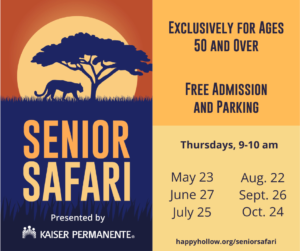
About Senior Safari:
Happy Hollow Park & Zoo is a place for the young and the young at heart. Visitors age 50 and up are invited to take over San Jose’s iconic Happy Hollow Park & Zoo and feel like a kid again! This program is a joint partnership between Happy Hollow Park & Zoo and Happy Hollow Foundation. Get some fresh air and exercise as you enjoy:
- Early entry into the park and zoo (9- 10 a.m.)
- Animal Meet & Greets
- Zookeeper chats
- 10,000-step challenge
- Variety of activities
- Healthy breakfasts and coffee available for purchase
Interested in supporting this free event? Click here to make a donation.
2024 Sponsors
Presenting Kaiser Permanente
Gold Star One Credit Union
Silver Santa Clara County Department of Aging and Adult Services San Jose Water Company
Bronze AARP California
Friends of Senior Safari Councilmember Pam Foley The Health Trust
Senior Safari is designed to help older adults improve their health, avoid social isolation and enjoy a unique environment that stimulates both mind and body. Senior Safari admission and parking are free, and guests are welcome to stay for the day after gates open to the general public. Guests who enter before 10 a.m. may stay the whole day for free!
- Why Subscribe?
- Subscription Packages
- Newsletter Subscription
- Middle East
- Iran Press Release
- Week in Review
- Performance
- Human Rights
- Environment
- Iran Protests
- In Memoriam
- Video Interviews
- Video Reports
- Inside the Story
- COVID-19 Positivity Messages
- Featured Podcasts

Elderly Iranians Feel At Home At Noor Active Living in Santa Clara

By Julie Ershadi
Mahin Afkhami worked for an affiliate of Iran’s information and tourism ministry in the 1970s when the Revolution broke out. She and her husband, who had four children studying at universities in the U.S., found themselves unable to send them money to apply for green cards. The couple traveled west to sort out the status of their children’s visas, in what they believed would be a brief trip. They ended up leaving behind everything they had in Iran: their belongings, their wealth, and life as they knew it.
That was 38 years ago. Today, like the hundreds of thousands of Iranians who lived through the revolution and moved abroad, Afkhami speaks proudly of the efforts she made to rebuild her life and ensure her children’s success. Yet as she has advanced in years, she has made the decision to move to an assisted living facility rather than rely on her offspring.
Unlike many elders in the Iranian expatriate community who live with their adult children, Afkhami – who shies away from disclosing her age – is a resident of Noor Active Living , an assisted living facility located in Santa Clara , California. The idea behind Noor is to provide an environment that would be familiar to an Iranian population of patients, who often feel isolated receiving care outside of their home country and away from their families.
“My children want me to go and live with them, but I refuse,” she says in a recent afternoon. “I would be interrupting their lives. They come to visit me and I go over there, but I’d rather have my privacy and live here.”
Noor Active Living was founded with the purchase by a group of philanthropists of an existing assisted living center in need of major renovations in 2009. The idea was to create a place for elderly Iranians in the United States, based on the Kahrizak Charity Foundation , a nonprofit that provides care and a living environment for the elderly and handicapped in Iran.
The driving force at Noor is its executive director, Nazila Safari, a medical doctor in the U.S. and Iran. Like virtually all of the residents and staff at Noor, Safari is an Iranian immigrant who had to start over in the United States.
Inside the Noor facility, the walls are decorated with calligraphy and traditional paintings. A small study contains a library of books in Persian , including War and Peace in translation, a book on Afghan cuisine , history books, and poetry. On all the floors are authentic Persian rugs , donated by one of the center’s patrons.
In the dining hall, the Iranian-born chef prepares a lunch of ghormeh sabzi (a herb-based stew) for the 12 residents and staff members. Even ta’arof , the Iranian form of etiquette, is present, as when the site manager invites a visiting reporter to stay for lunch.
Outside is a patio lined with persimmon trees and palm fronds. There, accompanied by three caretakers and another resident, Afkhami tells her story of leaving Iran and coming to the United States. She produces an issue of Kayhan International , dated June 3, 1976. Page 3 features her promotion to deputy director for technical and planning affairs at the Tourism Facilities Compan of Iran.
The group is seated at a patio table spread with Iranian tea, a box of gaz nougat (candy) fresh from Esfahan , and other traditional snacks. Everyone exchanges knowing glances and nods somberly as Afkhami describes how hard it was to rebuild her and her family’s lives from the ground up.
“I came here with just one small suitcase of things for myself because I didn’t have plans to stay,” she says. “But things got worse. Me and my husband were both in good positions over there, so we would’ve been killed. We never went back.”
“The children were working, going to school, and had a lot of expenses,” she recalled. “It was just the six of us working. Hard.”
Noor’s executive director Safari qualified as a doctor in Iran. But when she came to the United States 22 years ago, her degree was not recognized, and she had to attend U.S. medical school to continue her practice. While in school, she took a job as a live-in nurse with an elderly couple.
“At that time, I didn’t have anybody here,” she says. “So they became my parents, my grandparents, my whole family.”
Alone in a foreign country, she developed a close bond with the family that would change the course of her life.
“Their kids moved out,” she recalls. “I got married and took the elderly woman with me until I could find a place to put her. I noticed all of these assisted living places. I was looking for which one would give her as much love and support as I was giving her.”
It was during her search for a care facility that Safari discovered a pressing situation: here and there, solitary elderly Iranians living in facilities where they related to no one. “There would be one or two Iranians. When they would see me, they would say, ‘Oh my God, you speak Farsi ! Nobody understands me here, I don’t like the food – this is not good!’ It was bothering me,” she says.
Safari started going to assisted living homes in the little free time she had between work and medical school. She wanted to spend time with these elderly Iranians who had been alone up until then. She would sit with them at the care facilities where they lived, translate their words when necessary for the nurses, and spend time with them when their children weren’t available.
As she became more deeply involved in the field of elderly care, Safari helped to open a Sunrise Senior Living branch in Sunnyvale , California, a town adjacent to Santa Clara. According to the company’s website, Sunrise operates internationally with 315 facilities in the United States, Canada and the United Kingdom .
Opening the Sunnyvale branch got Safari noticed by a group of directors hoping to start their own assisted living community, a not-for-profit facility created with the needs of elderly Iranians in mind. They asked her to help open Noor in 2009, and she agreed. She supervised renovations on the building that the group had acquired, but declined to run the facility, asking them instead to find someone else as she pursued her own professional activities.
After the completion of renovations in 2011, the facility sat unused for two years while the board searched for a substitute for Safari. They approached her again, this time with success. Safari has been director of Noor Active Living since 2013.
As a not-for-profit organization, Noor relies on donations from board members and community groups, as well as the fees charged to its residents. These funds cover expenses, and do not earn a profit for Safari and her staff, which is composed almost entirely of recent Iranian immigrants. The overarching aim, they say, is the respect, comfort and longevity of their patients, who have traveled so far and, in many cases, given up a great deal in the face of political turmoil in Iran.
“They had their independence, their house, their job, their respect in Iran,” Safari says. “They were looking forward to retiring there, going to the supermarket and speaking their own language, negotiating all of that. All of a sudden, they’re an immigrant, they’re brought to a new place where they can’t go anywhere or even speak the language.”
Chewing on gaz and sipping Iranian tea, Noor’s staff members echo the same sentiment that Safari described: what they do is more than a job – it is the love and care of the elderly members of their community, who are living thousands of miles away from the place they all call home. Afkhami, for her part, speaks warmly of the life she lives at Noor.
“We had everything over there,” she says, remembering her life in Iran before the revolution. “Now, this is the best place I could be. It is home.”
More from KayhanLife

US Targets Company Developing Chemical Weapons for Iran, State Dept Says

Oil Tanker Seized by Iran Bound for Oman Port

ANALYSIS: Iran’s New President Masoud Pezeshkian Is No Moderate

Russia Is ‘Generational Threat’ Aided by Iran, UK’s Starmer Says

The Week in Review: July 5th – July 12th

Grilled Plum Salad with Pistachios and Mint
- [Kayhan Life Privacy Policy]
Privacy Overview

Zotero connecteur safari
- adamsmith April 6, 2018 are you able to send an error report ID from the Safari Connector? https://www.zotero.org/support/reporting_problems#provide_a_report_id
- say213 April 8, 2018 Non je n'arrive pas à reporter une erreur...
- dstillman April 10, 2018 What version of Safari?
Upload image file with the file dialog or by dragging and dropping images onto the dashed region

IMAGES
VIDEO
COMMENTS
The Zotero Connector for Safari is bundled with the Zotero desktop app. (Current versions of Safari don't allow direct installation of browser extensions like other browsers.) After opening Zotero for the first time, you can enable the Zotero Connector from the Extensions pane of the Safari settings ("Safari" menu → "Settings ...
Zotero is a project of the Corporation for Digital Scholarship, a nonprofit organization dedicated to the development of software and services for researchers and cultural heritage institutions, and is developed by a global community. Zotero is a powerful, easy-to-use research tool that helps you gather, organize, and analyze sources and then ...
Le connecteur Zotero pour Safari est inclus dans Zotero. (Les versions actuelles de Safari ne permettent pas l'installation directe d'extensions de navigateur comme les autres navigateurs).
Le connecteur de navigateur pour Safari est inclus lorsque vous installez Zotero. Pour utiliser le connecteur, il faut l'activer directement dans Safari.
Zotero Connector. Zotero Connector is a browser extension that helps you create a bibliographic library with items rich in metadata. It adds a button to your browser which allows to save items with a single click. Zotero Connector is available for Firefox, Chrome and Safari.
The Zotero Connector for Safari is bundled with the Zotero desktop application. To activate the Zotero browser extension for Safari, follow these steps:
The next step in using Zotero is installing the connector that will connect Zotero to your internet browser. Connectors are available for Firefox, Chrome, and Safari. Follow the steps below for the browser/s you use
Step 2: Download the connector (s) Connectors allow your web browser to save citations to your Zotero library. Zotero works with Firefox, Chrome, Safari** and Edge. The Zotero downloads page should automatically detect what browser you're using and give you a link. Each browser has its own version of the Zotero connector, so install the one for ...
The browser connector for Safari is included when you install Zotero (see Install Zotero ). To use the connector, it needs to be activated in Safari.
The build process combines files from the Zotero codebase, common files to all connectors and specific files for Chrome/Firefox/Safari connectors. At the moment the build process is awkward and uses a SH script and gulp procedures. This will be reconciled in the future to only use gulp. build.sh copies images and extension files.
Hi! I have SAfari 15.5 and the Zotero connector is no longer showing under Extension pane in Safari preferences.
Une version beta du connecteur Zotero pour Safari est disponible. Consultez la page Zotero Connector and Safari 13 sur le site Zotero.org pour l'information la plus à jour, ou suivez le sujet de discussion sur le forum Zotero.org.
Le connecteur est compatible avec les navigateurs Mozilla Firefox, Google Chrome, Safari ou Edge uniquement. A noter si vous utilisez Safari : le connecteur Zotero connaît des difficultés récurrentes avec ce navigateur, c'est pourquoi nous vous recommandons d'installer Mozilla Firefox ou Google Chrome pour utiliser Zotero sur Mac.
We are excited to announce major improvements to the Zotero Connectors for Chrome and Safari.
This Connector is built using the Safari App Extension framework. To allow for code reusability across Zotero Connectors the extension closely follows the architecture existing in the Chrome and Firefox connectors.
Senior Safari is designed to help older adults improve their health, avoid social isolation and enjoy a unique environment that stimulates both mind and body. Senior Safari admission and parking are free, and guests are welcome to stay for the day after gates open to the general public. Guests who enter before 10 a.m. may stay the whole day for free!
Salt Marsh Safari (Alviso Boat Tour) Location: Alviso Marina County Park (parking lot near restrooms) located at 1195 Hope St San Jose, CA 95002. Explore the community of animals, plants, and people that call San Francisco Bay home on this 1 1/2 hour boat ride. Discover our region's natural history and how we have shaped - and protected ...
The idea was to create a place for elderly Iranians in the United States, based on the Kahrizak Charity Foundation, a nonprofit that provides care and a living environment for the elderly and handicapped in Iran. The driving force at Noor is its executive director, Nazila Safari, a medical doctor in the U.S. and Iran.
j'ai installer Zotero, ainsi que Zotero connecteur pour safari. Pourtant je n'arrive pas à sauvegarder dans Zotero des pages WEB.
Salt Marsh Safari (Alviso Boat Tour) Explore the community of animals, plants, and people that call San Francisco Bay home on this 1 1/2 hour boat ride. Discover our region's natural history and how we have shaped - and protected - our shoreline over time.