- MacBook Pro

Remove feed.chunckapp.com redirect virus from Safari, Chrome, Firefox on Mac
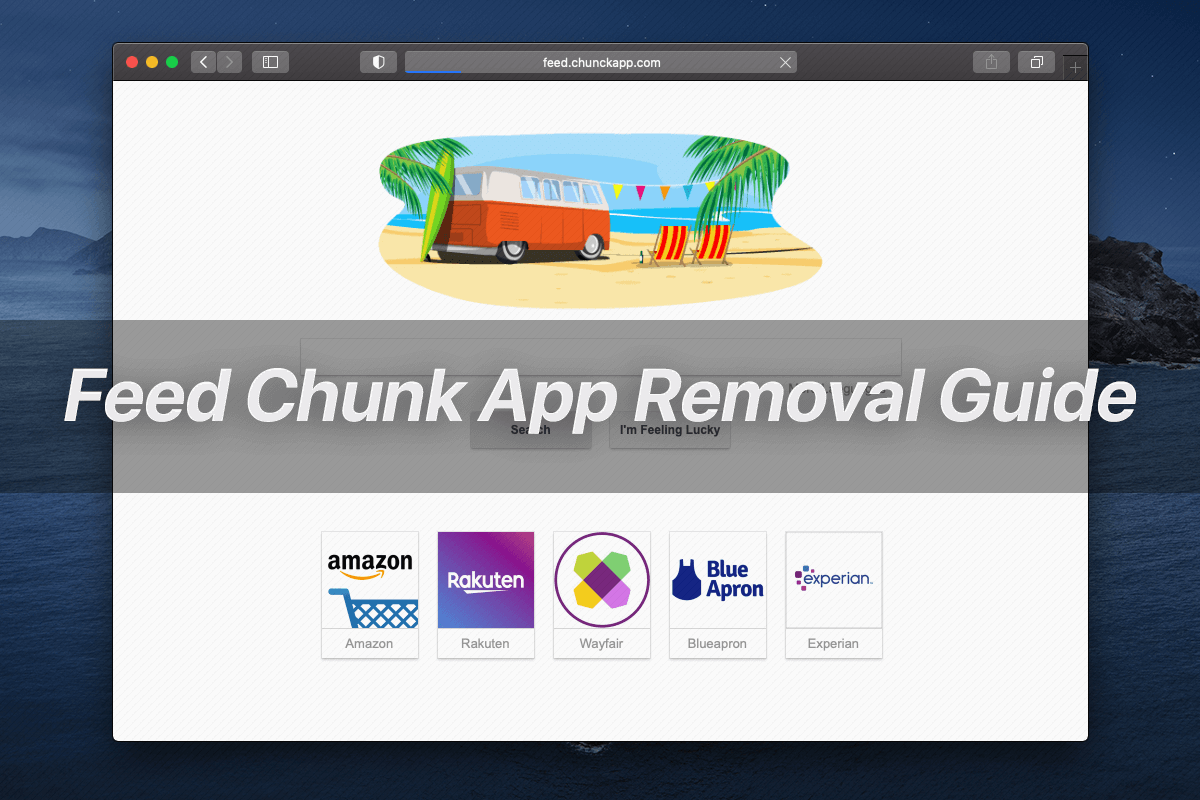
The adware oldie called Feed Chunk App has staged a comeback in a large-scale Mac campaign, so here’s how to remove it from an infected system for good.
Update: April 2024
The genre of browser hijacking continues to dominate the landscape of Mac threats. Not only are the numerous web configuration-twisting threats backed by hefty distribution waves, but they are also becoming more adept at escalating their privileges on infected hosts than they used to be. Feed Chunk App is a classic example of how hybrid and tightly interrelated these PUAs (potentially unwanted applications) can get. Portraying itself as a web search enhancement and a kind of news digest tool, this application does quite the opposite and deteriorates a Mac user’s online experience instead. Once inside, it establishes persistence by creating a spoof device profile that automatically manages the victim’s web navigation activities and hampers regular troubleshooting. Specifically, it replaces the default search engine and homepage in Safari, Google Chrome, or Mozilla Firefox with feed.chunckapp.com or sometimes search.chunckapp.com string. Notice the extra “c” letter in the URL that deviates from the spelling of the underlying app’s name.
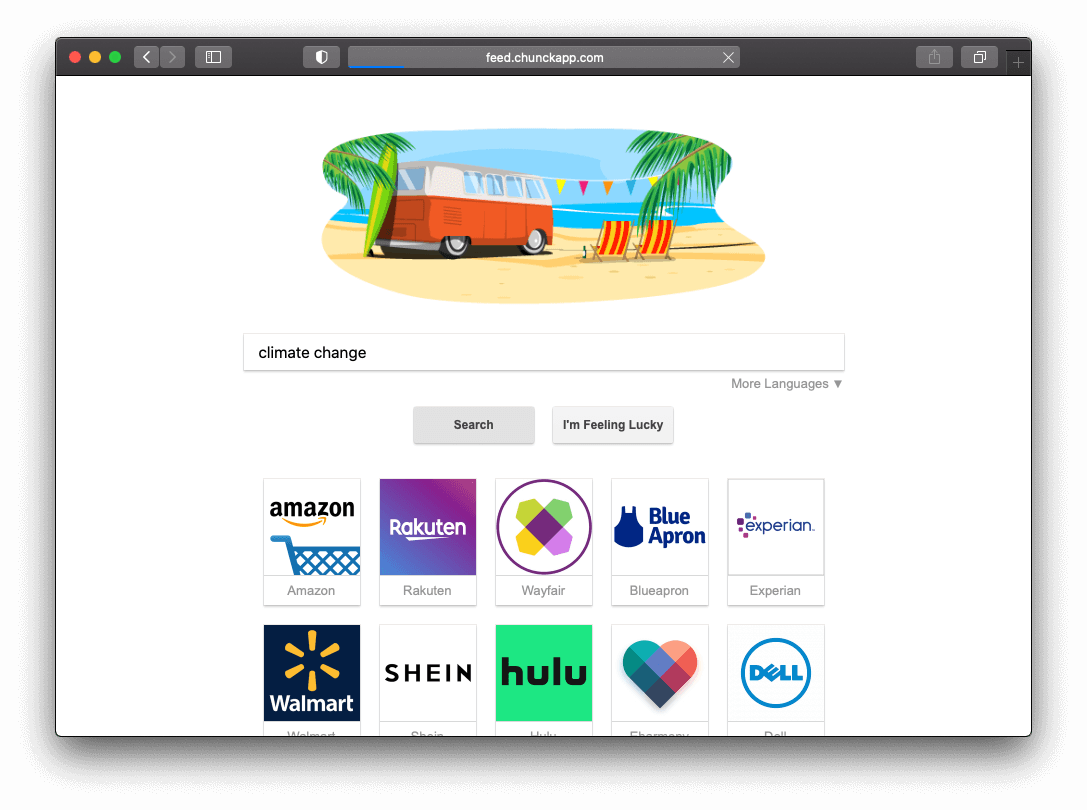
The major after-effect of this settings distortion is that the Mac user is unable to run web searches with their preferred provider, nor can the victim get the right start page to be visited when launching the browser of choice. Every instance of redirecting to feed.chunckapp.com is certainly a nuisance in itself, but it typically cross-promotes yet another nasty service known as Safe Finder. The latter is a long-running Mac virus whose propagation has been fueled by massive amounts of fraudulent traffic and a plethora of booby-trapped software installers. Here’s how the tandem works: the hijacked browser constantly executes a predefined rerouting process that makes the victim go to feed.chunckapp.com first, and from there the navigation path is instantly forwarded to search.safefinder.com. Quite predictably for a junk provider bolstered by adware, the resulting page further thrusts all keyword queries toward custom Yahoo Search pages rather than returning results of its own.
Special Offer Feed Chunk App may re-infect your Mac multiple times unless you delete all of its fragments, including hidden ones. Therefore, it is recommended to download Combo Cleaner and scan your system for these stubborn files. This way, you may reduce the cleanup time from hours to minutes. Download Now Learn how ComboCleaner works . If the utility spots malicious code, you will need to buy a license to get rid of it.
All in all, this tangled scheme pursues a typical traffic redistribution objective with Feed Chunk App virus as its driving force. A really unnerving thing is that the user is pulled into the malicious actors’ dirty game without the slightest shade of consent. To infiltrate a Mac computer, the unwelcome application uses a trick as old as the adware industry itself. It tailgates into the system under a smokescreen of another program, possibly a benign one such as a media player or an Adobe Flash update. In other words, this is a bundling scenario where the perpetrating entity is part of a multi-pronged installation client that deliberately obfuscates the real structure of the package. The user clicks through the installer without a second thought, only to unwittingly approve the setup of several apps instead of a single one that’s clearly manifested.
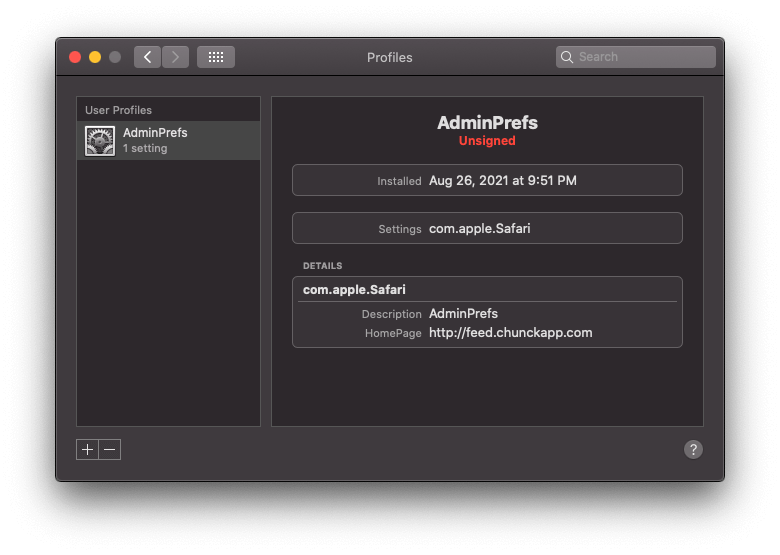
It’s worth pointing out that the shady “dispatching” site, feed.chunckapp.com, may appear in the browser’s status bar only momentarily until the adware operators’ coveted monetization service search.safefinder.com is resolved. There might be a few extra domains in transit that denote advertising networks. The malefactors use these entities to rake in their profits by trading the intercepted unique traffic. The victims who realize that something is totally wrong with their web surfing preferences and dig a bit deeper will promptly discover the root cause: the dodgy URL turns out to be hard-coded in the search and homepage defaults. These settings cannot be edited via the commonplace logic. That’s because the above-mentioned configuration profile is in effect and its grip applies to the misrepresented settings. In some cases, a new extension called Feed Chunk App is listed among the installed browser add-ons, but again, it’s blocked from all disabling and removal efforts.
Under the circumstances, the virus removal procedure is futile unless the user deletes the device profile as part of the repair. Read the following sections of this article to find out how to overcome the persistence of this virus and revert to normal web browsing. When it comes to avoiding threats like this one further on, the tip of the day is to refrain from downloading and installing apps off of unofficial software hubs. Plus, always explore the full composition of installation clients by deselecting their default, or express, option. Consider discontinuing the setup if there are additional entities under the same harmless-looking hood.
Feed Chunk App virus manual removal for Mac
The steps listed below will walk you through the removal of this malicious application. Be sure to follow the instructions in the specified order.

As an illustration, here are several examples of LaunchAgents related to mainstream Mac infections: com.pcv.hlpramc.plist , com.updater.mcy.plist , com.avickUpd.plist , and com.msp.agent.plist . If you spot files that don’t belong on the list, go ahead and drag them to the Trash.

Get rid of Feed Chunk App virus in web browser on Mac
To begin with, the web browser settings taken over by the Feed Chunk App virus should be restored to their default values. Although this will clear most of your customizations, web surfing history, and all temporary data stored by websites, the malicious interference should be terminated likewise. The overview of the steps for completing this procedure is as follows:

- Restart Safari

- When on the Settings pane, select Advanced

- Confirm the intended changes and restart Firefox.
Get rid of Feed Chunk App virus using Combo Cleaner removal tool
The Mac maintenance and security app called Combo Cleaner is a one-stop tool to detect and remove Feed Chunk App virus. This technique has substantial benefits over manual cleanup, because the utility gets hourly virus definition updates and can accurately spot even the newest Mac infections.
Furthermore, the automatic solution will find the core files of the malware deep down the system structure, which might otherwise be a challenge to locate. Here’s a walkthrough to sort out the Feed Chunk App issue using Combo Cleaner:
Download Combo Cleaner
By downloading any applications recommended on this website you agree to our Terms and Conditions and Privacy Policy . The free scanner checks whether your Mac is infected. To get rid of malware, you need to purchase the Premium version of Combo Cleaner.
- Open the app from your Launchpad and let it run an update of the malware signature database to make sure it can identify the latest threats.

- Once you have made doubly sure that the malicious app is uninstalled, the browser-level troubleshooting might still be on your to-do list. If your preferred browser is affected, resort to the previous section of this tutorial to revert to hassle-free web surfing.
Was this article helpful? Please, rate this.
How to remove Binarymove Mac virus
Delete spammy calendar events on apple ios devices (iphone/ipad) and mac, authentication required.
You must log in to post a comment.
pop up message that safari is infected
I've been receiving pop up messages stating Safari is infected with 5 viruses
every time I open laptop.
MacBook Air (2018 – 2020)
Posted on Aug 6, 2023 8:37 AM
Posted on Aug 6, 2023 8:40 AM
No matter how they appear, it's a scam.
If these are sliding in the from the top right of the screen, a site you visited has given itself permission to send push notifications.
Open Safari's preferences. Click on the Websites tab and then scroll down to Notifications . Clear any entries in the right hand window. You might find something similar in the Pop-up Windows heading below that. Block any you don't recognize.
Then if you want, uncheck the box below as shown here.
I personally can't think of any reason why I would ever want any website to push notices to me.
Similar questions
- Virus Detected on Safari I was scrolling through safari and suddenly I get a popup that says 19 viruses had been detected. Is it real or not? 82 2
- macOS Safari Virus varning in the upper right corner Lately I receive virus warnings from safari, see pic below. I do have a anti virus program installed; no reaction from it. Any clue what it can be? 90 2
- Fake Virus Scam on Safari? Hello Apple i Was on Safari and out of nowhere this virus message pops up is this a scam? I could tell for a fact this scam 1536 1
Loading page content
Page content loaded
Aug 6, 2023 8:40 AM in response to CitizenNOLA
Aug 6, 2023 9:03 AM in response to Kurt Lang
Thank you I took your advice and am relieved.
Mar 26, 2024 3:27 AM in response to CitizenNOLA
Thank you, this recently started happening to me, I knew it was a click bait scam but wasn't sure as to how to stop it.
Thanks for your knowledge!
- Browser Hijacking
- Questions and Answers
- Recover Encrypted Files
- Free Malware Removal Tools
MyAntiSpyware
Your Go-To Destination for Scam Awareness, Malware Removal, Antispyware Downloads, and Expert Guidance
How to remove Feed.chunckapp.com [Chrome, Firefox, IE, Edge]
Myantispyware team November 7, 2021 No Comment
What is Feed.chunckapp.com?
According to security specialists, Feed.chunckapp.com is a fake search engine that’s promoted by browser hijackers. Browser hijackers are a form of malicious software that makes changes to the default homepage and search engine of user browsers, making it difficult to change them back. Browser hijackers can also include unwanted ads and popups to show up in the hijacked browsers. Browser hijackers are usually installed with freeware or shareware downloaded from third-party web-sites; they can also be found inside legitimate webpages and programs.
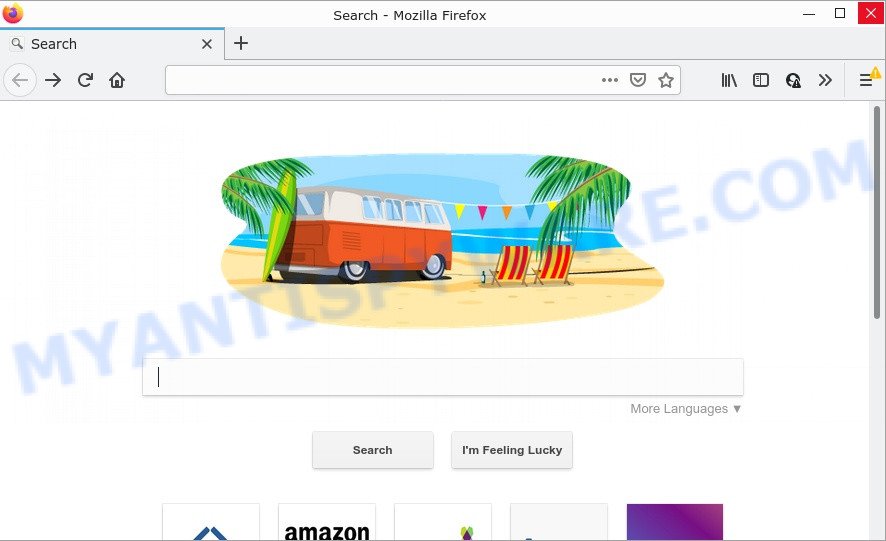
Most often, browser hijackers promote fake search providers by setting their address as the default search engine. In this case, the browser hijacker installs Feed.chunckapp.com as a search provider. This means that users whose web browser is affected with the hijacker are forced to visit Feed.chunckapp.com each time they search in the World Wide Web, open a new window or tab. And since Feed.chunckapp.com is not a real search provider and does not have the ability to find the information users need, this webpage redirects the user’s internet browser to the Yahoo search engine.
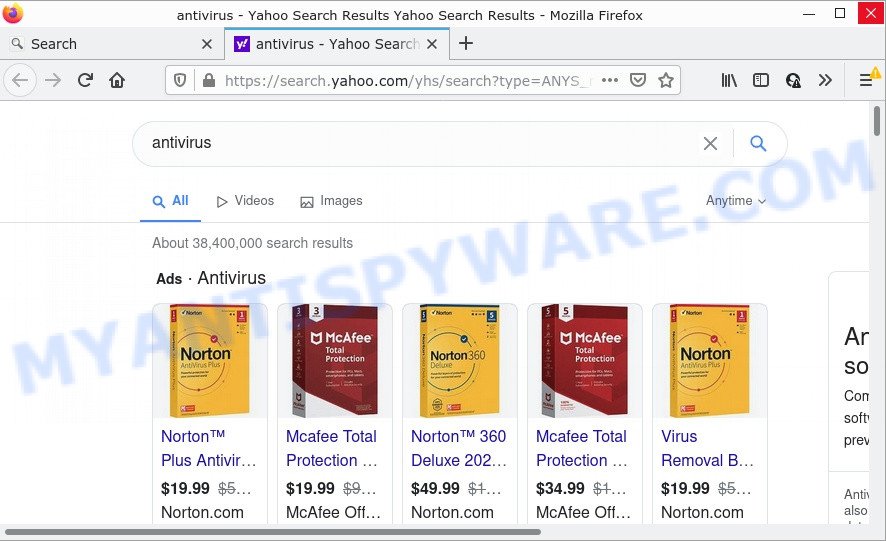
Feed.chunckapp.com redirects user seaches to Yahoo
As well as unwanted internet browser redirects to Feed.chunckapp.com, the hijacker can collect your World Wide Web browsing activity by recording Internet Service Provider (ISP), IP addresses, web-pages visited, web-browser version and type, URLs visited and cookie information. Such kind of behavior can lead to serious security problems or user data theft. This is another reason why the hijacker that redirects the web browser to Feed.chunckapp.com should be removed sooner.
How can a browser hijacker get on your computer
Browser hijackers usually spreads bundled with certain free applications that users download off of the Net. Once started, it will infect your computer and change browser’s settings such as search engine by default, new tab and home page without your permission. To avoid infection, in the Setup wizard, you should be be proactive and carefully read the ‘Terms of use’, the ‘license agreement’ and other install screens, as well as to always choose the ‘Manual’ or ‘Advanced’ install mode, when installing anything downloaded from the Net.
Threat Summary
How to remove feed.chunckapp.com from chrome, firefox, ie, edge.
The answer is right here on this web page. We have put together simplicity and efficiency. It will help you easily remove hijacker from your PC or web browser. Moreover, you can select manual or automatic removal solution. If you’re familiar with the computer then use manual removal, otherwise use free malware removal tools that are created specifically to remove browser hijackers such as Feed.chunckapp.com. Of course, you can combine both methods. Certain of the steps below will require you to close this web site. So, please read the few simple steps carefully, after that bookmark it or open it on your smartphone for later reference.
The below instructions for devices using Microsoft Windows, for Android phones, use How to remove virus from Android phone , and for Apple computers based on Mac OS use How to remove browser hijacker, pop-ups, ads from Mac
To remove Feed.chunckapp.com, complete the following steps:
- Remove Feed.chunckapp.com related programs
Remove Feed.chunckapp.com from Mozilla Firefox by resetting web browser settings
Delete feed.chunckapp.com from internet explorer, remove feed.chunckapp.com from google chrome, automatic removal of feed.chunckapp.com, how to stop feed.chunckapp.com redirect, how to manually remove feed.chunckapp.com.
Steps to remove Feed.chunckapp.com browser hijacker without any applications are presented below. Be sure to carry out the step-by-step instructions completely to fully delete this unwanted Feed.chunckapp.com .
Remove Feed.chunckapp.com related programs through the Control Panel of your computer
The process of hijacker removal is generally the same across all versions of Windows OS from 10 to XP. To start with, it is necessary to check the list of installed programs on your PC and uninstall all unused, unknown and questionable software.
Resetting your Mozilla Firefox is good initial troubleshooting step for any issues with your browser application, including the redirect to the Feed.chunckapp.com website. Your saved bookmarks, form auto-fill information and passwords won’t be cleared or changed.
It will open the confirmation prompt. Further, click the “Refresh Firefox” button. The Firefox will begin a process to fix your problems that caused by the Feed.chunckapp.com hijacker. After, it is finished, press the “Finish” button.
The Microsoft Internet Explorer reset is great if your browser is hijacked or you’ve unwanted addons or toolbars on your web-browser, that installed by a malicious software.
In the “Internet Options” screen, select the “Advanced” tab, then press the “Reset” button. The Internet Explorer will open the “Reset Internet Explorer settings” prompt. Further, press the “Delete personal settings” check box to select it. Next, press the “Reset” button like the one below.

After the process is done, press “Close” button. Close the Microsoft Internet Explorer and restart your PC system for the changes to take effect. This step will help you to restore your web-browser’s search engine, home page and newtab to default state.

- First launch the Google Chrome and press Menu button (small button in the form of three dots).
- It will open the Chrome main menu. Select More Tools, then press Extensions.
- You will see the list of installed addons. If the list has the extension labeled with “Installed by enterprise policy” or “Installed by your administrator”, then complete the following instructions: Remove Chrome extensions installed by enterprise policy .
- Now open the Google Chrome menu once again, click the “Settings” menu.
- You will see the Chrome’s settings page. Scroll down and click “Advanced” link.
- Scroll down again and press the “Reset” button.
- The Google Chrome will display the reset profile settings page as shown on the screen above.
- Next press the “Reset” button.
- Once this procedure is done, your browser’s homepage, new tab page and default search provider will be restored to their original defaults.
- To learn more, read the article How to reset Chrome settings to default .
How to remove Feed.chunckapp.com with Zemana
Download Zemana Free to remove Feed.chunckapp.com automatically from all of your web browsers. This is a freeware tool specially designed for malicious software removal. This utility can delete adware, browser hijacker from Chrome, MS Edge, Microsoft Internet Explorer and Mozilla Firefox and Microsoft Windows registry automatically.
Visit the page linked below to download the latest version of Zemana Anti Malware for MS Windows. Save it directly to your Windows Desktop.

Once the download is finished, close all software and windows on your personal computer. Open a directory in which you saved it. Double-click on the icon that’s called Zemana.AntiMalware.Setup as displayed on the image below.
When the setup starts, you will see the “Setup wizard” which will help you install Zemana on your computer.

Once setup is finished, you will see window such as the one below.

Now press the “Scan” button to perform a system scan with this tool for the Feed.chunckapp.com browser hijacker and other browser’s malicious extensions. Depending on your PC system, the scan can take anywhere from a few minutes to close to an hour. When a threat is detected, the count of the security threats will change accordingly.

Once that process is finished, the results are displayed in the scan report. Review the scan results and then click “Next” button.

The Zemana Anti Malware (ZAM) will delete hijacker that responsible for browser redirect to the Feed.chunckapp.com web-site and move the selected threats to the program’s quarantine.
Use HitmanPro to remove Feed.chunckapp.com from the computer
HitmanPro will help remove the Feed.chunckapp.com hijacker that slow down your web-browser. The browser hijackers, adware software and other potentially unwanted apps slow your browser down and try to force you into clicking on shady ads and links. Hitman Pro removes the browser hijacker and lets you enjoy your PC without the Feed.chunckapp.com redirects.
Hitman Pro can be downloaded from the following link. Save it to your Desktop.

Download and run HitmanPro on your personal computer. Once started, click “Next” button for scanning your computer for the hijacker which changes browser settings to Feed.chunckapp.com. A scan can take anywhere from 10 to 30 minutes, depending on the number of files on your computer and the speed of your device. When a threat is detected, the count of the security threats will change accordingly. .

Once HitmanPro has finished scanning, Hitman Pro will produce a list of unwanted software and browser hijacker.

Review the report and then click Next button.
It will display a prompt, press the “Activate free license” button to begin the free 30 days trial to remove all malware found.
How to get rid of Feed.chunckapp.com with MalwareBytes
If you are still having problems with the Feed.chunckapp.com redirects — or just wish to check your computer occasionally for browser hijacker and other malware — download MalwareBytes Anti Malware. It’s free for home use, and identifies and removes various unwanted programs that attacks your computer or degrades PC system performance. MalwareBytes AntiMalware can remove adware software, PUPs as well as malware, including ransomware and trojans.
Visit the following page to download the latest version of MalwareBytes Free for MS Windows. Save it on your Microsoft Windows desktop or in any other place.
After downloading is finished, close all windows on your device. Further, run the file named MBSetup. If the “User Account Control” prompt pops up as displayed in the figure below, press the “Yes” button.

It will show the Setup wizard which will allow you install MalwareBytes Free on the computer. Follow the prompts and don’t make any changes to default settings.

Once install is finished successfully, click “Get Started” button. Then MalwareBytes AntiMalware (MBAM) will automatically run and you may see its main window like the one below.

Next, press the “Scan” button for scanning your PC system for the hijacker which causes a redirect to Feed.chunckapp.com. Depending on your device, the scan may take anywhere from a few minutes to close to an hour. While the tool is scanning, you can see how many objects and files has already scanned.

When that process is finished, a list of all items found is produced. When you are ready, click “Quarantine” button.

The MalwareBytes will delete browser hijacker related to Feed.chunckapp.com. When finished, you can be prompted to reboot your computer. We recommend you look at the following video, which completely explains the procedure of using the MalwareBytes Anti Malware (MBAM) to remove browser hijackers, adware and other malware.
Use ad blocker application like AdGuard in order to block advertisements, malvertisements, pop-ups and online trackers, avoid having to install malicious and adware browser plug-ins and add-ons that affect your personal computer performance and impact your PC security. Surf the World Wide Web anonymously and stay safe online!

- After downloading it, start the downloaded file. You will see the “Setup Wizard” program window. Follow the prompts.
- Once the setup is done, press “Skip” to close the installation application and use the default settings, or click “Get Started” to see an quick tutorial which will assist you get to know AdGuard better.
- In most cases, the default settings are enough and you do not need to change anything. Each time, when you launch your personal computer, AdGuard will start automatically and stop undesired ads, block Feed.chunckapp.com, as well as other malicious or misleading web-sites. For an overview of all the features of the program, or to change its settings you can simply double-click on the icon called AdGuard, which can be found on your desktop.
Finish words
Now your computer should be clean of the Feed.chunckapp.com hijacker and other browser malware. We suggest that you keep AdGuard (to help you stop unwanted pop-up advertisements and unwanted harmful web pages) and Zemana Anti-Malware (ZAM) (to periodically scan your PC system for new malware, hijackers and adware software). Make sure that you have all the Critical Updates recommended for Microsoft Windows operating system. Without regular updates you WILL NOT be protected when new hijackers, harmful software and adware are released.
If you are still having problems while trying to delete Feed.chunckapp.com from your web-browser, then ask for help here .
Author: Myantispyware team
Myantispyware is an information security website created in 2004. Our content is written in collaboration with Cyber Security specialists, IT experts, under the direction of Patrik Holder and Valeri Tchmych, founders of Myantispyware.com.
Leave a Reply Cancel reply

Whimsicaltealzenith.com “Special Offer” Giveaway Scam Exposed

How to remove Tepdas.com pop-up ads

Mydotheblog.com Virus Removal Guide

Stay Alert: The Wonexbit.com Bitcoin Promo Code Scam

Beware of Jamgini.com: A Bitcoin Promo Code Scam Analysis
Useful guides.

How to reset Internet Explorer settings to default

How to remove Browser redirect virus [Chrome, Firefox, IE, Edge]

How to remove Adware from Windows 10 (Virus removal guide)

What is a Virus that Redirects Web Pages? A Comprehensive Guide

How to remove pop-up ads [Chrome, Firefox, IE, Opera, Edge]
Recent posts.

How to remove Irfk ransomware, Decrypt .irfk files.

How to uninstall OfficialDesign app/extension from Mac (Virus removal guide)

How to remove News-bogixo.cc pop-ups (Virus removal guide)

35K2b244cUBaHsezaFDtJZQ5wh2WALWrsy Bitcoin Email Scam

How to uninstall TrustedQuest app/extension from Mac (Virus removal guide)
How To Remove And Prevent The Feed.chunk App Virus On Mac
October 22, 2023
Discover how to remove and the feed.chunk app virus on your Mac. Follow our guide to eliminate the virus and safeguard your device from future infections.
What is the feed.chunk app virus on Mac?
Overview of the feed.chunk app virus.
The feed.chunk app virus is a type of malware that specifically targets Mac devices. It is categorized as adware, which means it primarily focuses on displaying unwanted advertisements to users. The feed.chunk app virus is known for its persistence and ability to infiltrate various parts of the operating system, making it challenging to .
How does the feed.chunk app virus infect Mac devices?
The feed.chunk app virus typically infects Mac devices through deceptive methods such as software bundling and malicious websites. It often disguises itself as a legitimate application or software update, tricking users into downloading and installing it. Once installed, the virus can modify system settings and install additional malicious software without the user’s knowledge or consent.
Common signs of a Mac infected with the feed.chunk app virus
There are several telltale signs that your Mac may be infected with the feed.chunk app virus. These include:
- Excessive Pop-up Ads : If you notice an increase in the number of pop-up ads appearing on your screen, especially when browsing the internet, it could be a sign of a feed.chunk app virus infection.
- Browser Redirects : The virus may redirect your web browser to unfamiliar websites, particularly those with suspicious or malicious content.
- Slow Performance : Infected Mac devices often experience a noticeable slowdown in performance, including slower startup times and sluggish response to commands.
- Unwanted Browser Extensions : The feed.chunk app virus may install unwanted browser extensions or plugins without your consent, which can alter your browsing experience and collect your personal information.
If you suspect that your Mac is infected with the feed.chunk app virus, it is crucial to take immediate action to remove it and further damage to your system.
How to Remove the feed.chunk App Virus from Your Mac
Manual removal steps for the feed.chunk app virus on mac.
If you suspect that your Mac has been infected with the feed.chunk app virus, there are a few manual removal steps you can take to eliminate it. Here’s a step-by-step guide to help you get rid of this pesky virus:
Related: The Origins And Popularity Of The “No No No” Meme
- Identify the infected files : Start by identifying the files associated with the feed.chunk app virus. Look for any suspicious files or folders on your Mac, particularly in the Applications and Downloads folders.
- Quit the infected app : If you have identified the specific app that is infected, make sure to quit it before proceeding with the removal process. This will the virus from spreading further.
- Delete the infected files : Once you have identified the infected files, you can delete them manually. Simply drag the files to the Trash and then empty the Trash to permanently remove them from your Mac.
- Remove related browser extensions : The feed.chunk app virus often installs malicious browser extensions or plugins. To these, open your preferred web browser and go to the Extensions or Plugins section in the settings. Look for any suspicious extensions related to the virus and click on the “Remove” or “Delete” button next to them.
- Clear browser cache and cookies : To ensure a thorough removal of the feed.chunk app virus, it is recommended to clear your browser’s cache and cookies. This will any traces of the virus that may have been stored in your browser data.
Using Antivirus Software to Remove the feed.chunk App Virus on Mac
While manual removal steps can be effective, using antivirus software can provide an added layer of protection and help you remove the feed.chunk app virus more efficiently. Here’s how you can use antivirus software to eliminate the virus from your Mac:
- Choose a reliable antivirus software : There are several reputable antivirus software options available for Mac users. Look for software that specializes in malware detection and removal.
- Install the antivirus software : Download and install the chosen antivirus software on your Mac. Follow the on-screen instructions to complete the installation process.
- Update the antivirus software : After installation, make sure to update the antivirus software to the latest version. This will ensure it has the most up-to-date virus definitions and can effectively detect and the feed.chunk app virus.
- Perform a full system scan : Once the antivirus software is updated, run a full system scan on your Mac. This will thoroughly examine all files and folders for any traces of the feed.chunk app virus. If the software detects any infected files, follow the recommended actions to remove them.
- Enable real-time protection : To future infections, enable the real-time protection feature of your antivirus software. This will actively monitor your Mac for any malicious activities and provide immediate protection against the feed.chunk app virus and other threats.
Cleaning up Browser Extensions and Plugins Associated with the feed.chunk App Virus on Mac
The feed.chunk app virus often targets web browsers by installing malicious extensions or plugins. To ensure complete removal of the virus, it is important to clean up these browser elements. Here’s how you can do it:
- Open your web browser settings : Depending on the browser you are using, open the settings or preferences menu. This can usually be found by clicking on the three dots or lines in the top-right corner of the browser window.
- Navigate to the extensions or plugins section : Look for the extensions or plugins section in the settings menu. This is where you can manage and any installed browser extensions.
- Identify and suspicious extensions : Carefully review the list of installed extensions or plugins. Look for any unfamiliar or suspicious ones that may be associated with the feed.chunk app virus. Click on the “Remove” or “Delete” button next to each suspicious extension to uninstall it.
- Reset your browser settings (optional) : If you are unsure whether your browser has been fully cleaned from the feed.chunk app virus, you can consider resetting your browser settings. This will revert your browser to its default state and remove any unwanted modifications made by the virus. Note that resetting your browser settings will also remove your personalized preferences, bookmarks, and saved passwords, so make sure to back up any important data before proceeding.
By following these steps, you can effectively remove the feed.chunk app virus from your Mac and ensure a safer browsing experience. Remember to regularly update your antivirus software and practice safe browsing habits to minimize the risk of future infections.
Preventing the feed.chunk app virus on Mac
Keeping your mac software up to date.
One of the most effective ways to prevent the feed.chunk app virus on your Mac is by keeping your software up to date. Regularly updating your operating system and applications ensures that you have the latest security patches and bug fixes. These updates often include important security enhancements that can protect your Mac from known vulnerabilities that malware like the feed.chunk app virus may exploit. To keep your software up to date, follow these steps:
- Enable automatic updates : Go to the System Preferences on your Mac and select “Software Update.” From there, you can enable automatic updates, which will ensure that your Mac downloads and installs the latest updates when they become available.
- Check for updates manually : You can also manually check for updates by going to the System Preferences and selecting “Software Update.” If there are any available updates, click on the “Update Now” button to install them.
- Update your applications : In addition to updating your operating system, it is also important to keep your applications up to date. Many software developers release regular updates to address security vulnerabilities. Check for updates within each application or use the App Store to update them.
By keeping your Mac software up to date, you can minimize the risk of the feed.chunk app virus and other malware infecting your device.
Avoiding suspicious websites and downloads
Another crucial step in preventing the feed.chunk app virus on your Mac is to avoid visiting suspicious websites and downloading files from untrustworthy sources. Malicious websites and downloads can often contain hidden malware that can infect your Mac. Here are some tips to help you avoid these risks:
- Be cautious of unfamiliar websites : If a website looks suspicious or untrustworthy, it’s best to avoid it. Stick to well-known and reputable websites for your online activities.
- Exercise caution when downloading files : Only download files from trusted sources. Be especially wary of files shared through email attachments or file-sharing platforms, as they can sometimes contain malware.
- Use a reputable antivirus software : Install and regularly update a reliable antivirus software that can help detect and block malicious websites and downloads. It’s important to note that antivirus software is not foolproof, but it can provide an additional layer of protection.
By being vigilant and cautious while browsing the internet and downloading files, you can significantly reduce the risk of encountering the feed.chunk app virus or other malware.
Related: How To Download And Install Midnight Commander Skins For Customization
Using ad-blockers and anti-malware software on Mac
To further enhance your protection against the feed.chunk app virus on your Mac, consider using ad-blockers and anti-malware software. These tools can help block malicious advertisements and detect and remove malware from your system. Here’s how you can leverage these tools:
- Install an ad-blocker : Ad-blockers can malicious advertisements from displaying on websites, reducing the chances of accidentally clicking on an ad that may lead to a malware-infected site. There are various ad-blocker extensions available for different web browsers that you can install.
- Use anti-malware software : Invest in reputable anti-malware software specifically designed for Mac. These software programs scan your system for malware, quarantine and remove any threats they detect. Regularly update the software to ensure it is equipped to detect the latest threats.
- Enable your Mac’s built-in security features : MacOS comes with built-in security features, such as Gatekeeper and XProtect, which help protect your Mac from malware. Ensure these features are enabled in your System Preferences.
By utilizing ad-blockers, anti-malware software, and enabling your Mac’s built-in security features, you can add an extra layer of defense against the feed.chunk app virus and other potential threats.
Remember, prevention is key when it comes to protecting your Mac from the feed.chunk app virus. By keeping your software up to date, avoiding suspicious websites and downloads, and utilizing ad-blockers and anti-malware software, you can significantly reduce the risk of encountering this malware. Stay proactive and prioritize the security of your Mac to ensure a safe and hassle-free computing experience.
What to Do if Your Mac is Infected with the feed.chunk app Virus
Identifying and isolating the feed.chunk app virus on mac.
If you suspect that your Mac has been infected with the feed.chunk app virus, it is important to identify and isolate the virus as soon as possible. Here are some steps you can take to accomplish this:
- Observe unusual behavior : Pay attention to any unusual behavior or symptoms that your Mac might be exhibiting. This could include slow performance, frequent crashes, or unexpected pop-up ads.
- Check for suspicious processes : Open the Activity Monitor on your Mac and look for any unfamiliar or suspicious processes running in the background. This could be an indication of the feed.chunk app virus.
- Scan for malware : Use a reliable antivirus software to scan your Mac for malware. This will help you detect and identify any potential threats, including the feed.chunk app virus.
- Review browser extensions and plugins : Check your web browsers for any suspicious extensions or plugins that may be associated with the feed.chunk app virus. Remove any that you do not recognize or trust.
- Research known symptoms : Conduct online research to learn more about the feed.chunk app virus and its specific symptoms. This will help you further identify and isolate the virus.
Contacting Professional Mac Virus Removal Services
If you are unable to effectively identify and isolate the feed.chunk app virus on your own, it may be necessary to seek professional help. Mac virus removal services specialize in detecting and removing malware from Mac devices. Here’s what you need to consider:
- Research reputable Mac virus removal services : Look for well-established and reputable companies that offer Mac virus removal services. Read reviews and check their track record of successfully removing viruses.
- Contact the service provider : Reach out to the chosen Mac virus removal service and explain the issue you are facing. Provide any relevant details about the feed.chunk app virus and its impact on your Mac.
- Follow their instructions : The Mac virus removal service will guide you through the process of removing the feed.chunk app virus. They may require remote access to your Mac or ask you to bring it to their physical location for further diagnostics and treatment.
- Ask about post-removal support : Inquire about any post-removal support or recommendations they can provide to future infections. This could include suggestions for antivirus software or best practices for safe browsing.
Resetting Your Mac to Factory Settings after a feed.chunk app Virus Infection
In some cases, completely resetting your Mac to its factory settings may be necessary to fully remove the feed.chunk app virus. Here’s what you need to know:
- Backup your important data : Before proceeding with a factory reset, make sure to back up all your important files and data. This will ensure that you don’t lose any valuable information during the process.
- Access the Recovery Mode : Restart your Mac and hold down the Command (⌘) and R keys simultaneously until the Apple logo appears. This will boot your Mac into Recovery Mode.
- Choose Disk Utility : In the macOS Utilities window, select “Disk Utility” and click “Continue.” This will allow you to erase your Mac’s hard drive.
- Erase the hard drive : In Disk Utility, select your Mac’s hard drive and click on the “Erase” tab. Choose the format you prefer (usually Mac OS Extended) and confirm the erasure process.
- Reinstall macOS : Once the hard drive is erased, exit Disk Utility and select “Reinstall macOS” from the macOS Utilities window. Follow the on-screen instructions to reinstall the operating system.
- Restore your data : After reinstalling macOS, you can restore your backed-up data and files from the backup you created earlier.
By following these steps, you can effectively identify, isolate, and remove the feed.chunk app virus from your Mac. Remember to stay vigilant and take proactive measures to prevent future infections.
Related: The Benefits And Challenges Of Being A Marshmallow
You may also like
- Popular Colors That Start With K – A Comprehensive List | Blog
- TikTok Product Trends Scraping: Tools, Techniques, And Benefits
- What Does EMP Mean In Text? Definition, Usage, And Examples
- The Origins And Popularity Of The “No No No” Meme
- Troubleshooting Discord Notifications For Missing Messages
- Troubleshooting A CD Player That Won’t Spin Discs
- Power Platform Admin Center: Features, Functions, And Management
- BDD Framework For .NET Core – Getting Started, Benefits, And Best Practices
- Factors To Consider For Choosing The Best Title
- How Many Days Until Nov 15? Countdown Timer And Arrival Date

Thomas Bustamante is a passionate programmer and technology enthusiast. With seven years of experience in the field, Thomas has dedicated their career to exploring the ever-evolving world of coding and sharing valuable insights with fellow developers and coding enthusiasts.
Leave a Comment Cancel reply
Save my name, email, and website in this browser for the next time I comment.
3418 Emily Drive Charlotte, SC 28217
+1 803-820-9654 About Us Contact Us Privacy Policy
Join our email list to receive the latest updates.
Trending Articles
Allonex. com – benefits, user, stories, and more, live wave tv antenna reviews vs. the other products, usb power strip flat plug extension cable with 4 usb ports, factors determining the best mobile phone plans, what is dri avg technologies – how to contact, cancel, and more, gumtree – the way of advertisement to grow.

What Is Feed Chunk App, And How To Remove It From Mac?
What Is Feed Chunk App – Every time a user conducts an Internet search after installing the Feed Chunk software on a Mac, the user typically experiences page redirection through several dubious URLs. For example, a Yahoo or a Bing page for the user’s particular search would eventually appear in the investigation. However, landing on Yahoo or Bing isn’t the issue; instead, the problem is the string of additional domains the user is directed to.
Quick redirection to dubious domains might increase traffic but represent a risk to consumers. Unreliable components can collect data and be utilized for harmful reasons. Browser hijackers make users more vulnerable to fraudsters and hackers, perhaps creating attention.
Table of Contents
What Is Feed Chunk App?
The Feed Chunk app is unwanted software that starts controlling the browser and imposes different changes once installed on your Mac. The Feed Chunk app doesn’t damage your system or data, but it compromises your Mac’s security.
Feed Chunk is unquestionably not something you should retain on your Mac, although not being as dangerous as Ransomware, a Trojan, or any similar malware. Below are instructions on how to get rid of it. Unfortunately, if you’re not careful, the malicious software can reappear even after you delete it. For this reason, you should always check the installation settings of the new software you are about to install on your Mac and avoid downloading new apps and programs from dubious sites.
How To Remove Feed Chunk App From Mac?
Want to remove the Feed Chunk App from Mac? Start by cleaning the system of rogue apps, processes, and data. Finally, it is necessary to clean all browsers like so:
- Use the Activity Monitor to find and terminate any processes connected to the Feed Chunk App.
- Locate any apps connected to the hijacker in the Applications folder and drag them to the Trash.
- Delete any malicious files from the Application LaunchAgents, Support , and LaunchDaemons folders.
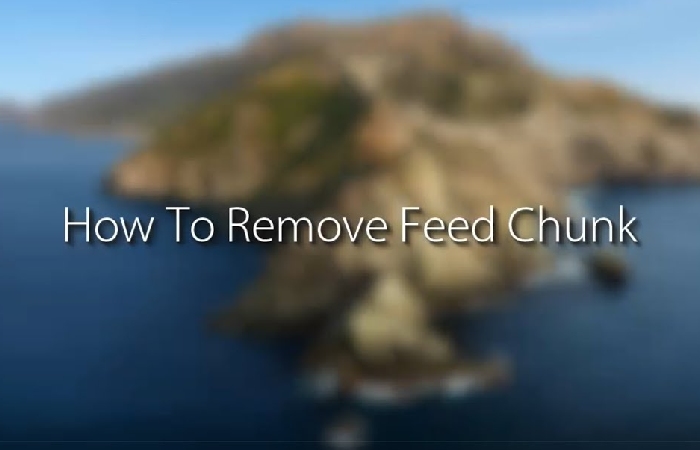
Detailed Instructions On Removing Feed Chunk App From Mac
Activity Monitor Usage Guide • Launch Activity Monitor from Finder > Applications > Utilities. • Review processes to identify potential hijackers. • Search for suspicious processes first. • Only shut down malicious processes if supported by reliable sources.
Careful Proceeding
Return to Finder > Applications and search for any potentially troublesome apps there. For instance, you should probably delete any programs you don’t recognize or recently downloaded without your consent. Additionally, the Feed Chunk software may have entered your Mac if you have downloaded anything from an unreliable source. Therefore, you must also delete any items named “Feed Chunk” in the Applications folder. Finally, ensure there aren’t any shady objects left in that folder when you’re done.
Clearing The Rogue Data
It’s time to remove any remaining malicious data from your Mac. Press Command + Shift + G, enter /Library/LaunchAgents in the Go to Folder search box, and click GO to accomplish this. Sort the folder’s contents by date when it appears, and then use our free malware scanner, which you can see just below, to check all files made on and after the date, you believe you downloaded Feed Chunk. Drag everything that is identified as malware to the Trash to remove it.
Continue performing the same with the directories /Library/LaunchAgents and /Library/LaunchDaemons. com. startup.plist, com.pplauncher.plist, and com.ExpertModuleSearchDaemon.plist are rogue files you could discover and need to remove from the LaunchDaemons folder. Both /Library/LaunchAgents and /Library/LaunchAgents contain duplicate malware files.
Finally, you must visit the /Library/Application Support folder. However, instead of searching for specific malicious files, search for malicious sub-folders. Use the scanning above program to test the contents of the most recently generated folders. If any of those folders are discovered to contain malware files, remove those sub-folders. UtilityParze, IdeaShared, and ProgressSite are three malicious sub-folders that can be found in this folder and need to be removed.
Delete Any Rogue Login Items On Your Mac With The Feed Chunk App

Return to System Preferences and choose Profiles next. View the profiles displayed in the left panel. If there are any that you are not familiar with or made without your consent, click them before choosing the minus button appearing at the bottom of the list. There are rogue profiles that are frequently encountered that you must remove, including TechSignalSearch, Safari Settings, AdminPrefs, and MainSearchPlatform.
Cleaning The Browser
Open Safari, select the Safari menu from the menu bar and then select Preferences to get started. Choose Extensions from the Preferences menu, then look for anything installed in the browser without your knowledge or permission. Remove any such extensions from the browser if you find them there.
Now, open General, and look briefly at the Safari app’s homepage address. If it seems to be changing without your permission, and it’s currently an address you don’t want to be the browser’s homepage, change it with another site’s URL – one that you want to be your homepage.
We’ll now demonstrate how to clean Chrome and Firefox, two other popular browsers used by many Mac users. Even if you use a different browser, cleaning the browser is mandatory, and the process is similar. It is necessary because the browsers are comparable to each other either way.
The feed chunk app is junk that is present on the Mac. Overall, the longer Feed Chunk is permitted to remain on your Mac, the greater the likelihood it will be attacked by something far more dangerous.
Tech Remote Control – Definition And Usage
How to do successful b2b email marketing, related posts, app. villa. rocks link device, yulustore.com – features, benefits, and review, free apps to track phone – gps, location, and more, what is viatweaks.com – completed, games, works, and more, ithaca apps – portal, college, and different platforms, 750 cash app – what is it, featured posts.
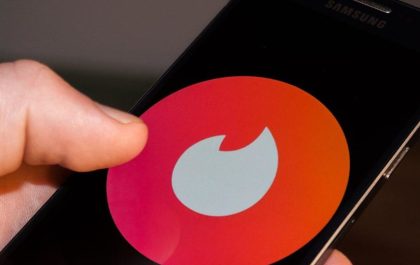
Allonex Com Allonex.com is a website that allows users to share files. Files can be shared publicly or privately, and…

Best Mobile Phone Plans – You must pay attention during the selection stage to get mobile phone plans that meet…
Username or Email Address
Remember Me
Registration is closed.

How to Remove Chunckapp From Mac: A Comprehensive Guide
If you’re a Mac user, you might have encountered the pesky Chunckapp Virus, which disguises itself as a web search enhancement tool but causes havoc by replacing your default search engine and homepage in Safari, Chrome, or other browsers. This article will provide you with a step-by-step guide on how to effectively remove Chunckapp from your Mac and restore your web browser settings.
To remove Chunckapp from your Mac, follow these steps:
- Open System Preferences, find Profiles and remove suspicious profiles.
- Locate and uninstall the malicious application.
- Delete associated files from /Library/ paths.
- Restore web browser settings.
- Use reputable antivirus software for thorough scanning and removal.
Table of Contents
How to Remove The Chunckapp Virus
Identifying the culprit.
The first step in removing the Chunckapp Virus is to identify the malicious application on your Mac. You may notice that your search bar displays feed.chunckapp.com or search.chunckapp.com, preventing you from running web searches as usual. To begin the removal process, follow these steps:
- Open System Preferences : Navigate to System Preferences on your Mac.
- Search for Profiles : Look for the Profiles icon within System Preferences.
- Remove Malicious Profiles : Click on any suspicious profiles you find and use the minus button in the bottom left corner to delete them.
- Quit the Malicious Program : In the Apple menu bar, locate any unknown or suspicious icons and click Quit to exit the malicious program.
Locating and Removing the Malicious Application
Now that you’ve removed the malicious profiles, it’s time to locate and delete the malicious application responsible for Chunckapp. Here’s how:
- Open Finder : Launch Finder on your Mac.
- Click on Applications : Scroll through your applications to find the malicious application. Be cautious as these applications may have believable-sounding names.
- Move to Trash : Right-click on the malicious application and select Move to Trash.
- Empty Trash : Click on Empty Trash to permanently delete the application.
Eliminating Malicious Files
To ensure the Chunckapp Virus is completely removed, you need to identify and delete the files that the malware is using to stay on your device. Follow these steps:
- Go to Library Paths : Click on Go in the top menu, then select Go To Folder.
- Identify and Delete Files : Copy and paste each of the following paths into the window that opens: /Library/LaunchAgents, ~/Library/LaunchAgents, /Library/Application Support, and /Library/LaunchDaemons. After typing each path, identify and delete the files the malware is using.
Removing the Chunckapp Virus From Your Web Browser
Safari is a popular web browser among Mac users. If your Safari browser has been infected with Chunckapp, follow these steps to remove it:
- Open Safari : Launch Safari.
- Go To Preferences : Click on Safari and go to Preferences in the drop-down menu.
- Enable Develop Menu : Under the Advanced tab, enable the option “Show Develop menu in menu bar.”
- Empty Caches : Expand the Develop menu and click on Empty Caches.
- Clear History : Select History in the Safari menu and click Clear History. Choose “all history” as the time period you want to delete and click “Clear History.”
- Manage Website Data : In Safari Preferences, click the Privacy tab and then click Manage Website Data. Click Remove All.
Google Chrome
Google Chrome is another popular web browser on Mac. If Chunckapp has affected your Chrome browser, here’s how to remove it:
- Open Chrome : Launch Google Chrome.
- Access Settings : Click the three vertical dots icon in the top right corner and select Settings from the drop-down menu.
- Reset Settings : Scroll down to the Reset settings section and confirm the reset when asked.

Mozilla Firefox
If you prefer Mozilla Firefox, follow these steps to remove Chunckapp from your Firefox browser:
- Open Firefox : Launch Firefox.
- Troubleshooting Information : Go to Help and select Troubleshooting Information.
- Refresh Firefox : Click on the Refresh Firefox button and confirm the changes when asked.
By following these instructions, you can effectively remove the Chunckapp Virus from your Mac and restore your web browser settings. Remember to stay cautious when downloading software from unofficial sources to avoid similar threats in the future.
General Steps To Remove A Virus From Your Computer
While the specific steps above focus on removing Chunckapp from your Mac, it’s essential to know some general steps to remove any virus from your computer:
- Disconnect from the Internet : Disconnecting from the internet can help prevent the virus from spreading and causing further damage to your system.
- Enter Safe Mode : Restart your computer and press the appropriate key (usually F8 or Shift+F8) during startup to enter Safe Mode, which disables most non-essential applications and services.
- Install or Update Antivirus Software : If you don’t have antivirus software installed, download a reputable antivirus program from another computer and transfer it to the affected computer using a USB drive. If you already have antivirus software, update it to the latest version.
- Run a Full System Scan : Perform a thorough scan of your computer using the antivirus software to detect and remove the virus.
- Clean Up and Repair : After removing the virus, use the antivirus software or other tools to clean up any remaining traces of the virus and repair any damaged files or system settings.
- Update Your Software and Operating System : Ensure your software and operating system are up-to-date to prevent future infections. Regularly update your antivirus software and perform periodic system scans.
- Create Backups : Regularly create backups of your important files to protect against data loss in case of future infections.
If these general steps don’t resolve the issue, you may need to consult a professional technician or consider reinstalling your operating system. Always back up your important files before reinstalling the operating system to avoid data loss.
Protect Yourself From Future Cyber Threats
To protect yourself from future cyber threats, consider taking proactive measures such as using personal cybersecurity services. These services comprehensively protect you from viruses, malware, and other cyber threats. They often include 24/7 monitoring, VPNs, next-gen antivirus/EDR, ID theft coverage, and active security monitoring and response by cybersecurity experts.
In conclusion, removing the Chunckapp Virus from your Mac requires a systematic approach, as outlined in this article. By following these steps, you can effectively eliminate the virus and restore your web browser settings. Additionally, staying vigilant and adopting cybersecurity measures can help protect you from future cyber threats.
Frequently Asked Questions
Explore common questions about Mac security and malware removal in our Frequently Asked Questions (FAQ) section. Get concise answers to help you keep your Mac safe and free from threats.
How do I remove malware from my Macbook?
Removing malware from your Macbook is crucial for maintaining its security and performance. Start by using reputable antivirus software to scan your system and detect any malicious programs. Follow the software’s instructions to remove the identified malware. Additionally, regularly update your operating system and avoid downloading software from untrusted sources to prevent future infections.
How do I remove spyware from my Mac?
To remove spyware from your Mac, you can use dedicated anti-spyware tools or built-in security features. Perform a thorough scan of your system to identify and remove spyware. Remember to keep your Mac’s operating system and software up to date to reduce the risk of spyware infections.
How do I get rid of feed chunk app?
Getting rid of Feed Chunk App, which is a type of malware, requires specific steps. You should first locate and uninstall the application from your Mac. Then, remove any associated files or profiles it may have created. Finally, reset your web browser settings to eliminate any lingering effects of the malware.
How do I get rid of virus pop-ups on my Mac?
If you’re experiencing virus pop-ups on your Mac, it’s essential to avoid clicking on them, as they may lead to further infections or scams. Use reputable antivirus software to scan and remove any malware causing the pop-ups. Additionally, consider adjusting your browser’s security settings to prevent pop-ups in the future.
How do I check my Mac for spyware?
To check your Mac for spyware, use trusted anti-spyware software. These tools can scan your system for any spyware infections and provide instructions on removal. Regularly running spyware scans is a proactive way to ensure your Mac stays spyware-free.
Can spyware be deleted?
Yes, spyware can be deleted. Once you’ve identified spyware on your Mac using anti-spyware software, follow the provided instructions to remove it. It’s essential to act promptly to protect your privacy and the security of your personal information. Additionally, take preventive measures, such as avoiding suspicious downloads and keeping your Mac’s software up to date, to minimize the risk of future spyware infections.
Removing Chunckapp from your Mac is a critical task to ensure the security and performance of your device. By following the comprehensive steps outlined in this guide, you can effectively eliminate the Chunckapp Virus from your system and restore your web browser settings to their default state. It’s essential to stay cautious when downloading software and to keep your antivirus software up to date to prevent future infections.
Remember that timely action and cybersecurity awareness are your best allies in safeguarding your Mac from threats like Chunckapp.
Similar Posts
How to remove advanced mac tuneup.
If you’re a Mac user who has encountered the potentially unwanted program known as Advanced Mac Tuneup, you’re not alone. This application claims to optimize your Mac’s performance but often ends up causing more harm than good. In this comprehensive guide, we will walk you through the process of removing Advanced Mac Tuneup from your…
How to Uninstall Steam on Mac: A Comprehensive Guide
Uninstalling software on a Mac is often a straightforward process, but when it comes to a complex application like Steam, some users may find themselves in need of guidance. Whether you want to free up disk space, resolve performance issues, or simply no longer wish to use the platform, learning how to uninstall Steam on…
How to Remove Quicksearch From Mac: A Comprehensive Guide
If you’re a Mac user, you’re likely aware of the convenience and security it offers. However, even Macs are not immune to threats like Quicksearch, a browser hijacker that can disrupt your online experience and compromise your privacy. In this in-depth guide, we’ll explore the various aspects of Quicksearch, including what it is, how it…
What to Do if There’s Not Enough Disk Space for iMovie?
iMovie, the built-in video editing software for macOS, is a popular choice among Mac users. However, it’s not uncommon to encounter the frustrating “not enough disk space iMovie” error when working on your video projects. In this article, we’ll explore the reasons behind this issue and provide you with practical solutions to overcome it. To…

Microsoft Authenticator
Microsoft Authenticator is a powerful app that offers easy and secure sign-ins for all your online accounts using multi-factor authentication, passwordless logins, and password autofill. While Microsoft Authenticator does not have a native Mac version, you can still enjoy its benefits on your MacBook by using an emulator. In this article, we will guide you…
How to Uninstall Lockdown Browser on Mac?
Uninstalling software from your Mac is a routine task, but it can sometimes be more challenging when dealing with specialized applications like the Lockdown Browser, commonly used by educational institutions for secure online exams. In this comprehensive guide, we will walk you through the step-by-step process of uninstalling Lockdown Browser on your Mac. Whether you’re…
Leave a Reply Cancel reply
Your email address will not be published. Required fields are marked *
Save my name, email, and website in this browser for the next time I comment.

Malware Guide
Latest Technical News And Malware Updates
How to Remove Feed.Chunk app from Mac
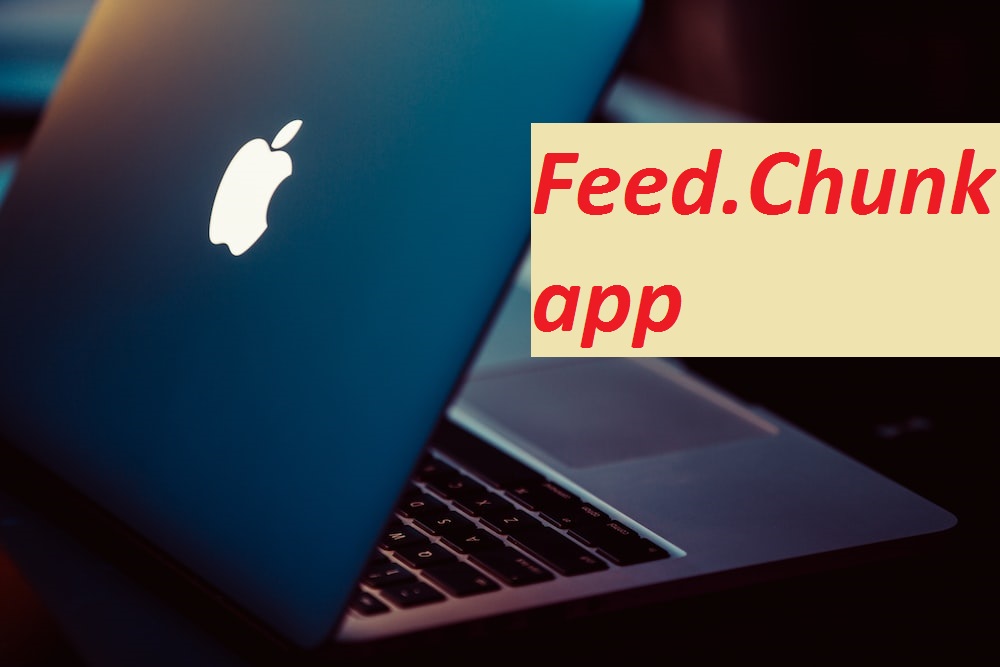
In order to remove Feed.Chunk app threat from your Mac OS X, it is very important that all its related entries and associated items are removed completely. It is strongly recommended to get rid of this malware as soon as possible. The manual removal process has been broadly discussed here. However, novice users are recommended to scan their PC with a powerful anti-malware tool and get rid of Feed.Chunk app automatically.
Special Offer (For Macintosh)
Feed.Chunk app can be creepy computer infection that may regain its presence again and again as it keeps its files hidden on computers. To accomplish a hassle free removal of this malware, we suggest you take a try with a powerful antimalware scanner to help you getting rid of this virus
Proper Guide For Advertising App Elimination
Feed.Chunk app is a browser hijacker that secretly infiltrates the Mac computers, takes over the web browser and modifies users’ search results. This unwanted program can cause annoying pop-ups, redirections, and changes to your homepage without users’ approval. The hijacker is usually installed on your Mac without your knowledge, bundled with free software downloads. Once it is installed, it makes alterations to default browser settings and takes over the search engine, replacing it with its own. The browser-based infection is compatible with popular web browsers, including Chrome, Opera, Safari, Firefox, and Microsoft Edge.
What harms Feed.Chunk app can cause?
Feed.Chunk app is a type of malicious software that can take control of your web browser and modify its settings without your consent. Such apps are typically designed to redirect your web traffic to other sites, display unwanted advertisements, and collect your personal information. Browser hijackers can be very harmful, and can cause a wide range of problems for your computer and your privacy. Below, we will discuss some of the harms that Feed.Chunk app can cause.
- Modify Your Browser Settings: It can modify your browser settings, such as your homepage, default search engine, and new tab page. This can be very frustrating, as it can take a long time to reset these settings back to their original state.
- Display Annoying Ads: This hijacking app often displays unwanted ads, pop-ups, and banners on your screen. These ads can be very annoying, and can even lead to more harmful content if you click on them. In some cases, the ads may even be used to trick you into downloading more malware.
- Redirect Your Web Traffic: It can redirect your web traffic to other sites, even if you didn’t intend to visit those sites. This can be very dangerous, as the sites you are redirected to may contain harmful content, such as malware, phishing scams, or other types of scams.
- Slow Down Your Computer: One of the most obvious harms of hijackers or adware like Feed.Chunk app is that they can slow down your computer. This is because they are constantly running in the background, using up valuable system resources. This can cause your device to become sluggish, unresponsive, and even crash.
- Cause Browser Crashes: Feed.Chunk app can also cause your browser to crash or freeze. This can be very frustrating, as it can cause you to lose any work you were doing, or even cause you to lose important data if you haven’t saved your work.
- Decrease Your Online Privacy: This undesired software piece can decrease your online privacy by tracking your browsing habits, collecting your personal information, and displaying unwanted ads. This can be very harmful, as it can expose you to identity theft, fraud, and other types of cybercrime.
In short, Feed.Chunk app can cause a wide range of harms to your device and your privacy. Therefore, it is important to take steps to protect your computer from this hijacking application, such as using antivirus software, keeping your browser and operating system up to date.
Is Feed.Chunk app a dangerous virus?
Feed.Chunk app is a type of malware that can cause a lot of unkind issues inside the compromised systems. While many don’t consider it as a destructive virus in the sense that it is not intended to damage the device, it can be a nuisance and potentially compromise the user’s online security. Additioanlly, it may indirectly expose their system to more dangerous form of viruses and malware.
Browser hijackers or adware can make your computer more vulnerable to other types of attacks. This is because they often disable your antivirus software, firewall, and other security measures that are designed to protect your system from malware and other types of attacks.
Feed.Chunk app can also be used to install other types of malware on your computer, such as adware, spyware, and even ransomware. These types of malware can cause even more harm, such as stealing your files, encrypting them, and demanding a ransom to unlock them.
In addition to that, such browser-based infections are often designed to collect users’ personal data, such as their browsing history, search queries, and even their login credentials. This information can be used for identity theft, fraud, and other malicious activities.
For these reasons, Feed.Chunk app can still be considered a dangerous computer virus, and must be eliminated from the system as early as possible.
Feed.Chunk app Redirection Leads to Unsafe Sites
The redirection chain triggered by Feed.Chunk app may force the browser to send the user to a variety of different webpages. Nonetheless, it’s pertinent to note that most of the websites it sends people to are malicious and even dangerous and may pose a serious threat to the device and the browser. This undesired software piece may take users to following sites:
Tech Support Scam Sites

Many people are falling victim to tech support scam websites that have become increasingly widespread. These sites often imitate the appearance of legitimate operating system error messages, making it difficult for individuals to discern whether the message is genuine or a scam. As a result, users are easily fooled into giving scammers access to their personal information or paying for unnecessary and expensive services.
Unsafe Dating Website

Feed.Chunk app pop-ups may lead you to dubious dating sites that are entirely controlled by robots. Such websites often display deceptive notifications and pop-ups that mislead users into believing that they have multiple chat requests or messages waiting for them. These false alerts may be designed to look convincing and may even use persuasive language to create a sense of urgency, tricking users into clicking on them. In reality, these notifications are usually a tactic employed by scammers to lure individuals into interacting with their fraudulent websites or downloading malicious software.
Websites Showing Fake Virus Alert:

These sites tend to display fake security alerts claiming that users’ PCs are infected with several viruses. They are designed to trick visitors into believing that they are in trouble of having their computers infected and to compel them into taking immediate actions. Scammers behind these deceptions aim to mislead users into downloading and installing malicious software or extracting money from them for useless services.
Drive-by Download Malware Sites

Users may also be taken to drive-by download websites, which is a type of cyberattack in which malware is automatically downloaded to a computer without the user’s knowledge or consent. Drive-by downloads are a serious security threat, as they can result in the installation of viruses, spyware, or other types of malicious software, which can compromise the security and privacy of your computer and personal data.
Fake Giveaway Survey Websites

These dubious sites tend to promote bogus surveys aiming to trick users into stealing their personal information such as their credit card details, banking credentials, etc. This sort of information could later be used for various malicious purposes and may lead to a number of unpleasant issues.
Unsafe Pop-Ups Causes Online Scam

Unsafe pop-ups are a common method used by online scammers to deceive unsuspecting internet users. These pop-ups can appear on users’ browser when their system is contaminated with an unwanted application; they visit a website or click on a link, and often try to convince them to take some action, such as downloading a program or providing personal information.
Once users interact with the pop-up, they can be redirected to a fraudulent website that looks legitimate, but is actually designed to steal their sensitive data or money. For example, a Feed.Chunk app pop-up might claim that users’ device is infected with a virus and prompt them to download software that is actually malware.
Other pop-ups might offer a prize or gift in exchange for the user’s personal information, such as their name, address, and credit card number. Once the scammers have this information, they can employ it to make unauthorized purchases or commit identity theft. This can lead to serious privcay issues, identity fraud, high-risk system infections, and even significant monetary losses.
How did Feed.Chunk app Attack my device?
Browser-based parasites like Feed.Chunk app can infect PC systems through a number of deceptive ways. Below are some key points on how these types of malware can sneak into the targeted devices:
- Bundled Software: Adware and browser hijackers are often bundled with legitimate software that users download from the internet. This could be a free utility or game that is made available for download from a website. The site may offer the program for free, but it will be bundled with additional software that the user may not be aware of. When the user download and installs the program, the bundled software will also be installed on their system without their knowledge or consent. This bundled software may include a browser hijacker or adware that will modify the user’s web browser settings.
- Malicious Websites: Feed.Chunk app can also spread through malicious websites. These sites are designed to trick users into downloading and installing software or visiting other harmful web places. People visit a malicious website often by clicking on a link in a spam email, a social post, or a search engine result. The site contains code that automatically downloads and installs the undesired software piece onto the users’ computer without their knowledge or approval.
- Exploits: Other way through which PUPs like Feed.Chunk app can enter the computer systems is exploits. Exploits are vulnerabilities in software that can be exploited by attackers to gain unauthorized access to a computer system or to install malware or adware. Threat actors find a vulnerability in the user’s web browser, operating system, or a plugin, such as Java or Flash. After that, they create a website that contains code that exploits the vulnerability when the user visits the site. The exploit downloads and installs the parasite onto the PC without users’ awareness or consent.
- Social Engineering: Feed.Chunk app can make its way into the device through social engineering as well, which is a technique used by hackers to trick users into downloading and installing malware. These internet criminals create a fake advertisement or pop-up message that claims the user needs to update their software or install a new plugin to view content on a website. The pop-up message may contain a convincing message, such as “Your Flash Player is out of date, please click here to update it” or “Your computer is infected, click here to remove the virus.” When users click on the pop-up message, they end up downloading and installing the unwanted program without realizing it.
Remove Files and Folders Related to Feed.Chunk app

Open the “Menu” bar and click the “Finder” icon. Select “Go” and click on “Go to Folder…”
Step 1: Search the suspicious and doubtful malware generated files in /Library/LaunchAgents folder

Type /Library/LaunchAgents in the “Go to Folder” option

In the “Launch Agent” folder, search for all the files that you have recently downloaded and move them to “Trash”. Few of the examples of files created by browser-hijacker or adware are as follow, “myppes.download.plist”, “mykotlerino.Itvbit.plist”, installmac.AppRemoval.plist”, and “kuklorest.update.plist” and so on.
Step 2: Detect and remove the files generated by the adware in “/Library/Application” Support folder

In the “Go to Folder..bar”, type “/Library/Application Support”

Search for any suspicious newly added folders in “Application Support” folder. If you detect any one of these like “NicePlayer” or “MPlayerX” then send them to “Trash” folder.
Step 3: Look for the files generated by malware in /Library/LaunchAgent Folder:

Go to Folder bar and type /Library/LaunchAgents

You are in the “LaunchAgents” folder. Here, you have to search for all the newly added files and move them to “Trash” if you find them suspicious. Some of the examples of suspicious files generated by malware are “myppes.download.plist”, “installmac.AppRemoved.plist”, “kuklorest.update.plist”, “mykotlerino.ltvbit.plist” and so on.
Step4: Go to /Library/LaunchDaemons Folder and search for the files created by malware

Type /Library/LaunchDaemons in the “Go To Folder” option

In the newly opened “LaunchDaemons” folder, search for any recently added suspicious files and move them to “Trash”. Examples of some of the suspicious files are “com.kuklorest.net-preferences.plist”, “com.avickUpd.plist”, “com.myppes.net-preference.plist”, “com.aoudad.net-preferences.plist” and so on.
Step 5: Use Combo Cleaner Anti-Malware and Scan your Mac PC
The malware infections could be removed from the Mac PC if you execute all the steps mentioned above in the correct way. However, it is always advised to be sure that your PC is not infected. It is suggested to scan the work-station with “Combo Cleaner Anti-virus”.
Once the file gets downloaded, double click on combocleaner.dmg installer in the newly opened window. Next is to open the “Launchpad” and press on “Combo Cleaner” icon. It is advised to wait until “Combo Cleaner” updates the latest definition for malware detection. Click on “Start Combo Scan” button.

A depth scan of your Mac PC will be executed in order to detect malware. If the Anti-virus scan report says “no threat found” then you can continue with guide further. On the other hand, it is recommended to delete the detected malware infection before continuing.

Now the files and folders created by the adware is removed, you have to remove the rogue extensions from the browsers.
Remove Feed.Chunk app from Internet Browsers
Delete Doubtful and Malicious Extension from Safari

Go to “Menu Bar” and open “Safari” browser. Select “Safari” and then “Preferences”

In the opened “preferences” window, select “Extensions” that you have recently installed. All such extensions should be detected and click the “Uninstall” button next to it. If you are doubtful then you can remove all the extensions from “Safari” browser as none of them are important for smooth functionality of the browser.
In case if you continue facing unwanted webpage redirections or aggressive advertisements bombarding, you can reset the “Safari” browser.
“Reset Safari”
Open the Safari menu and choose “preferences…” from the drop-down menu.

Go to the “Extension” tab and set the extension slider to “Off” position. This disables all the installed extensions in the Safari browser

Next step is to check the homepage. Go to “Preferences…” option and choose “General” tab. Change the homepage to your preferred URL.

Also check the default search-engine provider settings. Go to “Preferences…” window and select the “Search” tab and select the search-engine provider that you want such as “Google”.

Next is to clear the Safari browser Cache- Go to “Preferences…” window and select “Advanced” tab and click on “Show develop menu in the menu bar.“

Go to “Develop” menu and select “Empty Caches”.

Remove website data and browsing history. Go to “Safari” menu and select “Clear History and Website Data”. Choose “all history” and then click on “Clear History”.

Remove Unwanted and Malicious Plug-ins from Mozilla Firefox
Delete Feed.Chunk app add-ons from Mozilla Firefox

Open the Firefox Mozilla browser. Click on the “Open Menu” present in the top right corner of the screen. From the newly opened menu, choose “Add-ons”.

Go to “Extension” option and detect all the latest installed add-ons. Select each of the suspicious add-ons and click on “Remove” button next to them.
In case if you want to “reset” the Mozilla Firefox browser then follow the steps that has been mentioned below.
Reset Mozilla Firefox Settings
Open the Firefox Mozilla browser and click on “Firefox” button situated at the top left corner of the screen.

In the new menu, go to “Help” sub-menu and choose “Troubleshooting Information”

In the “Troubleshooting Information” page, click on “Reset Firefox” button.

Confirm that you want to reset the Mozilla Firefox settings to default by pressing on “Reset Firefox” option

The browser will get restarted and the settings changes to factory default
Delete Unwanted and Malicious Extensions from Google Chrome

Open the chrome browser and click on “Chrome menu”. From the drop down option, choose “More Tools” and then “Extensions”.

In the “Extensions” option, search for all the recently installed add-ons and extensions. Select them and choose “Trash” button. Any third-party extension is not important for the smooth functionality of the browser.
Reset Google Chrome Settings
Open the browser and click on three line bar at the top right side corner of the window.

Go to the bottom of the newly opened window and select “Show advanced settings”.

In the newly opened window, scroll down to the bottom and choose “Reset browser settings”

Click on the “Reset” button on the opened “Reset browser settings” window

Restart the browser and the changes you get will be applied
The above mentioned manual process should be executed as it is mentioned. It is a cumbersome process and requires a lot of technical expertise. And hence it is advised for technical experts only. To be sure that your PC is free from malware, it is better that you scan the work-station with a powerful anti-malware tool. The automatic malware removal application is preferred because it doesn’t requires any additional technical skills and expertise.
Download the application and execute it on the PC to begin the depth scanning. Once the scanning gets completed, it shows the list of all the files related to Feed.Chunk app. You can select such harmful files and folders and remove them immediately.
How to prevent Feed.Chunk app infection?
As soon as Feed.Chunk app infiltrates the PC system, it starts carrying out malicious activities in the background and may lead to a number of unpleasant issues. To avoid getting infected with such browser-based pests, below are some steps you can take:
- Download software from reputable sources: Only download software from reputable websites, such as the official page of the software vendor or well-known download portals. Avoid downloading software from third-party websites or peer-to-peer networks, as these are often sources of bundled adware.
- Pay attention during the installation process: When installing software, pay attention to each step of the installation process. Look for the checkboxes that may indicate the installation of additional software, such as adware or browser extensions. Uncheck these boxes if you don’t want to install the additioanl software.
- Choose custom installation: During the installation process, choose the custom installation option instead of the default or express installation. This will allow you to select which components to install and to opt-out of installing any bundled adware or other unwanted software.
- Read the End User License Agreement (EULA): Read the EULA carefully before installing any software. Look for clauses that may allow the installatiion of additional software or adware like Feed.Chunk app. If EULA contains such clauses, reconsider installing the software.
- Use a reputable web browser: Choose a reputable web browser, such as Google Chrome or Mozilla Firefox, and keep it up-to-date with the latest security patches.
- Install ad-blockers and pop-up blockers: You should use ad-blockers and pop-up blockers to prevent unwanted ads and pop-ups from appearing on your computer screen. Some web browsers have built-in ad-blocker and pop-up blockers, or you can install browser extensions that provide this functionality.
- Be careful when clicking on links: Don’t click on links in emails or on websites unless you are sure they are legitimate. Check the URL and ensure it is spelled correctly and is the correct website. Be wary of shortened URLs or URLs that lead to suspicious or unknwon websites.
- Keep your web browser and operating system up-to-date: Regularly install software updates and security patches for your web browser and operating system. This will help to close any secuirty vulnerabilities that adware, hijacker and other malware may exploit.
- Use a reputable antivirus program: A good antivirus program can detect and block infections like Feed.Chunk app and other malware before they can infect your computer. Make sure you choose a reliable antivirus suite and keep it up-to-date with the latest virus definitions.
By folowing these steps, you can minimize the risk of potentially unwanted program intrusion and keep your Mac safe and secure.
Conclusion:
To sum up, Feed.Chunk app can cause significant problems for Mac users, including unwanted browser redirects, changes to homepage and search engine settings, and even the installation of additional malware. These infections typically result from downloading and installing software from untrusted sources or clicking on suspicious links. To prevent browser hijackers or adware, it is important to be cautious when downloading and installing software, use reputable antivirus tool, and keep browsers and operating systems updated with the latest security patches.
More Stories

How to Remove Kextload Adware (Mac)
How to remove proxy virus (mac), how to remove detailmatch adware (mac), you may have missed.

How to Remove Tuborg Ransomware And Recover .tuborg Files
How to remove robaj ransomware and recover .robaj files.

DKNYVip.com Unveiled: The Dark Side Exposed
Drmartens-store.top unveiled: the dark side exposed, newbalanceeu.com unveiled: the dark side exposed.

- TERMS AND SERVICES
- Online Scams
- Cyber Threats
- Mac Malware
Best Practices when Encountering the Feed Chunk App PUP
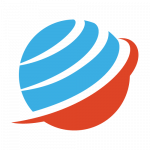
Feed Chunk App is a Potentially Unwanted Mac Browser Extension that Redirects Searches to Different Sites
Over the past year, Mac users have faced an unprecedented flurry of new online threats and potentially unwanted programs or PUPs. It seems that browser hijackers, adware and PUP makers have finally decided to attempt to capitalize on the growing market share that Mac products enjoy, and every week sees new potentially harmful software springing up in the cybersphere.
Among the more popular threat types for Mac are browser hijackers. Many of these browser hijackers present themselves in the form of a browser extension that is initially introduced to the user as a useful add-on. Sometimes, it is unknowingly downloaded onto the user’s computer as part of a software bundle.
One of those browser hijackers that researchers consider pose potential security threats to Mac users is Feed Chunk App. The behavioral patterns of the Feed Chunk app include the modification of your designated search engine to feed.chunckapp.com .
Like other apps associated with browser hijackers, Feed Chunk App intends to spread sponsored ads to users. The operators behind this app generate their revenue and make their money this way, and the app can be rather aggressive in displaying pop-up and banner ads. Feed Chunk App will also redirect users to sponsored sites. The app can collect non-identifiable personal information like search history details to better tailor the ads that it relentlessly displays.
Although Feed Chunk App is not a form of a genuine malware infection, it is possible that within the flurry of redirects, pop-up windows, and displayed banners, users may click on a link that sends them to a malware-infected site. In that scenario, users could be potentially presented with a problem far greater than simply dealing with the annoying Feed Chuck App tendencies.
To help improve the safety of your computer, it is advised that you consider all the pros and cons before installing Feed Chunk App, and if you should find that you have the app installed, immediately scan your computer and remove all elements associated with it by leveraging the use of a reputable malware remediation program.
You Might Also Like
Mypricklylive.com virus: a menace lurking in cyberspace, twiblocker: the stealthy chrome extension threat, ai tab optimizer plus: a sophisticated threat to your browser’s health, page-error.com: understanding, removing, and preventing the cyber threat, qnirfags.xyz malware: analysis of the hijacker, removal guide, and prevention tips, sign up for daily newsletter, be keep up get the latest breaking news delivered straight to your inbox..

Leave a Reply Cancel reply
Your email address will not be published. Required fields are marked *
Save my name, email, and website in this browser for the next time I comment.
Stay Connected
Latest news.

The Silent Danger Lurking: Understanding Chrome-Based Cyber Threats

- Remember me Not recommended on shared computers
Forgot your password?
- Staff Sign In
- Mac Malware Removal Help & Support
Feed.chunkapp.com browser hijack need to remove
By Billyoc February 23, 2020 in Mac Malware Removal Help & Support
Recommended Posts
A friends Macbook Pro ( 2012) 10.10.5 has had its Internet browsers taken over by the Feed.chunkapp.com adware. When you try and search in Mozilla or Safari it redirects to Feed.chunk...and fails to open any web pages making it impossible to browse. I spent some time trying to fix it yesterday but to no avail. I followed instructions: utilities-check activity monitor for suspicious items ans did searches for the adware but couldn't find. I also looked through libraries and applications but no luck. I also installed Malwarebytes and scanned but couldnt resolve the issue.
I stumbled on this forum today and it looks like a good place to get advice. I did notice someone posted here about deleting profiles which i'd like to know more about.
Finally, if all fails could I back up his important docs and do a factory reset-will that remove this problem.
Thanks in advance
Link to post
Share on other sites.
.png.a0d9100fc3a050421e4995c35809d97e.png)
This post at the top of the forum contains the best advice, including profile removal, so start with following all applicable advise first:
21 hours ago, alvarnell said: This post at the top of the forum contains the best advice, including profile removal, so start with following all applicable advise first:
Thanks Alvarnell. It was a profile and I removed it and changed the setting in Safari ( Homepage). Safari and Mozilla are back to normal
All good...my friend passes on thanks
Glad to have helped. Please return if your friend has any other issues or questions.
Create an account or sign in to comment
You need to be a member in order to leave a comment
Create an account
Sign up for a new account in our community. It's easy!
Already have an account? Sign in here.
Recently Browsing 0 members
- No registered users viewing this page.
- Existing user? Sign In
- Online Users
- Leaderboard
- All Activity
- My Activity Streams
- Unread Content
- Content I Started
- Malwarebytes for Windows
- Malwarebytes for Mac
- Malwarebytes Privacy VPN
- Malwarebytes Browser Guard
- Malwarebtyes AdwCleaner
- Malwarebytes for Chromebook
- Malwarebytes for Android
- Malwarebytes for iOS
- Endpoint Protection
- Endpoint Protection for Servers
- Endpoint Protection & Response
- Endpoint Detection & Response for Servers
- Incident Response
- Endpoint Security
- Business Modules
- DNS Filtering
- Vulnerability & Patch Management
- Remediation for CrowdStrike®
- Managed Service Providers
- Computer Repair
- Technology Partners
- Android Antivirus
- Mac Antivirus
- Cybersecurity
- Identity Theft
- Password Manager
Type of malware/attacks
- SQL Injection
- Cryptojacking
- Data Breach
- Computer Virus
- Social Engineering
How does it get on my computer?
- Malvertising
Scams and grifts
- Personal Support
- Business Support
- Vulnerability Disclosure
- Create New...
Important Information
This site uses cookies - We have placed cookies on your device to help make this website better. You can adjust your cookie settings , otherwise we'll assume you're okay to continue.

Home » Mac Virus » Feed.chunkapp.com Mac
Feed.chunkapp.com Mac
Feed.chunkapp.com.
Feed.chunkapp.com is an invasive software app specifically created to flood the tabs of your Mac browser with ads and to cause redirects in it. Feed.chunkapp.com is also known for altering some of the settings of the affected browsing program without first asking for approval.
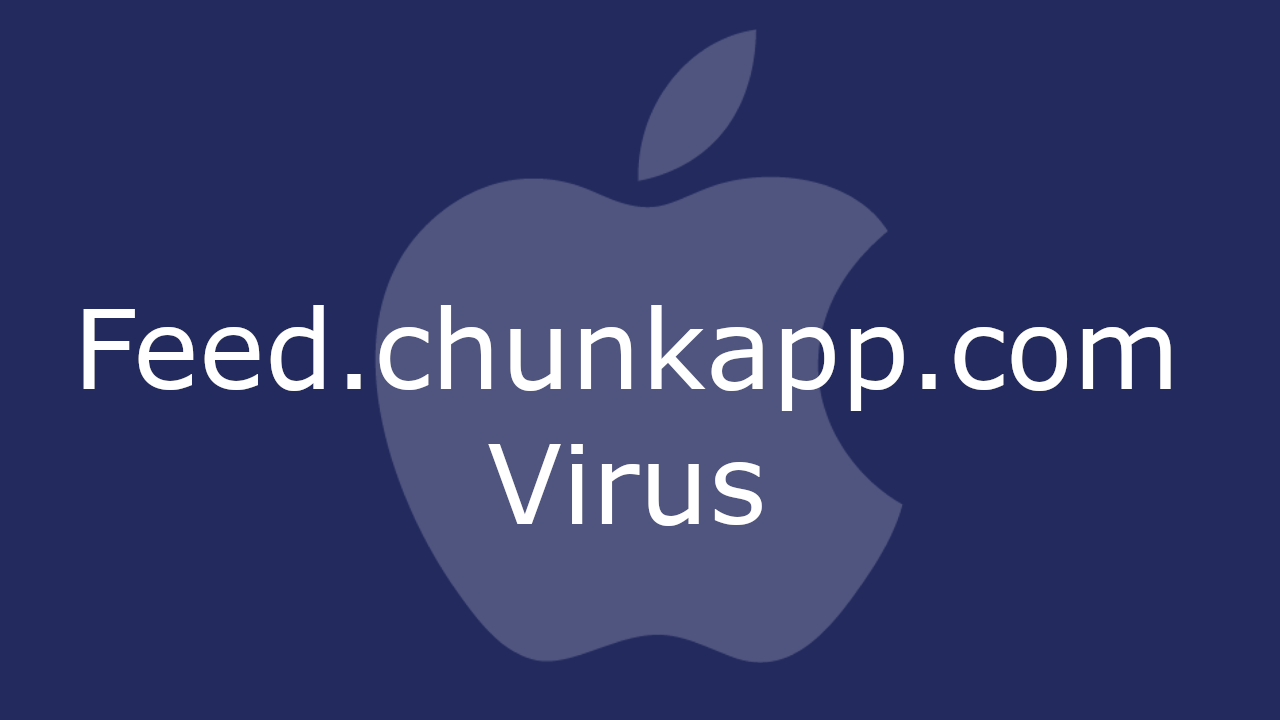
The Feed.chunkapp.com Virus will display pop up ads and windows
Although apps like this one seem to be more common for Windows computers, in recent years there has been a significant increase in the number of applications such as Feed.chunkapp.com that can get installed inside a Mac computer. If you are among the users who have this particular piece of software in their Mac browser, then you most probably wish to learn how to uninstall this annoyance.
Some of the symptoms you may have already noticed are changes in browser elements such as the search engine, the toolbar buttons, or the homepage/new-tab page address. This could be seen in Safari, Chrome, Firefox, or any other browser that you may be using in your Mac computer. Even though most modern browsers have features that protect them against unauthorized changes from rogue apps, the creators of software like Feed.chunkapp.com still seem to find ways to get to the users’ browsers.
Feed.chunkapp.com for Mac
Feed.chunkapp.com for Mac is a type of rogue software that is responsible for sudden page-redirects and unwanted browser changes in the browsers of many Mac users. Feed.chunkapp.com for Mac isn’t programmed to harm your system, but its redirects may land you on unsafe sites.
The advisable course of action when faced with an app like this one is to quickly find a way to remove it. Even though this isn’t a harmful virus intended to mess with your system, it is still inadvisable to keep such rogue apps in your computer. As we mentioned, the redirects that this software is known for triggering may sometimes land you on sites that have Ransomware, Trojans, or Spyware in them or on ones that contain phishing elements and seek to collect some sensitive information about you.
What is Feed.chunkapp.com?
Feed.chunkapp.com is unwanted software that aggressively seeks to advertise the sites of its partners inside the tabs of your browser. Experts categorize Feed.chunkapp.com as a browser hijacker and advise the users to uninstall it because it may otherwise compromise the system’s safety.
One of the main problems with the majority of browser hijackers is that uninstalling them can be a bit tricky. They are usually rather difficult to remove and most users need help getting rid of them. The good news is that you can find the needed help in the guide below this article.
The Feed.chunkapp.com app
The Feed.chunkapp.com app is a type of browser-targeting malware capable of giving your browser a new starting page and a new search engine. The new elements installed by the Feed.chunkapp.com app are usually designed to promote some ad-heavy sits by automatically redirecting you to them.
Remove Feed.chunkapp.com Virus
Search Marquis is a high-profile hijacker – you might want to see if you’re not infected with it as well. You can find the removal guide here.
About the author
Brandon skies.
Brandon is a researcher and content creator in the fields of cyber-security and virtual privacy. Years of experience enable him to provide readers with important information and adequate solutions for the latest software and malware problems.
Leave a Comment X
Bird Flu (H5N1) Explained: Here’s What To Know—And Why Experts Are Calling For A Ban On Raw Milk
- Share to Facebook
- Share to Twitter
- Share to Linkedin
There has been a global outbreak of H5N1 bird flu since 2020, but recent outbreaks among cattle in several U.S. states and also a huge breakout among sea mammals has experts concerned the virus may mutate and eventually spread to humans, where it has proven deadly—though still very rare.
A sign warns of a outbreak of bird flu.
The global H5N1 bird flu outbreak began in 2020 after a reemergence in birds in Europe and led to the deaths of millions of birds, but it’s evolved and has increasingly been infecting mammals (on land and sea), which means it could possibly spread to humans, according Jeremy Farrar, chief scientist for the World Health Organization.
A wider variety of mammals are dying from bird flu, which also has experts concerned it may mutate to more easily infect humans: the first report of a walrus dying from bird flu was detected Monday on one of Norway’s Arctic Islands, and the first U.S. dolphin infected with bird flu died back in 2022, according to a report published Friday.
As of April 26, more than 90 million poultry (primarily chickens) in 48 states have been euthanized because of bird flu since 2022, and 34 dairy cow herds across nine states have tested positive, according to data from the Centers for Disease Control and Prevention (unlike chickens, cows appear to recover from the virus).
The Department of Agriculture first detected bird flu in dairy cows in March, and it believes the cows fell ill after coming into contact with infected birds, though it confirmed in an update from last week that cow-to-cow transmission through infected unpasteurized milk may also be a factor.
One in five milk samples gathered from grocery stores across the country tested positive for dead remnants of bird flu—results were higher in areas with cow outbreaks—though the Food and Drug Administration advises these remnants don’t pose a threat and pasteurized milk is still safe to drink because the pasteurization process kills the live virus.
However, the FDA warned against consuming raw milk, which has caused some experts to call for a ban against selling raw milk because it could “seriously sicken” people; the interstate sale of raw milk is illegal , but some states like Texas, Idaho and New Mexico—which all have bird flu outbreaks among dairy cows— allow it .
Get Forbes Breaking News Text Alerts: We’re launching text message alerts so you'll always know the biggest stories shaping the day’s headlines. Sign up here .
Can Bird Flu Spread Between Humans?
Bird flu doesn’t “transmit easily from person-to-person,” according to the World Health Organization. Bird flu rarely affects humans, and most previous cases came from close contact with infected poultry, according to the CDC. Because human-to-human spread of bird flu poses “pandemic potential,” each human case is investigated to rule out this type of infection. Though none have been confirmed, there are a few global cases—none in the U.S.—where human-to-human transmission of bird flu was thought to be “probable,” including in China , Thailand , Indonesia and Pakistan .
Is Bird Flu Fatal To Humans?
It is very deadly. Between January 2003 and March 28, 2024 there have been 888 human cases of bird flu infection in humans, according to a report by the World Health Organization. Of those 888 cases, 463 (52%) died. To date, only two people in the U.S. have contracted H5N1 bird flu, and they both were infected after coming into contact with sick animals. The most recent case was a dairy worker in Texas who became ill in March after interacting with sick dairy cows, though he only experienced pink eye. The first incident happened in 2022 when a person in Colorado contracted the disease from infected poultry, and fully recovered.
Is It Safe To Drink Milk Infected With Bird Flu?
Raw, unpasteurized milk is unsafe to drink, but pasteurized milk is fine, according to the FDA. Bird flu has been detected in both unpasteurized and pasteurized milk, but the FDA recommends manufacturers against making and selling unpasteurized milk since there’s a possibility consuming it may cause bird flu infection. However, the virus remnants in pasteurized milk have been deactivated by the heat during the pasteurization process , so this type of milk is still believed safe to consume.
Is It Safe To Consume Meat Infected With Bird Flu?
The CDC warns against eating raw meat or eggs infected with bird flu because of the possibility of transmission. However, no human has ever been infected with bird flu from eating properly prepared and cooked meat, according to the agency. The possibility of infected meat entering the food supply is “extremely low” due to rigorous inspection, so properly handled and cooked meat is safe to eat, according to the USDA. To know when meat is properly cooked, whole beef cuts must be cooked to an internal temperature of 145 degrees Fahrenheit, ground meat must be 160 degrees and poultry must be cooked to 165 degrees. Rare and medium rare steaks fall below this temperature. Properly cooked eggs with an internal temperature of 165 degrees fahrenheit kills bacteria and viruses including bird flu, according to the CDC. “It doesn’t matter if they may or may not have [avian]
What Are Bird Flu Symptoms In Humans?
Symptoms of bird flu include a fever, cough, headache, chills, shortness of breath or difficulty breathing, runny nose, congestion, sore throat, nausea or vomiting, diarrhea, pink eye, muscle aches and headache. However, the CDC advises it can’t be diagnosed based on symptoms alone, and laboratory testing is needed. This typically includes swabbing the nose or throat (the upper respiratory tract), or the lower respiratory tract for critically ill patients.
How Is Bird Flu Affecting Egg Prices?
This year’s egg prices have increased as production decreased due to bird flu outbreaks among poultry, according to the USDA. A dozen large, grade A eggs in the U.S. costed around $2.99 in March, up almost a dollar from the fall. However, this price is down from a record $4.82 in January 2023, which was also spiked by bird flu outbreaks . Earlier this month, Cal-Maine Foods—the country’s largest egg producer—temporarily halted egg production after over one million egg-laying hens and chickens were killed after being infected with bird flu.
Why Do Poultry Farmers Kill Chickens With Bird Flu?
Once chickens have been infected with bird flu, farmers quickly kill them to help control the spread of the virus, since bird flu is highly contagious and fatal in poultry. The USDA pays farmers for all birds and eggs that have to be killed because of bird flu, as an incentive to responsibly try and curb the spread of the disease. The USDA has spent over $1 billion in bird flu compensation for farmers since 2022, according to the nonprofit Food & Environment Reporting Network.
Is There A Vaccine For The Bird Flu (h5n1)?
The FDA has approved a few bird flu vaccines for humans. The U.S. has a stockpile of vaccines for H5N1 bird flu, but it wouldn’t be enough to vaccinate all Americans if an outbreak were to happen among humans. If a human outbreak does occur, the government plans to mass produce vaccines, which can take at least six months to make enough for the entire population. Sequirs, the maker of one of the approved vaccines, expects to have 150 million vaccines ready within six months of an announcement of a human bird flu pandemic. Although there are approved vaccines for other variants designed for birds, there are none for the H5N1 variant circulating. However, the USDA began trials on H5N1 animal-specific vaccines in 2023.
Key Background
The virus spreading in cattle recently has experts concerned it may mutate and spread more easily in humans, though the CDC said its risk to the public remains low . Farrar called the cattle infections in the U.S. a “huge concern,” urging public health officials to continue closely monitoring the situation “because it may evolve into transmitting in different ways.” The increased number of mammal bird flu infections since 2022 “could indicate that the virus is looking for new hosts, and of course, moving closer to people,” Andrea Garcia, vice president of science, medicine and public health for the American Medical Association, said . More than 10 human bird flu cases were reported to the World Health Organization in 2023, and all but one survived. Bird flu has devastated bird populations, and 67 countries reported the deaths of 131 million poultry in 2022 alone. Although bird flu typically infects wild birds and poultry, it’s spread to other animals during the outbreak, and at least 10 countries have reported outbreaks in mammals since 2022. Around 17,400 elephant seal pups died from bird flu in Argentina in 2023, and at least 24,000 sea lions died in South America the same year. Besides cattle, bird flu has been detected in over 200 other mammals—like seals, raccoons and bears—in the U.S. since 2022. Although rare, even domestic pets like dogs and cats are susceptible to the virus, and the FDA warns against giving unpasteurized milk to cats to avoid possible transmission.
Further Reading
WHO Warns Threat Of Bird Flu Spreading To Humans Is ‘Great Concern’ (Forbes)
One In Five Milk Samples From Across US Had Traces Of Bird Flu Virus, FDA Says (Forbes)
Can Pets Get Bird Flu? Here’s What To Know (Forbes)
Avian H5N1 (Bird) Flu: Why Experts Are Worried—And What You Should Know (Forbes)

- Editorial Standards
- Reprints & Permissions

IMAGES
VIDEO
COMMENTS
The overview of the steps for completing this procedure is as follows: Remove Feed Chunk App virus from Safari. Open the browser and go to Safari menu. Select Preferences in the drop-down list. Once the Preferences screen appears, click on the Advanced tab and enable the option saying " Show Develop menu in menu bar ".
To remove the Feed.chunckapp.com browser hijacker, follow these steps: STEP 1: Remove malicious Profiles from your Mac. STEP 2: Remove the malicious programs from Mac. STEP 3: Use Malwarebytes Free to remove Feed.chunckapp.com browser hijacker. STEP 4: Remove Feed.chunckapp.com redirect from Safari, Chrome, or Firefox.
Open Safari's preferences. Click on the Websites tab and then scroll down to Notifications. Clear any entries in the right hand window. You might find something similar in the Pop-up Windows heading below that. Block any you don't recognize. Then if you want, uncheck the box below as shown here.
Feed Chunk App is a Mac-infecting browser hijacker that redirects your browser to untrusted domains and collects your personal data. Learn how to remove it manually or with SpyHunter, a free remover tool that can detect and remove the Feed Chunk App virus from your Mac.
Step 1: Scan for and remove Feed.Chunk App files from your Mac. When you are facing problems on your Mac as a result of unwanted scripts and programs such as Feed.Chunk App, the recommended way of eliminating the threat is by using an anti-malware program. SpyHunter for Mac offers advanced security features along with other modules that will ...
Check if Feed.chunkapp.com pop-up is gone. Safari (Mac) 1. On the top menu, click on Safari, and then select Preferences from the drop-down list. 2. Click on the Websites tab to open its settings. 3. Select Notifications from the left sidebar. 4. On the right panel, it will display a list of websites with the "Allow" attribute. 5.
Select 'Programs and Features' from the menu. ChunckApp, "Chunck App", or a suspicious program. Click 'Uninstall'. On the top menu select 'Go', then 'Applications'. Drag an unwanted application (ChunckApp, "Chunck App") to the Trash bin. Right-click on the 'Trash' and select 'Empty Trash'.
In the opened window, drag and drop the Combo Cleaner icon on top of the Applications icon. Now open your launchpad and click on the Combo Cleaner icon. Wait until Combo Cleaner updates its virus definition database and click the " Start Combo Scan " button. Combo Cleaner will scan your Mac for malware infections.
The feed.chunk app virus is a type of malware that specifically targets Mac devices. It is categorized as adware, which means it primarily focuses on displaying unwanted advertisements to users. The feed.chunk app virus is known for its persistence and ability to infiltrate various parts of the operating system, making it challenging to .
What Is Feed Chunk App - Every time a user conducts an Internet search after installing the Feed Chunk software on a Mac, the user typically experiences page redirection through several dubious URLs. For example, a Yahoo or a Bing page for the user's particular search would eventually appear in the investigation. However, landing on Yahoo or Bing isn't the issue; instead, the problem is ...
How to Remove The Chunckapp Virus Identifying the Culprit. The first step in removing the Chunckapp Virus is to identify the malicious application on your Mac. You may notice that your search bar displays feed.chunckapp.com or search.chunckapp.com, preventing you from running web searches as usual. To begin the removal process, follow these steps:
Remove Files and Folders Related to Feed.Chunk app. Open the "Menu" bar and click the "Finder" icon. Select "Go" and click on "Go to Folder…". Step 1: Search the suspicious and doubtful malware generated files in /Library/LaunchAgents folder. Type /Library/LaunchAgents in the "Go to Folder" option. In the "Launch Agent ...
This video will show you how to remove the Feed Chunk App from your Mac. If you still need help we have a detailed guide to help you with all the steps:https...
Feed Chunk App is a Potentially Unwanted Mac Browser Extension that Redirects Searches to Different Sites Over the past year, Mac users have faced an unprecedented flurry of new online threats and potentially unwanted programs or PUPs. ... Although Feed Chunk App is not a form of a genuine malware infection, it is possible that within the ...
This video has been created to help explain how to remove Feed Chunk App completely from your Mac and how you can secure it against any threats in the futur...
Illustrated Mac Removal Steps: https://sensorstechforum.com/remove-feed-chunk-mac/00:00 Start00:46 Automatic Removal Guide02:52 Manual Removal Guide03:50 Goo...
A friends Macbook Pro ( 2012) 10.10.5 has had its Internet browsers taken over by the Feed.chunkapp.com adware. When you try and search in Mozilla or Safari it redirects to Feed.chunk...and fails to open any web pages making it impossible to browse. I spent some time trying to fix it yesterday but to no avail.
Feed Chunk explained. Feed Chunk is an old adware that has recently seen a reemergence in terms of infecting Macs. Most adware are browser hijackers by extension and this is true in this case as well. The malware can show itself as a web search enhancement tool or a new digest tool to trick unsuspecting users into downloading it on their machines.
Feed.chunkapp.com is an invasive software app specifically created to flood the tabs of your Mac browser with ads and to cause redirects in it. Feed.chunkapp.com is also known for altering some of the settings of the affected browsing program without first asking for approval. The Feed.chunkapp.com Virus will display pop up ads and windows.
Regarding reports released by victims of this browser hijacker, some have reported that they are constantly being redirected to feed.chunk app Mac virus while pressing on hyperlinks on their Apple computers while browsing the web. As you can see, this suspicious product is not only available on Windows.
The 6 Best Way to remove feed.chunk app virus macIf the homepage address and default search engine of your preferred browser have been modified without your ...
Bird flu typically spreads among birds, but there have been recent outbreaks among cattle in the U.S., and one Texas man contracted the virus from sick cows. Here's why so many experts are ...