How to fix Safari not downloading files on iPhone, iPad, and Mac
You may, at times, encounter an issue where Safari refuses to download photos, videos, audio, PDFs, documents, and other files from a website. In this article, we’ll explore common reasons why Safari may not be downloading files on iPhone, iPad, or Mac and provide solutions to help you get back to downloading with ease.
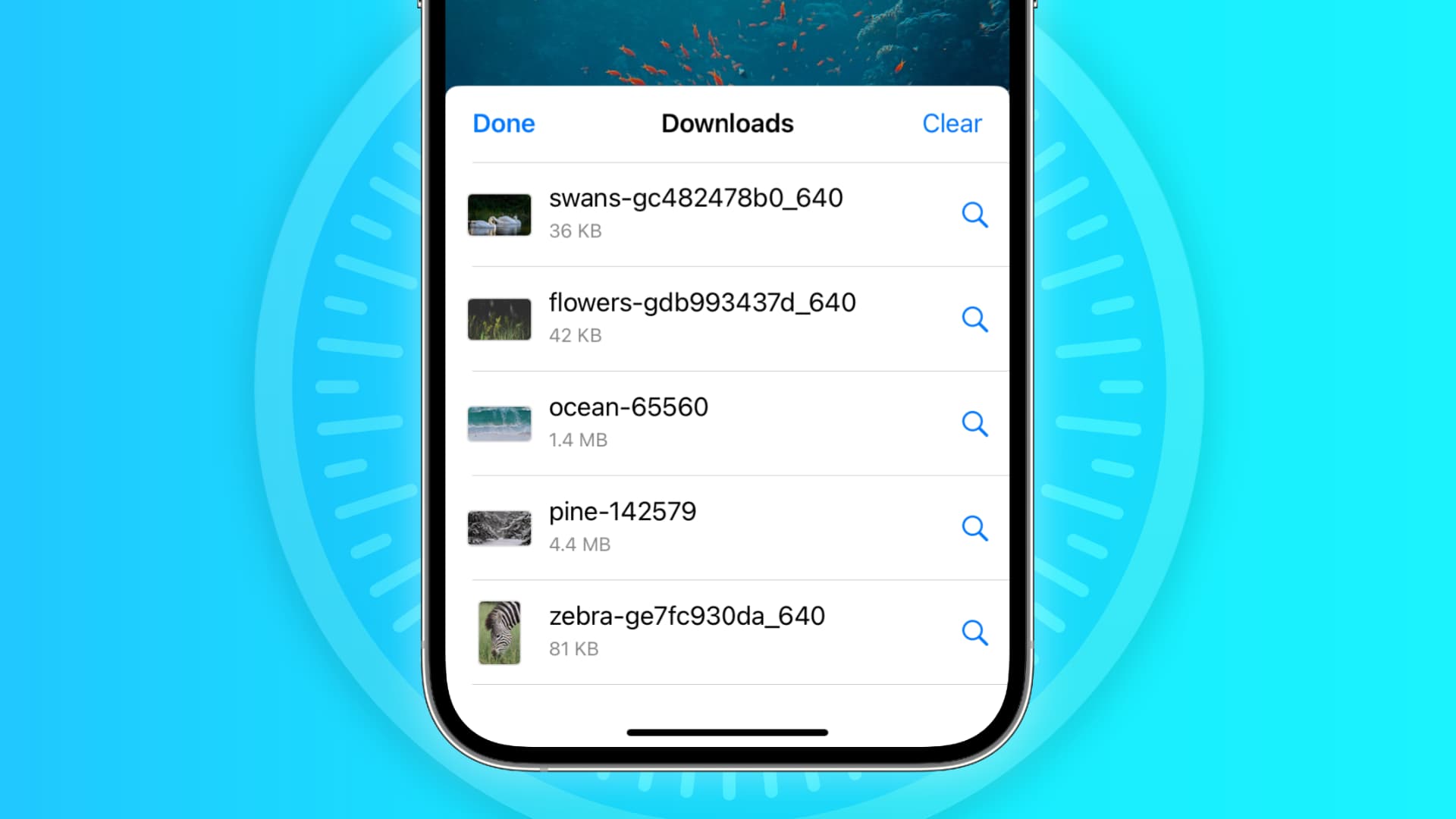

The issues you may be facing
- Clicking the download link opens a new blank tab, and no file download starts.
- Safari is refusing to begin file downloads from one or all sites.
- File download starts, but it fails immediately in a second or two.
- The download happens up to a point and then fails midway or just before completing.
- Safari downloads a file but opens it and then deletes the original files (this happens with ZIP and other compressed files).
The solutions below should help fix all the above issues and also ones similar to them.
Before you begin
It’s possible that you’re not following the right steps to download the file. On Mac, it’s super easy, but on iPhone and iPad, downloading files may not be as obvious. With that said, even if the file has been downloaded, you may not know where it’s saved and how to find it. So, look at these tutorials, if needed:
- How to download videos from Safari on iPhone and iPad
- How to download files and documents to iPhone or iPad
- How to access downloaded files on iPhone and iPad
Retry the download
In many cases, initiating the download again does the trick. Try hitting the download link again, and it should work. If not, refresh the webpage and click the download button again.
Note: Some websites put downloads behind a login wall. So, make sure to honor that.
Pause and resume the download
The download may look like it has started, but it will pause or fail in a few seconds. If that happens, hit the tiny retry button a few times, and it should start the download. If not, hit the download link again on the website.
Check your internet
Make sure your iPhone, iPad, or Mac is connected to a stable Wi-Fi, Cellular Data, or Ethernet connection and the internet is working properly.
Some useful tips
- Turn off VPN if you’re using one.
- Restart your Wi-Fi router.
Troubleshooting internet problems
- How to fix cellular data not working on iPhone or iPad
- What to do when your iPhone or iPad can’t connect to Wi-Fi
- Internet not working on your Mac? Here are 16 solutions to fix it
Allow the website to download files
When you try to download a file from a website for the first time, it doesn’t start immediately. Instead, you will see an alert asking your permission to allow this site to download and save files locally or not. Make sure you allow that. If you choose to block the download, follow these steps to fix it:
On iPhone and iPad: Hit the download link again on the website and tap Allow or Download when asked. If you don’t see the Allow button, clear your browser data.

On Mac: Open Safari and click Safari > Settings from the top menu bar. Now, go to Websites > Downloads > click the drop-down menu next to the website name and choose Allow . While you’re here, also make sure it says ‘ Ask ‘ or ‘ Allow ‘ next to ‘ When visiting other websites .’
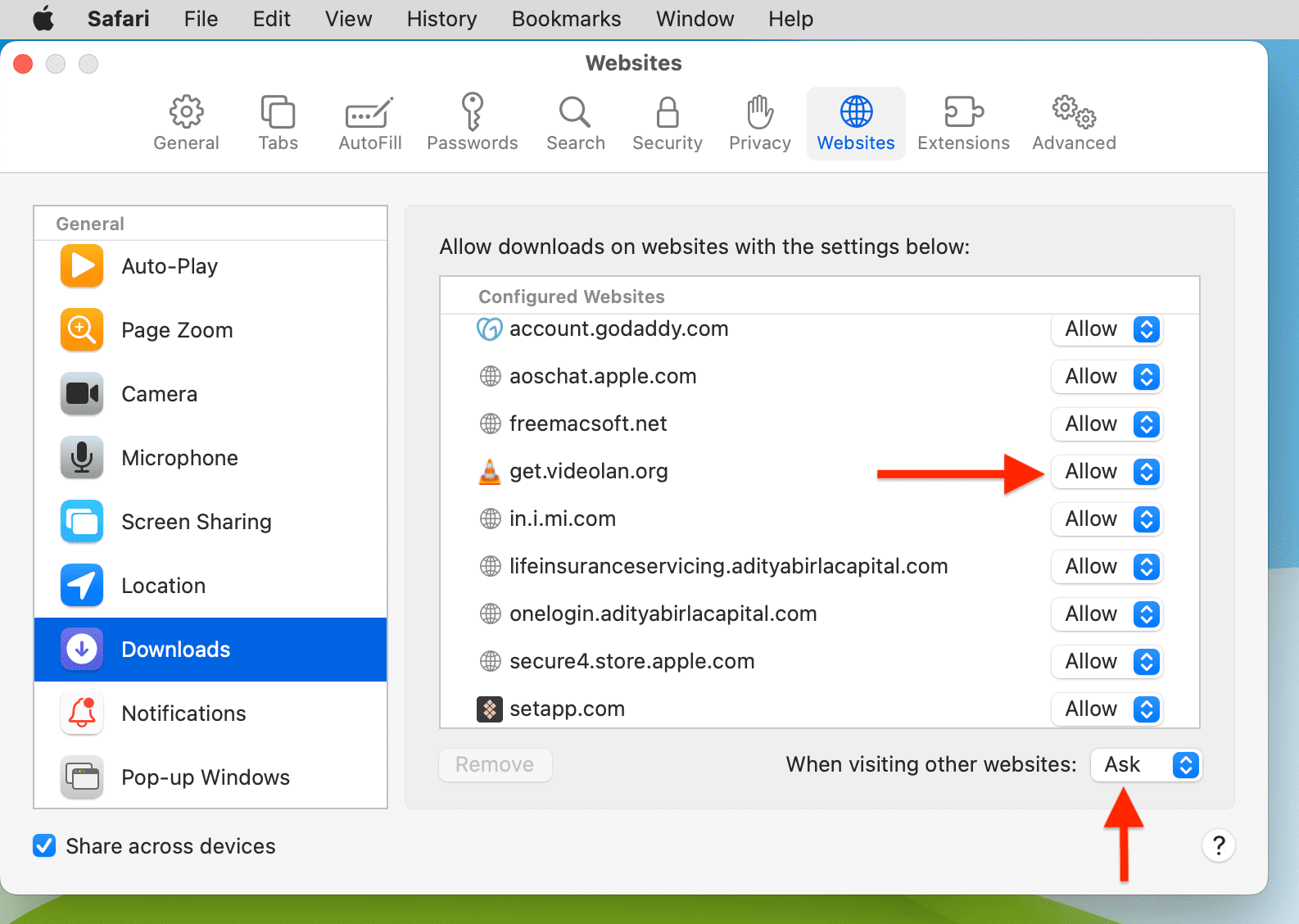
Force Quit and reopen Safari
On iPhone and iPad: Swipe up from the bottom of the screen and hold or double-press the Home button to enter App Switcher. From here, drag the Safari app card all the way up to close it .
On Mac: Save your work in any other open Safari tabs. Next, click the Apple icon and choose Force Quit . Here, select Safari and click Force Quit .
Now reopen Safari and try downloading the file again.
Use alternate download links
You may see more than one download link on a website. If one link fails to work, try the other one. Note: Sometimes, picking a different download quality (for a video, audio, or image) should do the trick.
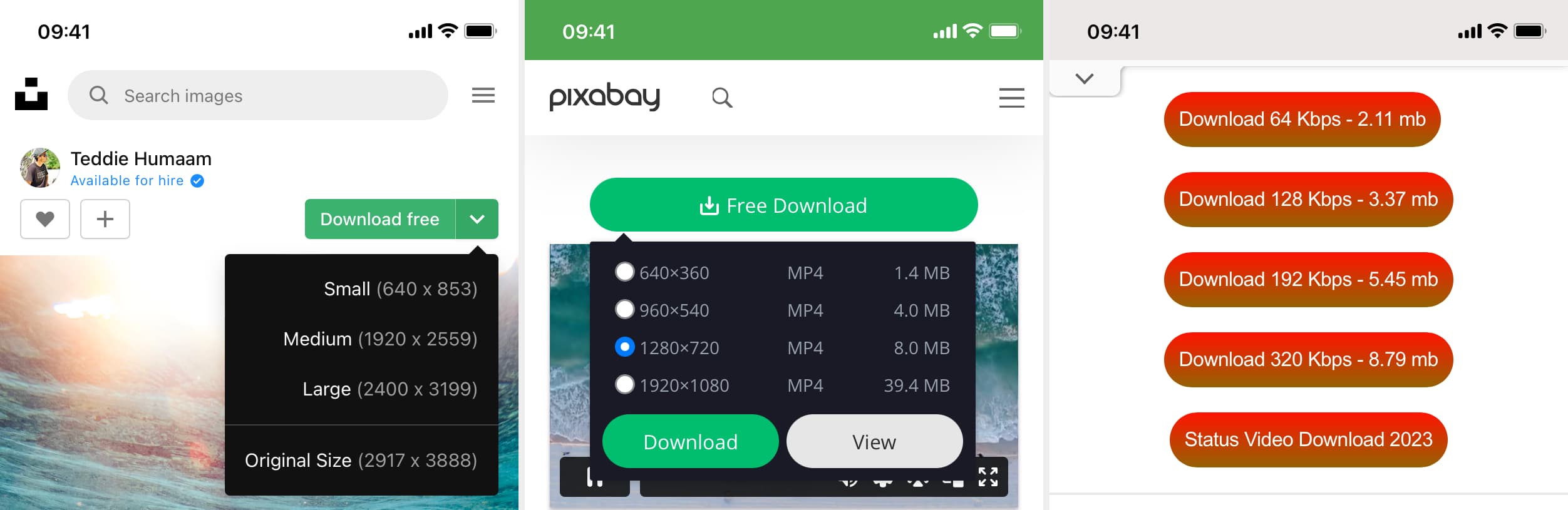
Set Safari download location to anything other than iCloud Drive
If you have set Safari to download files to iCloud Drive, switch it to any other local storage folder using the steps below:
On iPhone or iPad: Settings > Safari > Downloads > On My iPhone or Other .
On Mac: Open Safari and click Safari > Settings from the top menu bar. From the General section, select Downloads , Desktop , or any local folder next to ‘ File download location .’
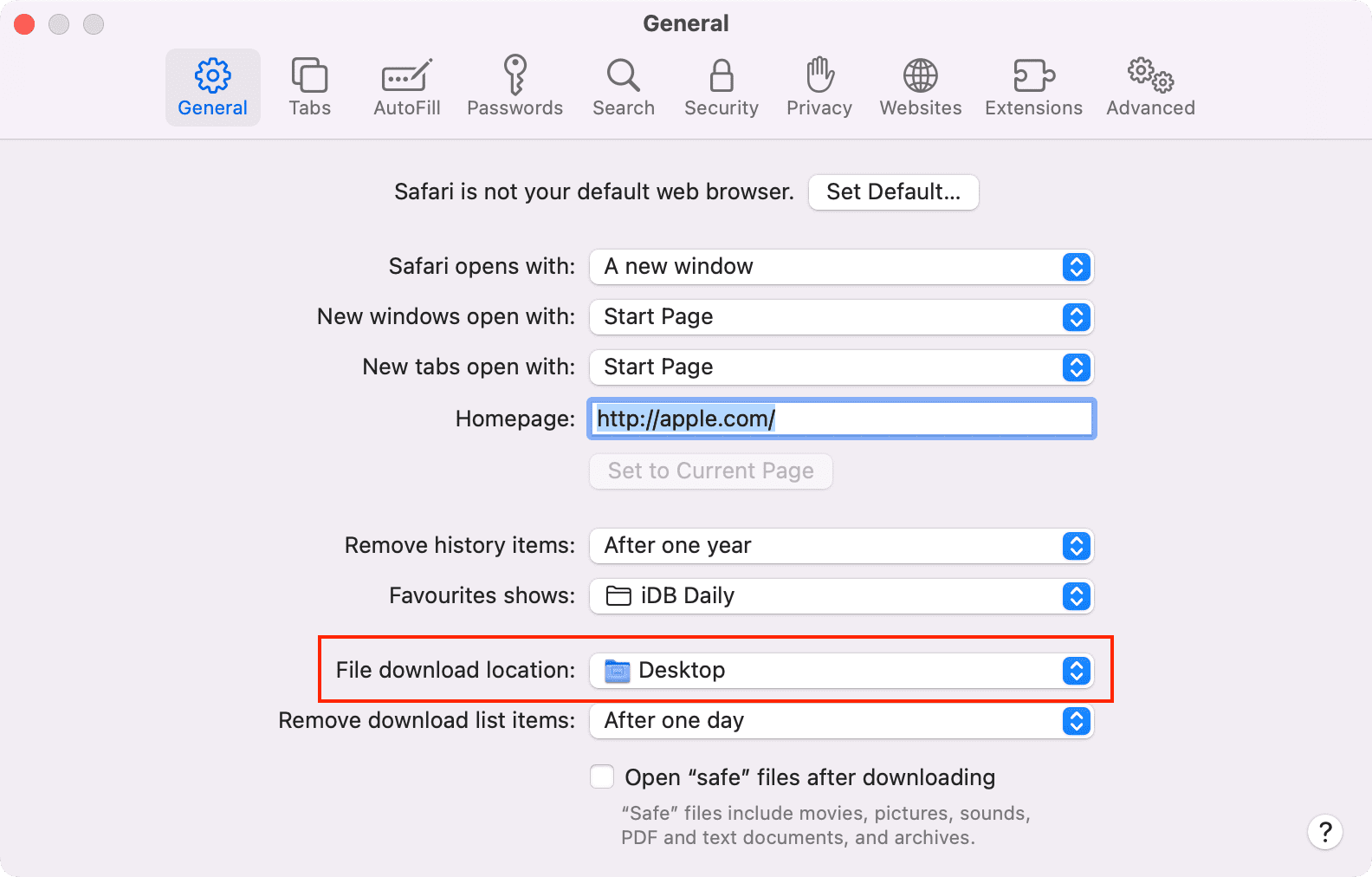
Stop Safari from automatically opening files after download
By default, Safari on Mac is set to open files after downloading them. That means if you download a ZIP file, Safari will automatically unzip it after downloading. In rare cases, this may cause the download to fail, not complete successfully, or not even start in the first place if the file you’re trying to download is incompatible. Therefore, it’s best to turn it off from Safari Settings > General > uncheck ‘ Open “safe” files after downloading .’
Restart your device
If Safari is unable to download files due to minor glitches, save your work and do a restart .
Make sure your device has sufficient free space
New file downloads will only succeed if your iPhone, iPad, or Mac has enough free space. So go to Settings, and check how much free storage you have. If it’s full, use these tutorials to free up space:
- 50+ tips to free space on your iPhone and iPad
- 30+ ways to free storage space on your Mac
Clear Safari history and cache
One of the most reliable solutions to fix Safari issues is clearing its history and website data .
On iPhone and iPad, you can do this from Settings > Safari > Clear History and Website Data .
On Mac, click History from the top menu bar and select Clear History .
Try disabling a recently installed Safari extension
If you could download files earlier but can’t after installing an extension, then that extension is likely the culprit. Remove it, restart your device, and now you should have no problem downloading files.
On iPhone and iPad: Head over to this guide on installing and removing Safari extensions .
On Mac: Go to Safari Settings > Extensions > select the extension and click Uninstall .
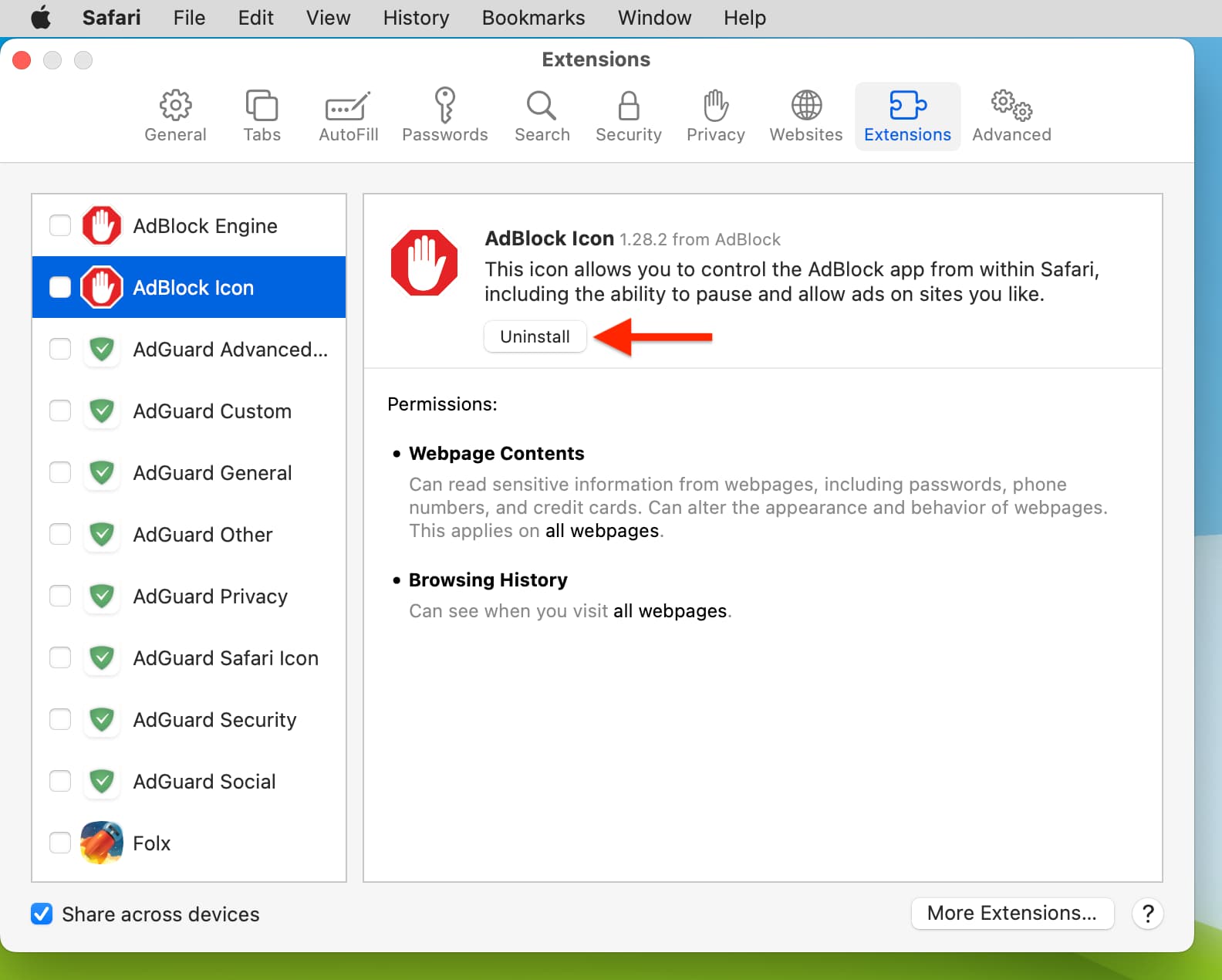
Update Safari
Safari updates are tied to system updates on iPhone and iPad. So, go to Settings app > General > Software Update and get the latest version of the operating system.
On Mac, you can update Safari from System Settings .
Update your Mac
If you’re on an older version of macOS, consider updating to the latest version, which should improve your computer’s overall working and stability.
On macOS Ventura and later, go to System Settings > General > Software Update . And on macOS Monterey and earlier, go to System Preferences > Software Update .
Safari Can't Open the Page? Here's What to Do

Your changes have been saved
Email is sent
Email has already been sent
Please verify your email address.
You’ve reached your account maximum for followed topics.
How to Fix Chrome's "Insecure Download Blocked" Warning
Why i use libreoffice instead of microsoft 365, how to unblur an image: the 5 easiest methods.
Safari on macOS is pretty stable. So it might come as a surprise when Safari can't open a page. Such a struggle could tempt you to download or use Firefox, Chrome, or Edge to open the page instead, but you don't have to go down that road just yet.
We'll show you how to get Safari to open web pages normally with some simple troubleshooting tips.
1. Quit and Relaunch Safari
At times, an unknown glitch might prevent Safari from opening sites. You should quit and restart Safari if it fails to open the page to fix these glitches.
If you have any important work open in any of the tabs, save it first. Then press Cmd + Q to quit Safari.
Relaunch Safari as normal to see if it can open the page you wanted to visit now.
2. Check Your Internet Connection If Safari Can't Open a Page
If Safari can't open a page, then it might not be the browser's problem. Your internet connection might be slow or intermittent. You can check that by testing your internet connection speed to see if it's slowing everything down.
Related: How to Access Websites That Won't Load
Since Mac supports dual-band routers, you can switch your internet connection to a 5GHz band (if your router offers it). This can help if too many devices are using the same band (usually the 2.4GHz), slowing down browsing performance.
You can also bring your Mac closer to the router and change the Wi-Fi router's channel for better speeds and reliable connectivity.
3. Safari Can't Open a Page If It Doesn't Exist
By default, the latest Safari version doesn't show the full URL in the address bar, giving a minimalist look instead. If you're trying to open pages of old websites or outdated URLs from your bookmarks, it's a good idea to verify the URL to make sure you got it right.
Click on Safari's address bar to reveal the entire URL. You can then inspect whether it's the one you want to open or a misspelled mistake.
If the URL is incorrect, or the page no longer exists, you'll get the 404 error, which means Safari can't open the page no matter how much you try.
4. Check the DNS Settings for Your Mac
Most people use the default DNS of their Internet Service Provider (ISP). In such cases, an ISP's DNS servers might be choking up. So Safari can struggle to open a web page if it can't use a fast DNS.
Changing to different DNS addresses is often suggested as an easy way to improve your internet speeds. You can use Google's DNS servers to speed up things for your Mac.
Here's how to change DNS addresses on your Mac:
- Open System Preferences and select Network .
- Click on the Advanced button and go to the DNS tab.
- Click the Plus ( + ) button to add Google's Public DNS addresses: 8.8.8.8 and 8.8.4.4 .
- Click OK on that window and then select Apply to confirm the changes.
Next, open the Terminal and run the following command to clear the DNS cache:
After that, you should try disconnecting and reconnecting to the Wi-Fi network to see whether Safari can open a page or not now.
5. Purge Safari's Cache and Temporary Files
Safari retains a cache from all the websites you visit, just like other browsers do. But if that website data is outdated on your Mac, Safari might say it cannot open a page. It's a good idea to dump Safari's cache every now and then to avoid this problem and make space for new data.
Here's how to purge Safari's Cache:
- Launch Safari, and click Safari > Preferences in the menu bar at the top of the screen.
- Head to the Advanced tab and select the checkbox for Show Develop menu in menu bar at the bottom.
- Close the Preferences window and click Develop > Empty caches to purge all the old Safari cache.
Once you make the Develop menu appear, you can hit Option + Cmd + E to delete the Safari cache at any time. You can also employ Safari browser tweaks to further boost its speed and performance.
6. Check Safari's Website Restrictions in Screen Time
If your Mac runs macOS Catalina or Big Sur, it's worth checking whether you have Screen Time enabled and applying Website Restrictions.
Go to System Preferences > Screen Time and select the Content & Privacy option from the sidebar. That'll reveal whether you've set any rules for blocking certain kinds of websites.
Click on the Turn Off button at the top, next to where it says Content & Privacy Restrictions to disable the website restrictions, if any.
7. Inspect and Edit the Hosts File on Your Mac
Some extensions or apps tend to edit the hosts file to connect your Mac to the webservers of an app or service directly. And the entries for that contain a domain or sub-domain.
Whether you're using your Mac for local server development or simply blocking the redirects, the hosts file might have some unknown IP address entries.
Cleaning up the unwanted entries from the hosts file can also help Safari and other apps.
To inspect and edit the hosts file, launch Terminal app and type this command:
Once the hosts file opens in Terminal, scroll down using the arrow keys and remove the unwanted entries. Then hit Ctrl + O to add those changes to the hosts file and Ctrl + E to exit the nano editor.
Updating the hosts file might make a few apps and sites run slow momentarily.
8. Install Outstanding Updates for Safari
Running the latest version of Safari on your Mac is a good way to eliminate all the niggles that hinder it from opening pages. An updated browser can often fix many problems, especially when Safari couldn't open a page that demands a specific browser version to work.
Head to App Store > Updates to check for any outstanding updates for Safari and install if there is one. Then go to System Preferences > Software Update to check for macOS updates as well.
You can also reset Safari to default settings to purge all old website data as well as cookies.
The Best Ways for Safari to Open Web Pages
While there's no single reason to point at, these solutions can remove any underlying issue that Safari faces when opening a page or a site. These improvements will make Safari faster after a few seconds once it gathers new cookies and site data.
Whenever Safari hits a roadblock while loading a site, you can use the solutions mentioned above to troubleshoot it. To improve your Safari browsing experience, there are lots of Safari tips and tricks you can use to tweak it to its maximum potential.
- Safari Browser
How-To Geek
How to download files using safari on your iphone or ipad.

Your changes have been saved
Email is sent
Email has already been sent
Please verify your email address.
You’ve reached your account maximum for followed topics.
7 iPhone Safety Features You Should Start Using
I don't like subscriptions, but the oura ring is worth it for me, mid-range android vs. old iphone: you should buy the iphone, quick links, how to download files using safari, how to the change default download location, alternative for ios 12 users: documents 5 by readdle.
In your work or personal life, you'll sometimes need to download a file on your iPhone or iPad. Using the new feature introduced in iOS 13 and iPadOS 13, you can now do this directly in Safari. No third-party app needed!
Safari's download manager is a hidden new feature in the iOS 13 and iPadOS 13 updates. If you're going about your day, browsing the web, you probably won't be aware of the feature. Instead, it comes up when you tap on a download link.
Go to a web page and find the link for a file you want to download. When you select it, you'll see a popup with the filename asking if you want to download it. Tap on the "Download" button.
The download will start, and you'll see a new "Downloads" button appear next to the address bar at the top of the browser. Tap on the button to reveal all current downloads. From here, you can monitor the progress of multiple downloads.
If you want to stop a download at any time, simply tap on the "X" button.
Once the download is finished, tap on the file to preview it. If you've downloaded a media file, image, or a PDF, you'll be able to see it in the preview window.
You can then share the file to any app. Tap on the "Share" button from the bottom-left corner.
Press the "Search" icon next to the filename in the Downloads section to open the file.
Once you open the file in the Files app, you can tap and hold on the file to reveal the menu.
From here, tap on "Delete" to delete the file.
By default, the downloaded files are saved to the Downloads folder in iCloud Drive in the Files app. This is a great option if you have a paid iCloud storage plan because it allows your downloaded files to instantly sync across all your devices.
But if you're on the free, 5GB tier, you might not have space for storing large files.
Thankfully, you can change the default location to local storage. Open the "Settings" app and go to Safari > Downloads. If you can't find the browser on your phone, try using Apple's Spotlight search to locate it.
Here, switch the selection to "On My iPhone" or "On My iPad" depending on your device.
By default, Safari will pick the "Downloads" folder. You can change this by tapping on the "Other" option to select any folder from the local storage (or from a cloud storage option).
The new download manager in Safari is exclusive to iOS 13, iPadOS 13, and above. If you haven't updated to the latest OS (which you should), or if you're in a situation where you can't update, here's a workaround for you.
Try using the free Documents 5 app by Readdle . It's an all-in-one browser and file manager app.
Open the Documents 5 app and tap on the "Browser" button in the bottom-right corner to switch to the browser mode.
Now, navigate to the page with the download link and tap on it. From the next screen, select the folder where you want to download the file and tap on "Done."
The download will now start. You can tap on the "Downloads" tab to view all downloads.
Tap on the "Files" button from the bottom-left corner to switch to the file manager. From here, tap on the "Downloads" folder to see your downloaded file. You can tap on the download to preview it in the app. Tap on the "Menu" button to view options for opening the file in another app.
Safari's download manager is just one of the many new features in iOS 13. Take a look at our list of the best iOS 13 features to learn more.
Related: The Best New Features in iOS 13, Available Now
- iPhone & iPad
Stack Exchange Network
Stack Exchange network consists of 183 Q&A communities including Stack Overflow , the largest, most trusted online community for developers to learn, share their knowledge, and build their careers.
Q&A for work
Connect and share knowledge within a single location that is structured and easy to search.
How to open a .webarchive file in Windows?
How to open a .webarchive file in Windows? It seems to be created on Mac. Everything I read says to open it in Safari. Safari doesn't install on my Windows 10 and it's discontinued by Apple. Software I found which say they open it are all malware according to my antivirus software. Word can't open it as some sites claim.
What software and open this file format safely?
- It seems you aren't supposed to open with word. Instead you should use Save As -> WebPage to save it as a valid html file. Just out of curiosity, does 7-zip open it as an archive file? – conquistador Commented Feb 8, 2016 at 9:01
- Save what in what app? Don't you have to open a file to be able to save it later? 7-zip can't open it – Tony_Henrich Commented Feb 8, 2016 at 9:35
- I meant Save As option in Word menu. It doesn't have to display as a valid file. – conquistador Commented Feb 8, 2016 at 9:42
- 1 It didn't work. Garbled text – Tony_Henrich Commented Feb 8, 2016 at 15:25
- 1 @Moab I did say it doesn't install and I don't install software from sites I don't trust or know – Tony_Henrich Commented Feb 8, 2016 at 22:10
5 Answers 5
I was actually able to do this on Windows 10.
Install Safari from here: http://www.techspot.com/downloads/4184-safari-for-windows.html (Click "direct download) and then right click the .webarchive file you're trying to open, point to "open with" and choose Safari. It'll open it, along with a print window.
I'd recommend selecting "Microsoft print to PDF" as the printer and saving it as PDF, but if you cancel the print dialog box it'll open in Safari just fine.
I have notebook++ for editing html, and was able to get at least the text out of the web archive file like this: 1) save file to computer 2) open file with notebook++ 3) save as html 4) open in chrome.
I still had some weird gobbledy gook, but the text was legible, which was all I needed. Thanks to the comment above for making me think of saving as html! (Also notebook++ is free, so that's nice).
So you want to open a `.webarchive` file in Windows.
Here are your options:.
Go back to the original Mac and do a save as . If that's an option, then it's the best one.
Use an online conversion service (search for " convert .webarchive to pdf ").
Warning: they may or may not be keeping a copy of your file.
Install Safari for Windows and use it to open the file.
For me, option 3 was best choice. Unfortunately, Apple no longer makes Safari for Windows. Fortunately, the latest version (5.1.7) seems to still work. Unfortunately, Apple no longer provides an easy way to download it. Don't worry, I've got you covered...
Safe Safari 5.1.7 Download Link:
As of 13 April 2020, you can still download Safari 5.1.7 for Windows directly from Apple using this link: http://appldnld.apple.com/Safari5/041-5487.20120509.INU8B/SafariSetup.exe
Since the download is directly from apple.com, you know that it's safe to install.
In case this file is eventually removed, I have saved it directly to web.archive.org: http://web.archive.org/web/20210413145735/http://appldnld.apple.com/Safari5/041-5487.20120509.INU8B/SafariSetup.exe
WARNING: This is an old version and is riddled with security flaws. Do not use this to browse the internet.
How to open the file:
- Load Safari.
- Press Ctrl + O to open the file dialog box and find your file.
- Save As only allows you to save in .webarchive format, so if you want to save the file, you must "print" to PDF. So press Ctrl + P to show the print dialog and choose "PDF" as your printer. It will save the file to your disk.
I can confirm that this all works as of 13 April 2020.
update 2023-Jan-05
You can use this open source project to unpack .webarchive , it has Windows version work with Windows 7 and higher. It also runs in Linux and macOS.
After unpack, you will get html file and the resource files(like: css, js) in the same place with the original webarchive file.
Project name: pywebarchive, you can get it in PyPi or GitHub .
The above conversion to html can work but I had to follow extra steps. The current version of word could not recognise the first lines of text in the webarchive file so embedded the html coding inside lines of garbage. Having opened in word, saved as web page (including selecting html file option in save as pop up box), I opened in a web browser. This showed the html code within the garbage so I copied the html code from where it started !DOCTYPE html in < shaped brackets until /html (again in < shaped brackets) and then pasted in notepad. Then Save as the notepad file as filename.htm and open in any web browser. It can now been viewed and printed as a pdf.
You must log in to answer this question.
Not the answer you're looking for browse other questions tagged windows file-types ..
- Featured on Meta
- Bringing clarity to status tag usage on meta sites
- We've made changes to our Terms of Service & Privacy Policy - July 2024
- Announcing a change to the data-dump process
Hot Network Questions
- A man hires someone to murders his wife, but she kills the attacker in self-defense. What crime has the husband committed?
- Harmonic, partial, overtone. Which is which?
- If I purchase a house through an installment sale, can I use it as collateral for a loan?
- Why in QM the solution to Laguerre equations are ONLY Laguerre polynomials?
- What is the origin of this quote on telling a big lie?
- MOSFETs keep shorting way below rated current
- Definition of the electric field
- What does "off" mean in "for the winter when they're off in their southern migration breeding areas"?
- What if something goes wrong during the seven minutes of terror?
- What's the sales pitch for waxing chains?
- Ubuntu/Linux: Use WiFi to access a specific LPD/LPR network print server and use Ethernet to access everything else
- Does have subgather command like subequation? (elsevier format) (I wanna 1a,1b,1c)
- Keeping the actual bottom bracket/crankset while increasing the chainring size
- Generating Carmichaeal numbers in polynomial time
- LED lights tripping the breaker when installed on the wrong direction?
- Creating a deadly "minimum altitude limit" in an airship setting
- Is it mandatory in German to use the singular in negative sentences like "none of the books here are on fire?"
- Can You Build a Propeller or Airfoil for a Higgs Field?
- How did Jason Bourne know the garbage man isn't CIA?
- Trying to identify manufacturer logo .. circle with circle inside
- ~1980 UK TV: very intelligent children recruited for secret project
- Why is there a custom to say "Kiddush Levana" (Moon Blessing) on Motsaei Tisha Be'av
- Is the oil level here too high that it needs to be drained or can I leave it?
- Fitting the 9th piece into the pizza box
You can make a difference in the Apple Support Community!
When you sign up with your Apple ID , you can provide valuable feedback to other community members by upvoting helpful replies and User Tips .
Looks like no one’s replied in a while. To start the conversation again, simply ask a new question.
Can't open downloaded files on Safari
I am unable to open downloaded file's in Safari from the downloads icon. It comes up with - Safari can't open the file - because no available application can open it.
I can however go to finder - downloads - click on the file and it will open in it's app. So word document - word, PDF - adobe etc.
I recently brought the new MacBook Pro, MI 2020 in December, macOS Big Sur 11.2.3.
Help it is driving me mental!
MacBook Pro 13″, macOS 10.15
Posted on Mar 14, 2021 9:35 PM
Posted on Mar 15, 2021 11:17 AM
Try adding the Downloads folder to Dock to make things easier
Finder > Downloads
Right-click the Downloads Folder in the Finder sidebar and choose "Add toDock"
Downloads folder shortcut will appear in the Dock.
Click it to open and download will appear in that folder.
About Download items from the web in Safari:
https://support.apple.com/en-my/guide/safari/sfri40598/14.0/mac/11.0
About using Dock: https://support.apple.com/guide/mac-help/dock-mh35859/mac
Similar questions
- safari does not download files properly. download manager indicates that file is downloaded. However, download folder shows file with file extension ".download" which cannot be opened I am trying to download certain files on Safari. Download seems without any glitch. Download manager in Safari indicates that file is downloaded. However, in download folder the file sits with additional file extension ".download". When I try to rename file, it does not work. On right click, rename option is not visible and download file cannot be opened in any application. 1256 1
- Safari on MacOS (Mojave) can't open newly created files Assume I first open Safari, go to gmai.coml to check my emails. Then I creat a local file using any app such as TextEdit. Then I try to use Safari to open that file (to use the file as an attachmen to an email), but the newly created file is not visible! If I directly open Finder, the new file is there and can be opened with any apps. But Safari just couldn't see the newly created file. I know if I quit Safari, then restart it, that file is visible now. But that is inconvenient sometime. This is clearly a bug inside Safari. Other web browsers, such as Firefox, doesn't have this problem. 312 1
- Safari No Longer Auto Opening PDF Files Since the software update to Big Sur this last week, PDFs I download from websites not only no longer auto-open, but I get a message saying the pdf file can't be opened because I don't have permission to view it. When you look at the Get Info of the PDF I certainly DO have permission to read & write, and it opens just fine if I open it directly. This is happening on ALL PDF downloads from ALL sources and its only the auto-open function that is the issue. Yes, I have "Open safe files after downloading" checked in preferences, as that hasn't changed. Any ideas of what's happened since the update to OS 11.6.6 and Safari 15.5? Thanks! 2394 10
Loading page content
Page content loaded
Mar 15, 2021 11:17 AM in response to Chrissie1111
- Trending Now
- Foundational Courses
- Data Science
- Practice Problem
- Machine Learning
- System Design
- DevOps Tutorial
How to Use Inspect Element in Chrome, Safari and Firefox
Have you ever found yourself wanting to pull the hood up on your favorite website? If you’re a web developer , web designer , or just interested in the technologies of the Web , then this “ Inspect Elements ” feature can really get to be very informative.
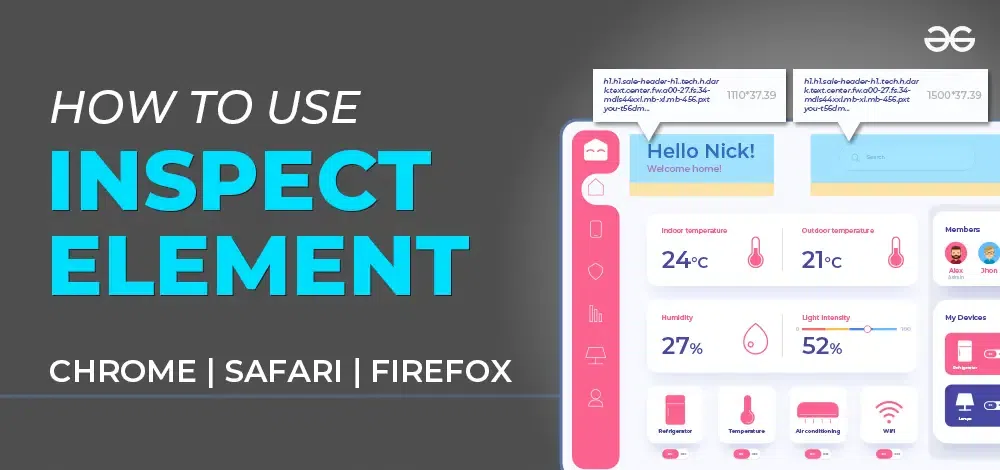
How to Use Inspect Element in Chrome, Safari, & Firefox
This article will walk you through how to use Inspect Element on Chrome , Safari , and Firefox , covering every aspect in detail so that using and understanding this powerful tool will be easy for you.
Table of Content
What is Inspect Element in Web Browsers?
Why use inspect element, 1. debugging, 3. learning, 4. examination, how to use inspect element in chrome, steps to open inspect element in chrome, exploring chrome developer tools, how to use inspect element in safari, enable the develop menu in safari, steps to open inspect element in safari, exploring safari web inspector, how to use inspect element in firefox, exploring firefox web developer tool commands, common features of inspect element.
Inspect Element is a feature in modern browsers that lets you see and change any webpage’s HTML and CSS in real time. This is one important feature in web development and design for debugging , testing , and enhancing one’s web page , probably available in most modern browsers like Chrome , Safari , and Firefox . HTML is an abbreviation and stands for HyperText Markup Language . HTML is the standard language used in creating web pages . CSS stands for Cascading Style Sheets and describes the visual style of those HTML elements, either on screen, paper, or any other medium. Inspect Element allows the user to view the outline and style of a webpage , and therefore gives the user an idea of the webpage’s design and functionality .
Using Inspect Element can be beneficial for several reasons:
Inspect Element is a tool that enables the user to discover mistakes in HTML , CSS , and JavaScript so that they can be rectified. Suppose you have an element that doesn’t show the way you want, then this facility is what you use to find out if a certain element is hidden by some CSS or if there is some error in the HTML structure of the element.
With Inspect Element , the web designer can test and try different styles and layouts. You could alter colors, fonts, and other CSS properties quickly and see immediately how changes are going to affect the design without changing code.
As for beginners, it only gives you the chance to really understand how websites are built. It gives you a proper view on how different elements of a website are arranged and styled. This is actually a good way to learn it.
Web developers constantly require the testing of their websites for process correctness with different browsers and devices. Inspect Element makes it possible to test it really quick and then make corrections when necessary.
Chrome Developer Tools , or DevTools , offer web developers a gigantic, capable box of doo-dads to look through, debug , and analyze web pages . Here’s how one goes through the process of navigating and putting the Inspect Element capability in Chrome’s DevTools to use:
- Right-Click Method : Right-click anything on the page and select ‘ Inspect Element ‘ from the context menu. This will open DevTools’ Elements panel to the element’s DOM .
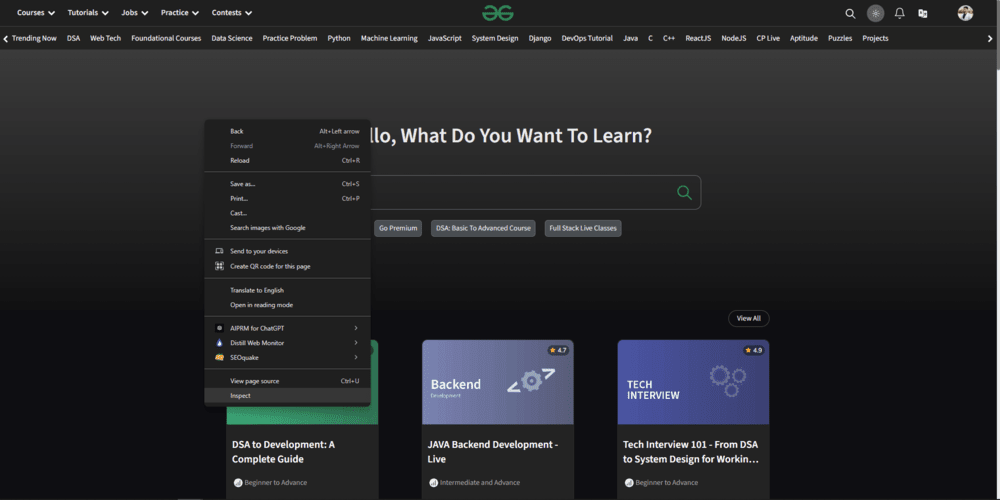
- Keyboard Shortcut : Press Ctrl+Shift+I (Windows/Linux) or Cmd+Option+I (Mac). This shortcut.
- Navigate : Open Chrome and click on the three dots at the top right, then on “ More tools ,” and finally on “ Developer tools .”
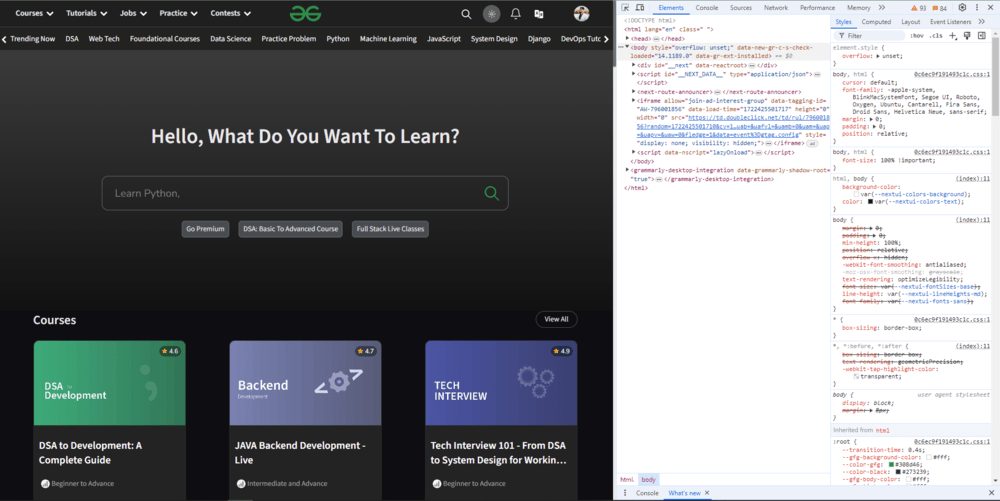
1. Elements Panel
The Elements panel exposes the HTML structure of the web page and its associated CSS . You can live-edit the elements directly and see the result without the need to save or refresh the document. Right-click on any HTML tag within the panel to have all the options to add, edit, or remove attributes or styles.
2. Console Panel
This is an area from which the console panel is run to test the JavaScript codes , get to know the errors’ messages, and log information. It’s rather helpful for script testing and debugging .
3. Network Panel
The Network panel shows you all requests a web page sends over the network. This allows for the simulation of network load times, error checks, and performance optimizations.
4. Performance Panel
The performance panel is used to analyze load time, rendering, and complete performance on the webpages . Users can record the performance session and get deep breakdowns of where the time is being spent.
5. Source Panel
The Source panel gives you a possibility to inspect and debug your JavaScript code : set breakpoints, virtually execute your code line by line, and examine code variables to find some trouble you may have with JavaScript .
6. Application Panel
The Application panel is used for general storage viewing, such as Cookies , Local Storage , and Session Storage . It helps organize and debug the data your web application has saved.
7. Security Panel
The Security panel gives information on the status about the web page security , SSL/TLS , and security-related errors.
Safari’s Web Inspector is equivalent to Chrome’s DevTools if you need to check something out within the environment of the Safari browser . Here is how you can access and use Inspect Element in Safari :
- Open Safari Preferences : Choose Safari in the menu bar > Preferences .
- Advanced Tab : Check the box next to “Show Develop menu in menu bar.” Now the Develop menu has been activated—that gives the ability to use Safari’s Web Inspector .
- Right-Click the Page Element : Right-click on any page element and select “ Inspect Element ” from the context menu. This will open the Web Inspector with the element that was selected.
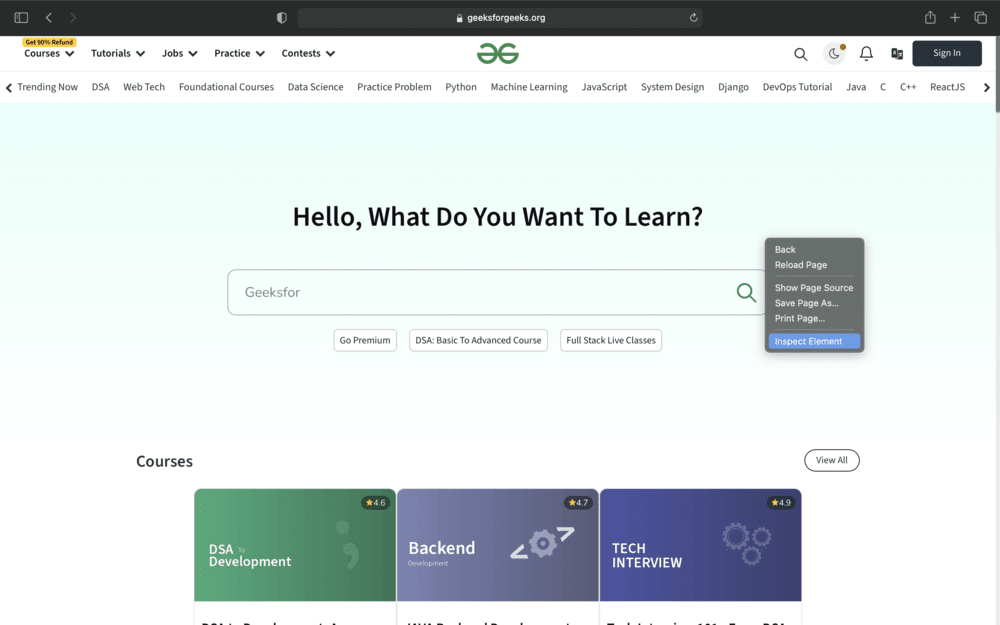
- Keyboard Shortcut : Open Web Inspector via Cmd+Option+I without any further delay.
- Develop Menu : Go to Develop > Show Web Inspector in the menu bar. This method will be very helpful if you belong to the ‘Menu’ type of users.
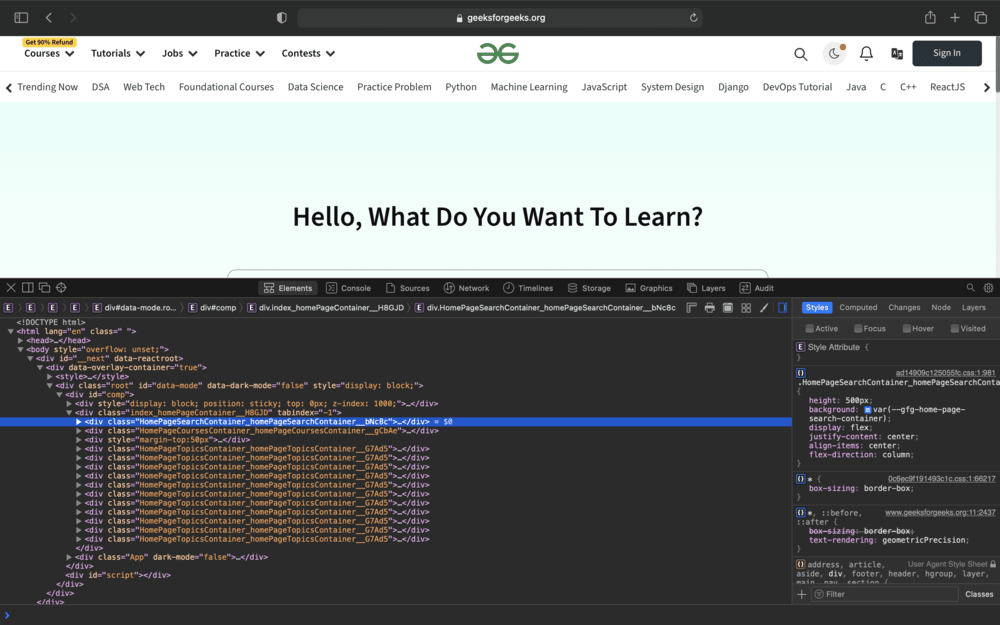
1. Elements Tab
Where you are given the HTML structure of the page and CSS styles applied to elements. You can edit these elements inline, just as in Chrome .

2. Console Tab
The Console tab can be worked on to run some JavaScript code and to look at several different logs and errors. It can be more useful when testing and debugging scripts .
3. Network Tab
The Network tab displays all network requests that are created by the webpage with resources and load times. It becomes helpful during the optimization of performance and problems debugging.
4.Resources Tab
The Resources tab is used to gain access to the data saved by the web page , such as cookies , local storage , and session storage .
5.Timelines Tab
The Timelines tab will help you to measure and analyze the performance of your webpage . With it, you can get the exact loading times as well as a complete rendering performance breakdown.
6. Storage Tab
It is the place where cookies , local storage , and session storage can be viewed and controlled as it is specifically done in the Application panel in Chrome .
Firefox comes with a complete set of checking and debugging facilities for web pages . Inspect Element in Firefox can be accessed and used by performing the following steps:
Steps to Open Inspect Element in Firefox
- Right Click Method : Right-click any element on the web page and then choose ‘ Inspect Element ‘, that should have opened the Inspector Panel with that element pre-selected.
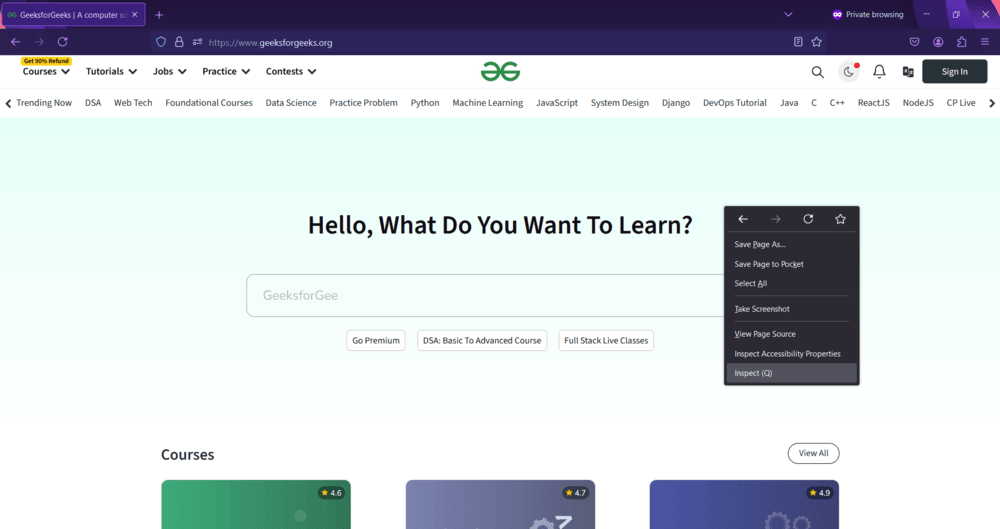
- Keyboard Shortcut : The hotkey Ctrl+Shift+I (Windows/Linux) and Cmd+Option+I (Mac) opens up the Inspector panel view .
- Accessing the Menu : Use the three lines located at the top right in Firefox . This will display a drop-down, where you should click on “ Web Developer ,” leading to “ Inspector .” This is a bit helpful when you rely more on navigating through the menus rather than the settings.
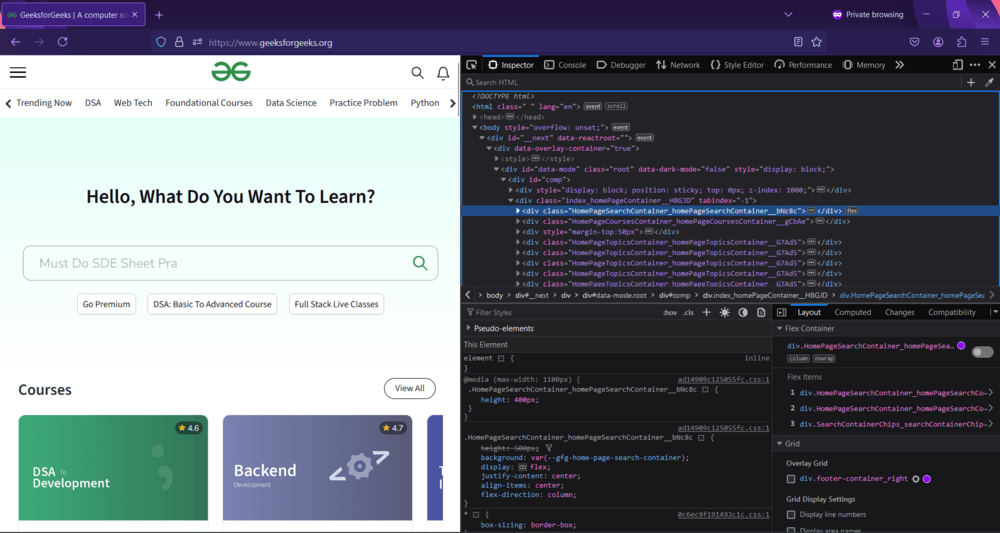
1. Inspect Panel
The Inspect panel shows the HTML structure of a webpage and CSS styles . You can edit in real-time the elements within, similar to acting in real time with Chrome , Safari , and localhost .
The Console panel offers various facilities to a user: executing JavaScript code , displaying logs , and catching errors , which is very useful when spinning out scripts .
3. Debugger Panel
Allows viewing and debugging of JavaScript code . One can establish breakpoints , go line by line through the source code , and check variables .
4. Network Panel
A Network panel extorts web pages , offering a list of all the network requests , resource sizes , times , and possible errors in loading.
5. Performance Panel
The Performance panel is used to analyze loading activities , rendering , and other performances on the page. Record a performance session and you can see a detailed breakdown of where it’s spending the time.
6. Storage Panel
The Storage Panel provides you access to the data stored by the page: cookies , local storage , and session storage .
7. Accessibility Panel
Inspect the accessibility of roles , properties , and labels in your webpage to check for accessibility .
Tools to inspect elements are very common, with most of them having quite a few attributes in common that render them highly useful to not only web developers but also to designers .
1. HTML and CSS Editing
The ability to view and adjust HTML and CSS in real time with Inspect Element is what truly makes it so powerful. This comes in handy during tasks such as debugging , layout examination , or prototyping changes so as to save one actual time editing the code on the site. For example, one could change the color of a particular button , increase its font size , or even alter some layout just to view the impact it causes to the design .
2. JavaScript Console
The console is such a helpful, powerful means of running JavaScript through code debugging and logging . It allows you to run JavaScript code right on the console, present error messages , and log information . This helps you identify and rectify issues in your scripts .
3. Network Monitoring
The network panel details every network request made from the webpage , including the sizes of the files and their load times , and the HTTP status codes returned. You can use this to watch all resources load, look for errors , and check to make sure your site is running as quickly as possible — say, for example, an image taking too long to load or a script not loading.
4. Performance Analysis
Use performance tools for analyzing the load time , rendering , and the page’s performance . You can record the session performance and then display time spent . This would help you identify bottlenecks and improve user experience .
5. Responsive Design Mode
Responsive design mode allows one to see how their webpage will look on different devices and screen sizes . This means you can simulate several screen resolutions , orientations , and user agents . It is important in recent times for creating a responsive site viewable best on different sides of the devices due to the variation in user access to websites .
Inspect Element is an amazingly multipurpose tool useful for practitioners in web development or design at any level, even with just the slightest involvement. Whether debugging code , testing out some new design , or just looking at how others did something on their website , all that is truly doable with Inspect Element in Chrome , Safari , and Firefox . The following article should provide you with all the information you need to access and utilize your all-powerful Inspect Element .
Also Read: How to Block Websites in Browsers? How to Enable or Disable Notifications from Web Browsers? The Future of Web Browsers
How to Use Inspect Element in Chrome, Safari, & Firefox – FAQs
What is the inspect element shortcut.
Chrome: Ctrl+Shift+I (Windows/Linux) or Cmd+Option+I (Mac) Safari: Cmd+Option+I Firefox: Ctrl+Shift+I (Windows/Linux) or Cmd+Option+I (Mac)
Is Inspect Element Possible on Any Website?
Yes, you can use Inspect Element for viewing and editing of any website’s HTML, CSS, and JavaScript.
Is Inspect Element Safe to Use?
It’s safe to use Inspect Element unless you share or apply changes unauthorizedly with the websites. Any modifications using Inspect Element are temporary and visible only to you on your device.
How Do I Save Changes Made in Inspect Element?
Additions, edits in the Inspect Element tab, represent only temporary changes. Sources show how to make those changes permanent with edits in source code files sitting on a web server or on your local computer.
Can I Apply Inspect Element on Mobile?
Yes, most modern browsers on mobile devices also include developer tools with Inspect Element. However, the process to get to them is a little different.
Please Login to comment...
Similar reads, improve your coding skills with practice.
What kind of Experience do you want to share?
LL Flooring files bankruptcy, will close 94 stores. Here's where they are.
The home improvement retailer, formerly known as lumber liquidators, is closing nearly 100 stores while 300 will remain open. the richmond, virginia-based company has filed for bankruptcy..

LL Flooring has announced that it will close 94 stores in more than 30 states as it filed for chapter 11 bankruptcy.
The company, formerly known as Lumber Liquidators, said that it is nearly $110 million in long-term debt in filings made in Delaware bankruptcy court on Sunday .
The Richmond, Virginia-based company said in the filings that slowing home sales and rising interest rates contributed to slower sales in the home improvement market. The company's 300 other stores will remain open.
LL Flooring said it will stop accepting gift cards at all of its locations, including the ones that aren't shuttering, on Sept. 4 as a part of the bankruptcy process, and that gift cards cannot be exchanged for cash. The company said in the filings that it has approximately $131 million in outstanding gift cards.
LL Flooring said in the filings that it has attempted to find a buyer but is willing to solicit offers to close more stores if one cannot be found.
"The company is engaged in discussions with potential buyers of the company, and this process will allow us to evaluate binding bids through a court-supervised process in order to maximize value for all of our stakeholders," LL Flooring wrote in a letter to its customers . "While this could change, the company currently anticipates closing a sale of the business by end of September if a buyer is identified."
The company said that it has garnered $130 million in Chapter 11 financing, funded through existing lenders led by Bank of America.
Where is LL Flooring closing
To see the stores closing in your area, click on the state name to go directly to the state or scroll through the list below
Alabama | Arizona | California | Colorado | Connecticut | Florida | Georgia | Illinois | Indiana | Iowa | Louisiana | Massachusetts | Maryland | Michigan | Minnesota | Mississippi | Missouri | Nevada | New Jersey | New York | North Carolina | Ohio | Oregon | Pennsylvania | Tennessee | Texas | Utah | Virginia | Washington | West Virginia | Wisconsin
- Tuscaloosa - 3305 McFarland Blvd. E
- Mesa -1845 S. Power Rd
- Phoenix - 2120 S. 7th St.
- Prescott Valley - 6889 E. 1st St.
- Bakersfield - 3601 Ming Ave.
- Burlingame - 1501 Adrian Rd.
- Elk Grove - 877 Elk Grove Blvd.
- Fairfield - 1595 Holiday Ln.
- Fresno - 5091 N. Fresno St.
- Rancho Cucamonga - 10920 Foothill Blvd.
- Salinas - 1043 N. Main St.
- San Diego - 2222 Verus St.
- Santee - 240 Town Center Pkwy.
- Torrance - 1431 W. Knox St.
- Visalia - 3275 S. Mooney Blvd.
- Longmont - 633 Frontage Rd.
- Loveland - 2985 N. Garfield Ave.
- Thornton - 930 E. 104th Ave.
Connecticut
- Milford - 1389 Boston Post Rd.
- North Haven - 430 Universal Dr. North
- Norwalk - 651 Connecticut Ave.
- Waterbury - 1012 Wolcott St.
- Clearwater Showroom - 2613 Gulf to Bay Blvd.
- Florida City - 33550 S. Dixie Highway
- Gainsville - 2607 NW 13th St.
- St. Augustine - 330 CBL Dr.
- Tampa - 8444 W. Hillsborough Ave.
- Cumming - 580 Atlanta Rd.
- Roswell - 593 Holcomb Bridge Rd.
- Bloomington - 1701 E. Empire St.
- Champaign - 301 W. Marketview Dr.
- Crystal Lake - 4500 W. Northwest Highway
- Peoria - 1467 N. Main St.
- Geneva - 1530 S. Randall Rd.
- Mundelein - 3080 W. Route 60
- South Elgin - 356 Randall Rd.
- Greenwood - 2117 Independence Dr.
- Lafayette - 4315 Commerce Dr.
- Muncie - 1515 W. McGalliard Rd.
- Davenport - 321 W. Kimberly Rd.
- Broussard - 3401 U.S. 90
- Lake Charles - 3415 Derek Dr.
Massachusetts
- Framingham - 235 Old Connecticut Pass
- Leominster - 110 Water Tower Plaza
- Edgewood - 2710 Pulaski Highway
- Lutherville - 2151 York Rd.
- Battle Creek - 5700 Beckley Rd.
- Kentwood - 4260 28th St. SE
- Chanhassen - 2973 Water Tower Pl.
- Rochester - 5139 Highway 52 N.
- St. Cloud - 3324 Division St. W.
Mississippi
- Hattiesburg - 4700 Hardy St.
- Chesterfield - 17724 Chesterfield Airport Rd.
- Joplin - 732 S. Range Line Rd.
- Kansas City - 2618 NE Vivion Rd.
- Las Vegas - 4588 N. Rancho Rd.
- Mount Holly - 531 High St.
- Woodbridge - 507 King George's Rd.
- Woodbury - 1450 Clements Bridge Rd.
- Medford - 700 E. Patchogue Yaphank Rd.
- New Hartford - 8619 Clinton St.
- Staten Island - 2040 Forest Ave.
- Westbury - 24 Kinkel St.
North Carolina
- Burlington - 1809 S. Church St.
- Cincinnati - 454 Ohio Pike
- Columbus - 4242 W. Broad St.
- Reynoldsburg - 2736 Brice Rd.
- Solon - 6025 Kruse Dr.
- Albany - 1241 SE Clay St.
Pennsylvania
- Exton - 213 W. Lincoln Highway
- Fairless Hills - 150 Lincoln Highway
- Philadelphia - 1530 S. Columbus Blvd.
- Clarksville - 115 Terminal Rd.
- Franklin - 209 S. Royal Oaks Blvd.
- Jackson - 1245 Vann Dr.
- Abilene - 4127 S. Danville Dr.
- Arlington - 808 Interstate 20
- College Station - 1140 Harvey Rd.
- Denton - 2311 Colorado Blvd.
- Fort Worth - 425 Sherry Ln.
- Houston - 8366 Westheimer Rd.
- Katy - 620 Katy Ft Bend Rd.
- Killeen - 1101 S. Fort Hood St.
- McAllen - 3300 W. Expressway 83
- San Antonio - 3142 SE Military Dr.
- Sherman - 1215 S. Sam Rayburn Freeway
- Riverdale - 4040 Riverdale Rd.
- Woodbridge - 14516 Potomac Mills Rd.
- Bellingham - 145 E. Stewart Rd.
- Olympia - 1520 Cooper Point Rd. SW
- Yakima - 2319 S. 1st St.
West Virginia
- Beckley - 1020 N. Eisenhower Dr.
- Parkersburg - 2838 Pike St.
- Menomonee Falls - N81W15180 Appleton Ave.
Former Lumber Liquidators latest retailer closing stores
LL Flooring is the latest in a string of retailers shutting down.
Big box discount store Big Lots announced this month that it may close up to 315 stores in a Securities and Exchange Commission filing.
Big Lots marked some stores as closing on the affected location's info page. The company did not release a list of stores it intended to close.
The Columbus Dispatch − a part of the USA TODAY Network − reported that the Columbus-based retailer had listed 293 locations as "closing soon"
"In 2024, the U.S. economy has continued to face macroeconomic challenges including elevated inflation, which has adversely impacted the buying power of our customers,” Big Lots said in the filing.
The company reported that sales in the first quarter of 2024, which ended in May, fell more than 10% compared to the previous year.
Use Safari extensions on your Mac
Safari extensions enhance and customize the browsing experience on your Mac. Here's how to install them, uninstall them, or share them across devices.
Safari extensions add functionality to Safari, so you can explore the web the way you want. Extensions can show helpful information about a webpage, display news headlines, help you use your favorite services, change the appearance of webpages, and much more. Extensions are a great way to personalize your browsing experience.
Install extensions
Turn on extensions, turn off extensions, uninstall extensions, share extensions across devices.
Use the App Store to conveniently download and install Safari extensions. All extensions in the App Store are reviewed, signed, and hosted by Apple for your security, and they're automatically kept up to date.
Start by installing the latest macOS updates to make sure that Safari is up to date. You need Safari 12 or later to get Safari extensions from the App Store.
Open Safari and choose Safari > Safari Extensions from the menu bar.
The App Store opens to the Safari Extensions page. To download and install an extension, click Get or click the price. You might be asked to sign in with your Apple ID.
Click Install.
After the extension is installed, click Open and follow the onscreen instructions provided by the extension.
After installing an extension, follow these steps to turn it on.
Choose Safari > Settings (or Preferences).
Click Extensions.
Select the checkbox next to the extension's name. Learn what to do if you can't turn on extensions .
If you're browsing privately, or using a profile or web app
When browsing in a private window in macOS Sonoma or later, all extensions that require website access are turned off by default. To use an extension when browsing privately:
Choose Safari > Settings.
Select the extension in the sidebar, then select “Allow in Private Browsing” on the right.
Whether or not you're browsing privately, you can also restrict the extension's access to certain websites. Click the Edit Websites button to view the extension in Websites settings. From there you can allow access, deny access, or require that websites ask you for access.
When using Safari profiles , extensions for the default profile are managed in the main Extensions tab of Safari settings. Extensions for other profiles are managed in the Profiles tab, which has its own Extensions tab for each profile. By default, extensions are turned off for each new profile.
Choose Safari > Settings (or Preferences), then click Extensions.
To turn off an extension, deselect its checkbox.
If you can't determine what an extension does, or you don't expect to use it again, you should uninstall it.
To uninstall an extension, select the extension and click the Uninstall button.
Starting with macOS Ventura, iOS 16, and iPadOS 16, you can share extensions across your Mac, iPhone, and iPad:
On your Mac, open Safari and choose Safari > Settings, then click Extensions. Select “Share across devices” at the bottom of the window.
On your iPhone or iPad, go to Settings > Safari > Extensions, then turn on Share Across Devices.
To uninstall an extension from all devices, you must uninstall it on each device.
Safari no longer supports most web plug-ins. To load webpages more quickly, save energy, and strengthen security, Safari is optimized for content that uses the HTML5 web standard, which doesn't require a plug-in. To enhance and customize your browsing experience, use Safari extensions instead of web plug-ins.
Information about products not manufactured by Apple, or independent websites not controlled or tested by Apple, is provided without recommendation or endorsement. Apple assumes no responsibility with regard to the selection, performance, or use of third-party websites or products. Apple makes no representations regarding third-party website accuracy or reliability. Contact the vendor for additional information.
Explore Apple Support Community
Find what’s been asked and answered by Apple customers.
Contact Apple Support
Need more help? Save time by starting your support request online and we'll connect you to an expert.
Maintenance work is planned from 21:00 BST on Tuesday 20th August 2024 to 21:00 BST on Wednesday 21st August 2024, and on Thursday 29th August 2024 from 11:00 to 12:00 BST.
During this time the performance of our website may be affected - searches may run slowly, some pages may be temporarily unavailable, and you may be unable to log in or to access content. If this happens, please try refreshing your web browser or try waiting two to three minutes before trying again.
We apologise for any inconvenience this might cause and thank you for your patience.

Chemical Science
A simple n-heterocyclic carbene for the catalytic up-conversion of aldehydes into stoichiometric super electron donors.
Catalytic amounts of 1,3-di(methyl)imidazol-2-ylidene, one of the simplest and most prototypical N-heterocyclic carbene can up-convert aldehydes into powerful stoichiometric sources of electrons (Super Electron Donors) for reductive transformations of iodoaryls (Ered < -2 V). In particular, the hydroarylation of 1,1’-diarylethylenes, which may require high temperatures and inherently generates stoichiometric amounts of oxidised wastes, was performed at room temperature, with the concomitant formation of esters as oxidated co-products.
Supplementary files
- Supplementary information PDF (5074K)
Article information
Download Citation
Permissions.
N. Assani, L. Delfau, P. Smits, S. Redon, Y. Kabri, E. Tomás-Mendivil, P. Vanelle, D. Martin and J. Broggi, Chem. Sci. , 2024, Accepted Manuscript , DOI: 10.1039/D4SC04011B
This article is licensed under a Creative Commons Attribution-NonCommercial 3.0 Unported Licence . You can use material from this article in other publications, without requesting further permission from the RSC, provided that the correct acknowledgement is given and it is not used for commercial purposes.
To request permission to reproduce material from this article in a commercial publication , please go to the Copyright Clearance Center request page .
If you are an author contributing to an RSC publication, you do not need to request permission provided correct acknowledgement is given.
If you are the author of this article, you do not need to request permission to reproduce figures and diagrams provided correct acknowledgement is given. If you want to reproduce the whole article in a third-party commercial publication (excluding your thesis/dissertation for which permission is not required) please go to the Copyright Clearance Center request page .
Read more about how to correctly acknowledge RSC content .
Social activity
Search articles by author.
This article has not yet been cited.
Advertisements
- Device Encryption
- BitLocker Drive Encryption
- Find your recovery key
- Back up your recovery key

BitLocker overview
BitLocker is a Windows security feature that protects your data by encrypting your drives. This encryption ensures that if someone tries to access a disk offline, they won’t be able to read any of its content.
BitLocker is particularly valuable if your device is lost or stolen, as it keeps your sensitive information secure. It’s designed to be user-friendly and integrates seamlessly with the Windows operating system, making it easy to set up and manage.
BitLocker offers two functionalities:
Device Encryption , which is designed for simplicity of use, and it's usually enabled automatically
BitLocker Drive Encryption , which is designed for advanced scenarios, and it allows you to manually encrypt drives

Having trouble playing the video? Watch it on YouTube .
If you have BitLocker turned on for any of your drives, it's important to be sure you have the BitLocker recovery key backed up somewhere. If BitLocker detects an unauthorized access to the drive or changes in the hardware, it will prevent access to the disk, asking for the recovery key. If you don't have that key, you won't be able to access the drive.
It only takes a few moments to back up your recovery key. For more information, see Back up your BitLocker recovery key .
BitLocker frequently asked questions (FAQs)
Here's a collection of common questions related to BitLocker. Expand each question to read the answer:
How does BitLocker protect my data?
BitLocker is a built-in encryption feature in Windows that helps protect your data by encrypting your entire drive. When you access your data, Windows normally has protections associated with your sign-in information. However, if someone tries to bypass these protections by physically removing the hard drive and connecting it to a second device, they could potentially access your data without needing your credentials.
With BitLocker encryption, when they try to use that method to access the drive, they’ll need to provide a decryption key (which they shouldn’t have) to access anything on the drive. Without the decryption key, the data on the drive appears as gibberish, making it unreadable and secure from unauthorized access.
What's a BitLocker recovery key?
A BitLocker recovery key is a unique 48-digit numerical password that can be used to unlock an encrypted drive.
Why is Windows asking for a recovery key?
Windows requires a BitLocker recovery key when it detects a possible unauthorized attempt to access the data. This can also happen if you make changes to the hardware, firmware, or software, which BitLocker cannot distinguish from a possible attack. In these cases, BitLocker might require the extra security of the recovery key even if the user is an authorized owner of the device.
For more information, see Find your BitLocker recovery key .
How was BitLocker activated on my device?
Here are some scenarios that describe how BitLocker might have been activated on your device:
Your device automatically enabled Device Encryption : in this case, your BitLocker recovery key is automatically saved to your Microsoft account or work or school account, before protection is activated
An administrator on your device manually activated Device Encryption : in this case, the recovery key is automatically saved to their Microsoft account or work or school account, before protection is activated
An administrator on your device manually activated BitLocker Drive Encryption : in this case, the user activating BitLocker selected where to save the recovery key
An organization that is managing your device activated BitLocker protection through policy settings: in this case, the organization might have your BitLocker recovery key

Need more help?
Want more options.
Explore subscription benefits, browse training courses, learn how to secure your device, and more.

Microsoft 365 subscription benefits

Microsoft 365 training

Microsoft security

Accessibility center
Communities help you ask and answer questions, give feedback, and hear from experts with rich knowledge.

Ask the Microsoft Community

Microsoft Tech Community

Windows Insiders
Microsoft 365 Insiders
Was this information helpful?
Thank you for your feedback.

IMAGES
COMMENTS
Download an item. In the Safari app on your Mac, click anything identified as a download link, or Control-click an image or other object on the webpage. Choose Download Linked File. (Some webpage items can't be downloaded.) Safari decompresses files such as .zip files after it downloads them. Note: If you download an item that you previously ...
There are several ways to manage your in-progress or completed downloads in Safari. To perform these actions, open the Downloads menu in Safari itself. Here's what you can do: Pause Downloads: If you're currently downloading, click the stop button beside the file name to pause the download, then click the resume button to resume it again.
4. Turns out Microsoft Edge, unlike Safari, can still open local html files. Discovered . To wit: Install Microsoft Edge from the App Store. Open Files (or whatever file browsing app you like). Open the file, then tap the Share button to send to another app. Scroll across to "More...", choose Edge, and voila!
Force Quit and reopen Safari. On iPhone and iPad: Swipe up from the bottom of the screen and hold or double-press the Home button to enter App Switcher. From here, drag the Safari app card all the way up to close it.. On Mac: Save your work in any other open Safari tabs. Next, click the Apple icon and choose Force Quit.Here, select Safari and click Force Quit.
To access your Safari plug-ins or extensions, open Safari > Preferences and then head to the Websites tab. Scroll down the menu on your left, and you should find the Plug-ins or Extensions headings. Click on any plug-in in this list to see a list of current websites and whether that plug-in is working on the website where you have the PDF open.
Download a linked file. Option-click a link to the file. Open a downloaded file. Double-click the file in the downloads list. To show the downloads list, click the Show Downloads button near the top-right corner of the Safari window.
If you want to load an html file that you've created on you Mac to your iPhone you'll need to do the following. From System Prefs > Sharing > Enable Web Sharing. Place the html file in your ~/Sites folder. Go the the URL listed in the Web Sharing panel from your iPhone, while on the home network, and open the html file.
Reload the page. From the menu bar in Safari, choose View > Reload Page. Or press Command-R. If Safari doesn't reload the page, quit Safari, then try again. If Safari doesn't quit, you can press Option-Command-Esc to force Safari to quit. If Safari automatically reopens unwanted pages, quit Safari, then press and hold the Shift key while ...
Next, open the Terminal and run the following command to clear the DNS cache: sudo killall -HUP mDNSResponder. After that, you should try disconnecting and reconnecting to the Wi-Fi network to see whether Safari can open a page or not now. 5. Purge Safari's Cache and Temporary Files.
By default, Safari web browser doesn't allow access to local files. It is only possible if you already have enabled the Develop menu. To enable local file access on Safari: How to enable Safari local file access on a Mac? Open the Safari browser and click on Develop in the upper menu.
Now, here are 30 tricks to help you have a better experience when using Safari. 1. Navigate Tab Bar. (Credit: Lance Whitney / Apple) The jump to iOS 15 moved Safari's address bar to the bottom of ...
3. That option is located in the Safari Preferences dialog. in Safari go to the Safari menu and select Preferences. If it is not already selected click on the General icon in the top left of the Preferences dialog. At the very bottom there should be a checkbox (likely unchecked) that says "Open "safe" files after downloading."
If you really want the CMS to open files - i.e. serve up URLs to locally stored files, then you will have a bigger challenge, as this may well be different depending on where the browser is running - e.g. same machine as CMS/Web Server or other machines.
Open the "Settings" app and go to Safari > Downloads. If you can't find the browser on your phone, try using Apple's Spotlight search to locate it. Here, switch the selection to "On My iPhone" or "On My iPad" depending on your device. By default, Safari will pick the "Downloads" folder. You can change this by tapping on the "Other" option to ...
How to open the file: Load Safari. Press Ctrl + O to open the file dialog box and find your file. Save As only allows you to save in .webarchive format, so if you want to save the file, you must "print" to PDF. So press Ctrl + P to show the print dialog and choose "PDF" as your printer. It will save the file to your disk.
The way it works is that safari will open (certain) safe files. But the definition of safe is "is not in quarantine". So until you "manually" try to open it and get the dialog (and accept the file is safe) this flag will prevent the file from opening. I'm surprised tho' because mp4 should open automatically, maybe there's something else going ...
Then I creat a local file using any app such as TextEdit. Then I try to use Safari to open that file (to use the file as an attachmen to an email), but the newly created file is not visible! If I directly open Finder, the new file is there and can be opened with any apps. But Safari just couldn't see the newly created file.
If you can't open Safari or a new Safari window, try these suggestions. Make sure you're using the latest versions of Safari and macOS. To check for a Safari or macOS update, choose Apple menu > System Settings, click General in the sidebar, then click Software Update on the right. (You may need to scroll down.) See Keep your Mac up to date.
Immediately after the click open a new window: new Blob([winHtml], { type: 'text/html' }) Now start the download. Once the download has finished change the location to the created object url from the blob: window.open(url, '_blank') myWindow.location.href = url.
text to go to Safari) : Onedrive display only a file description of it own, no text. Neither Dropbox or Onedrive would give you an option to "Open in Safari". I have switch to OneDrive (from Dropbox) to take advantage of Word and Excel functionnality on iPad. Best solution would be that OneDrive developper include the feature of "Open in Safari".
Buca di Beppo filed for bankruptcy on Monday after closing several locations in previous months. But many remain open, according to its website.
Steps to Open Inspect Element in Safari. Right-Click the Page Element: Right-click on any page element and select " Inspect Element " from the context menu. This will open the Web Inspector with the element that was selected. Keyboard Shortcut: Open Web Inspector via Cmd+Option+I without any further delay.
LL Flooring files bankruptcy, will close 94 stores. Here's where they are. The home improvement retailer, formerly known as Lumber Liquidators, is closing nearly 100 stores while 300 will remain open.
requesting all case history information for the alien, including his alien file (A-file).23 On May 3, 2024, DHS produced Marquez-Marquez's A-file.24. The Biden-Harris Administration Released Illegal Alien Marquez-Marquez into the United States in 2022. The Committee's review of Marquez-Marquez's A-file reveals that Border Patrol
LL Flooring, formerly known as Lumber Liquidators, has filed for bankruptcy and will close 94 of its stores across the United States.. But the retailer is not liquidating itself immediately, as ...
When using a Safari web app, extensions are not available, but you can easily switch to Safari: Click the Share button, then choose Open in Safari. Or choose File > Open in Safari. Turn off extensions. Choose Safari > Settings (or Preferences), then click Extensions. To turn off an extension, deselect its checkbox. Uninstall extensions
If you installed earlier updates, only the new updates contained in this package will be downloaded and installed on your device. For more information about security vulnerabilities, please refer to the Security Update Guide website and the August 2024 Security Updates.. Windows 11 servicing stack update (KB5041575)- 26100.1440
Georgia Access will go live as the official health insurance marketplace on November 1, 2024, as Open Enrollment 2025 commences. Georgia Access, a new division within the Office of Commissioner of Insurance and Safety Fire (OCI), is the State's program for eligible Georgians to shop for and enroll in health insurance coverage in the State's ...
Catalytic amounts of 1,3-di(methyl)imidazol-2-ylidene, one of the simplest and most prototypical N-heterocyclic carbene can up-convert aldehydes into powerful stoichiometric sources of electrons (Super Electron Donors) for reductive transformations of iodoaryls (Ered < -2 V). In particular, the hydroarylatio
Having trouble playing the video? Watch it on YouTube.. If you have BitLocker turned on for any of your drives, it's important to be sure you have the BitLocker recovery key backed up somewhere. If BitLocker detects an unauthorized access to the drive or changes in the hardware, it will prevent access to the disk, asking for the recovery key.